Do you have a lot of emails, and you just want to clear them up? Deleting all your emails from Gmail is the way to go. It’s not that bothering to clear all your emails from Gmail, but you do have to follow some steps as mentioned below.
24/7 Live Chat
Ask a Technician To Help You Cancel or Delete Live
Chat with a Tech Support Specialist anytime, anywhere
RELATED: Delete Gmail Account
Note: Deleting all your emails will delete all your sent and received emails except spam emails.
How to delete all emails in Gmail
- Visit gmail.com and login to your account.
- Click on the “More” dropdown menu on the left pane of the page.
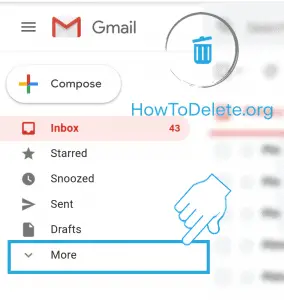
- A menu will drop-down, select the All Mail option.
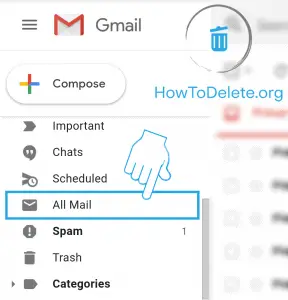
- You will see all the emails and you have to click on the checkbox which is on the top left corner of the page just beside the “compose” button.
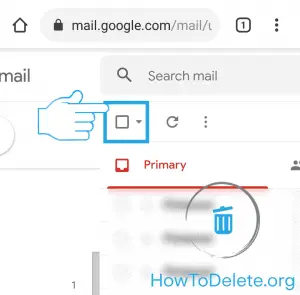
- After that, an option “Select all conversations in all mail” will appear just above your email, click on it.
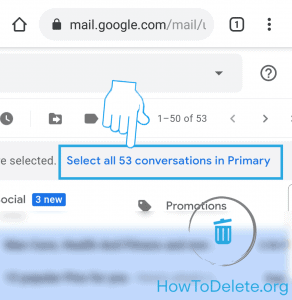
- Now, click on the trash bin icon at the top of the page.
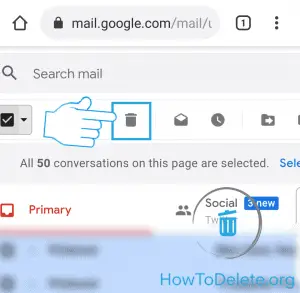
- A confirmation prompt will appear, select the OK option to delete all your emails.
- All your emails will be deleted and moved to the trash section. Click on the Trash option on the left pane of the page.
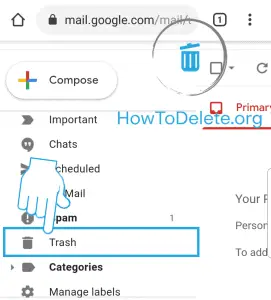
- Click on the Empty Trash now option, located just above the emails.
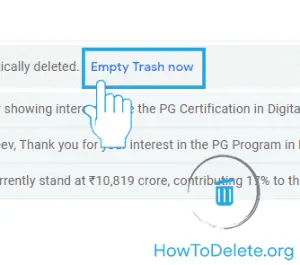
- At last, a confirmation prompt will appear and you have to click on OK. It will permanently delete all your emails from your Gmail account.
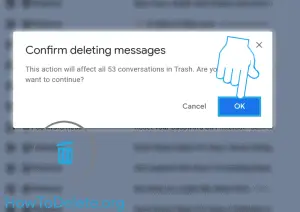
24/7 Live Chat
Ask a Technician To Help You Cancel or Delete Live
Chat with a Tech Support Specialist anytime, anywhere
(Visited 93 times, 1 visits today)
Abby

Chat With A Technician For Personalized Help
Get step-by-step instructions from verified Tech Support Specialists to Delete, Cancel or Uninstall anything in just minutes.
Ask Tech Support Live Now

