24/7 Live Chat
Ask a Technician To Help You Cancel or Delete Live
Chat with a Tech Support Specialist anytime, anywhere
Google allows its users to cut off individual services from their Google account, including Youtube and Gmail. If you are looking to delete your Gmail account, we’ve got you covered. In this article, we will guide you to close your Gmail account permanently.
How to delete my Gmail account?
Note: Deleting your Gmail account is permanent.
- Open your browser and go to https://myaccount.google.com and sign-in to your Google account.
- Click on “Data & personalization” from the left pane.
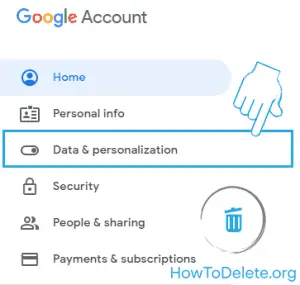
- Scroll down to the Download, delete, or make a plan for your data section and click on Delete a service or your account option.
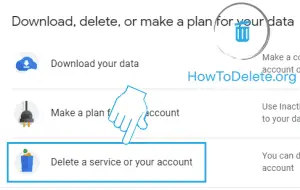
- Under Delete a Google service, click on the Delete a service option.
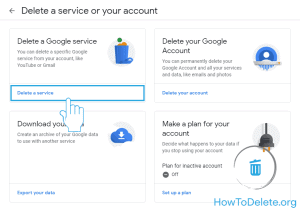
- Type in your password and click on Next.
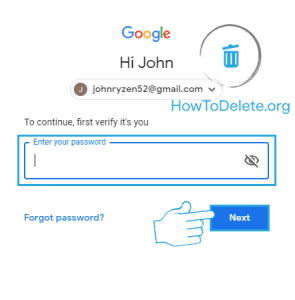
- You will see a list of Google services. Navigate to Gmail and click on the bin icon right next to it.
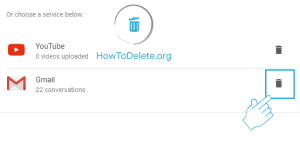
- A window will pop up at your screen where you have to enter an alternative email address for using other services like Google Drive, Youtube, etc. You cannot enter another alternative Gmail address, instead you have to enter an email address of yahoo or other except Gmail.
- After that, click on SEND VERIFICATION EMAIL. You’ll receive an email to your alternative email address.
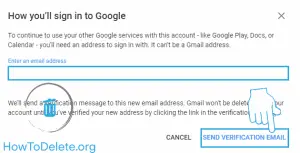
- Open the confirmation email and click on the embedded link.
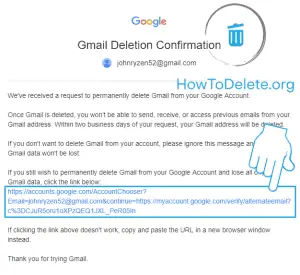
- Mark the checkbox at bottom of the page, and click on DELETE GMAIL.
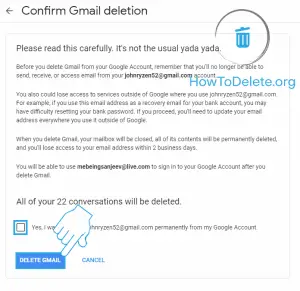
(Visited 151 times, 1 visits today)
Abby

Chat With A Technician For Personalized Help
Get step-by-step instructions from verified Tech Support Specialists to Delete, Cancel or Uninstall anything in just minutes.
Ask Tech Support Live Now

