Disney Plus is one of the most popular and fastest-growing video streaming service as of now. It has gained a lot of users in a short amount of time. Its library boasts a lot of popular content like all the original Disney movies and shows, all the Marvel movies, and the whole Star Wars franchise along with a lot of other third-party content. But in case you watched all of your favorite movies and shows or you think this streaming service is not the one for you, you can choose to discontinue and cancel your subscription at any time with few simple steps to do so.
Chat with a Tech Support Specialist anytime, anywhere
The subscription starts at $ 7.99 a month which is quite fair for the content you are getting. But if you were just checking out how the service is by utilizing the trial period or you do not wish to continue paying the subscription fee because you don’t like the content in the Disney Plus library, you can easily do so. And when you cancel, you will still be able to enjoy streaming on Disney Plus till the end of the current billing cycle.
There are various ways you can cancel your Disney Plus subscription service and it depends on which device you use to do so. So follow along with the guide below to successfully cancel or unsubscribe from the recurring monthly or annual option of payment on the device of your choice.
Cancel Disney Plus from a web browser
This is the simplest way to cancel your Disney Plus subscription. This will also work to cancel your subscription after your trial period ends and you don’t want to pay for the subscription afterward. Follow the steps below on a web browser of your choice (Chrome, Firefox, Safari, etc.) on your computer or phone.
- Step 1 : Go to www.disneyplus.com on your browser
- Step 2 : Log into your account with your username and password
- Step 3 : Select your Profile icon with your name on it. If there are multiple profiles select the primary profile on the left-most side
- Step 4 : Now click on your profile icon that is on the upper-right corner of your screen. A drop-down menu will appear.
- Step 5 : From the drop-down menu options, select Account
- Step 6 : Now under the Subscription section, click on Billing Details
- Step 7 : Under the Disney+ Subscription section, click on Cancel Subscription. This will now begin a multi-step cancellation process. You will be alerted with a confirmation screen message.
- Step 8 : Click on Complete Cancellation to confirm
- Step 9 : A optional survey will pop up asking you the reason for your cancellation. Select a reason if you want to take the survey and you’re done.
You have successfully canceled your Disney plus subscription and receive confirmation in your registered email. It will also show you how long you have left till you can enjoy the service after it has been canceled.
Chat with a Tech Support Specialist anytime, anywhere
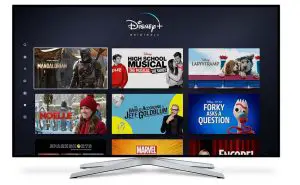
Cancel your subscription from a third-party provider or bundle
If you got your Disney Plus subscription from a third-party provider or through a bundle package (like an Amazon subscription bundle), you need to go to your provider and then cancel your subscription from there. Disney doesn’t provide you the option to cancel your subscription from their website. So you need to go to your Disney Account page like shown in the steps above and then proceed to the provider’s respective website. Follow the steps below to cancel your Disney Plus subscription from a third-party provider.
- Step 1: Go to www.disneyplus.com on your browser
- Step 2: Log into your account with your username and password
- Step 3: Select your Profile icon with your name on it. If there are multiple profiles select the primary profile on the left-most side
- Step 4: Now click on your profile icon that is on the upper-right corner of your screen. A drop-down menu will appear.
- Step 5: From the drop-down menu options, select Account
- Step 6: Under the Subscription section you will see your third-party provider (like an Amazon subscription)
- Step 7: Now click on Billing Details like you would normally do with your Disney account
- Step 8: Under the Disney+ Subscription section you will see a link saying Go to… (example: Go to Amazon). Click on the link to go to the third-party provider where you will be able to cancel your subscription.
Each third-party provider is different so you need to figure out how to cancel your subscription by visiting their respective websites and following the mentioned procedures.

Get step-by-step instructions from verified Tech Support Specialists to Delete, Cancel or Uninstall anything in just minutes.
Ask Tech Support Live NowCancel Disney Plus on your iOS (iPhone, iPad) device or Apple TV
If you signed up to Disney Plus from an iOS device like an iPhone, iPad, or Apple TV you can go to the Apple App Store and cancel the subscription from there. Follow the steps below to cancel your Disney Plus subscription.
- Step 1: Open up Settings on your iPhone or iPad
- Step 2: Click on iTunes and App Store
- Step 3: Now select Apple ID
- Step 4: Click on View Apple ID
- Step 5: Now tap on the Subscriptions option
- Step 6: Select Disney Plus from the list of your active subscriptions
- Step 7: Now tap on Cancel Subscription and confirm your action
Now you have successfully canceled your Disney Plus subscription on your iOS device or Apple TV. But you will still be able to access content on your account till the end of the current billing period.
Cancel Disney Plus on your Android Device
If you signed up to Disney Plus on an Android device, you can go to the Google Play Store and cancel the subscription from there. Follow the steps below to cancel your Disney Plus subscription.
- Step 1: Open the Google Play Store app on your Android device
- Step 2: Click on your Profile icon (menu button)
- Step 3: From the list of options tap Payments and Subscriptions
- Step 4: Now select Subscriptions
- Step 5: From the list of your active subscriptions, select Disney Plus
- Step 6: Now tap on Cancel Subscription and confirm your action
Now you have successfully canceled your Disney Plus subscription on your Android device and receive confirmation in your registered email. But you will still be able to access content on your account till the end of the current billing period.
I hope this guide helped you cancel your Disney plus subscription on the device of your choice and prevented you from getting unwanted recurring bills from Disney Plus. If you had any problems or errors while trying to cancel your subscription go to the Disney+ Help Center at https://help.disneyplus.com/csp or visit the Customer support page at https://support.disney.com/hc/en-gb/articles/360000306306-Contact-us.
Abby

Get step-by-step instructions from verified Tech Support Specialists to Delete, Cancel or Uninstall anything in just minutes.
Ask Tech Support Live Now
