Everyone in the world wants to get connected to the internet through Wi-Fi. However, if you want to forget a Wi-Fi network on your device, here’s what you should do on your Android, Windows, and Mac device.
Chat with a Tech Support Specialist anytime, anywhere
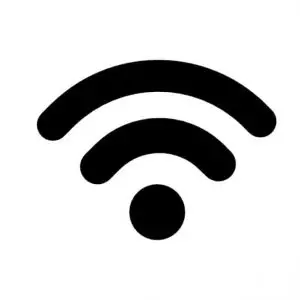
WiFi
How To Forget a Wi-Fi Network on Android
- Open the Settings app on your Android phone.
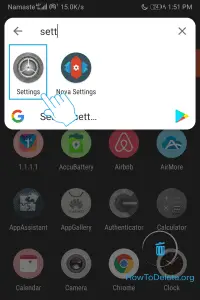
- Select Wireless & networks and tap on Wi-Fi. If you didn’t find Wireless & networks option, directly go to Wi-Fi.
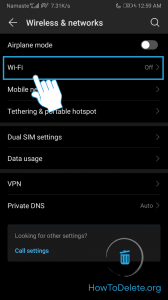
- Turn on your Wi-Fi if you haven’t already.
- Now, tap and hold on the connected network.
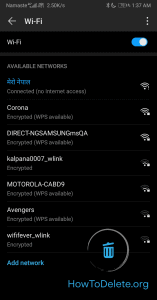
- A popup window will appear, choose Forget network.
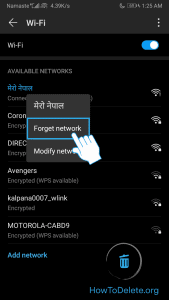
If you are not connected to the network:
- Go to your Wi-Fi settings. Depending on your device, it may also be stated as Additional Settings.
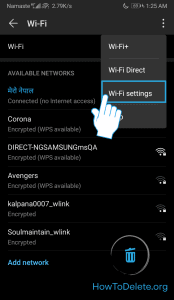
- Tap on Saved networks option.
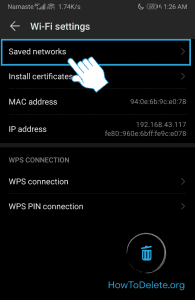
- Tap on the network name you want to forget and select Forget.
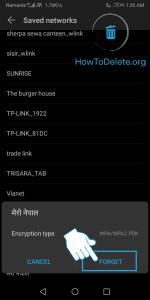
How To Forget a Wi-Fi Network on Windows 10
- Open Windows Settings on your Windows PC.
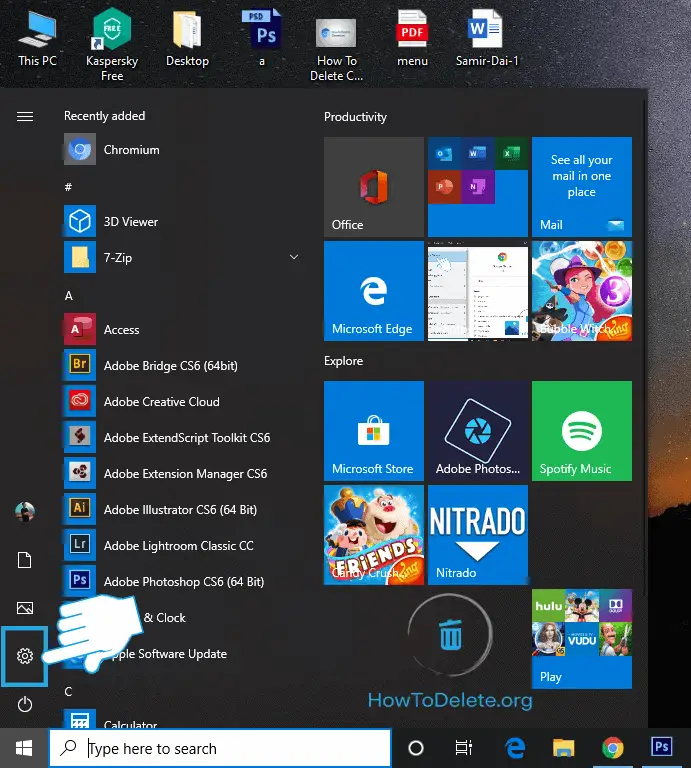
- On the settings page, select Network & Internet.
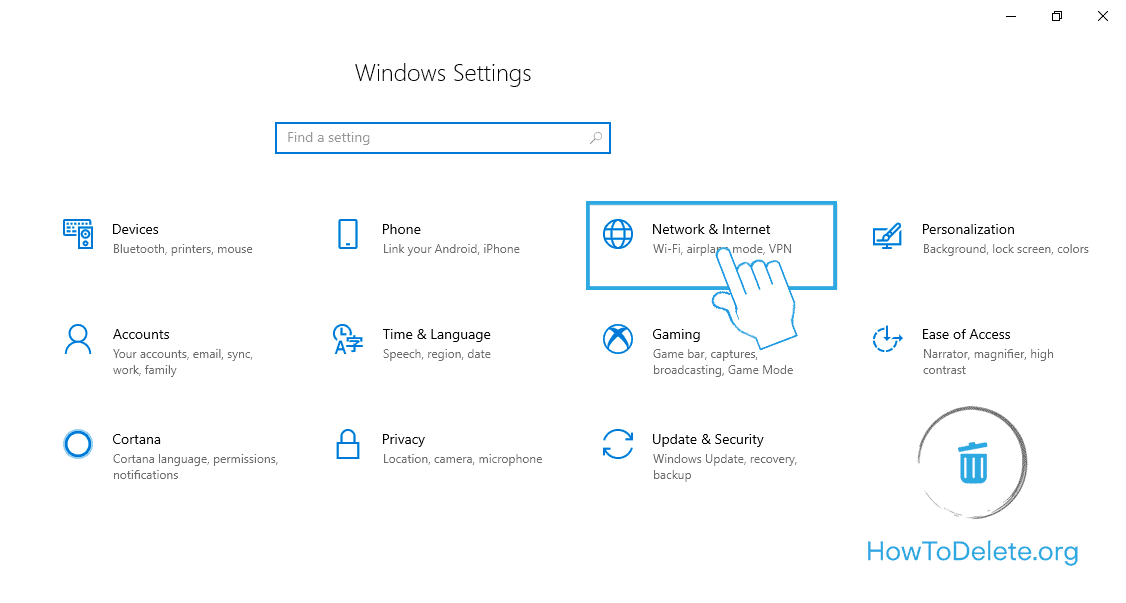
- Select Wi-Fi from the left pane.
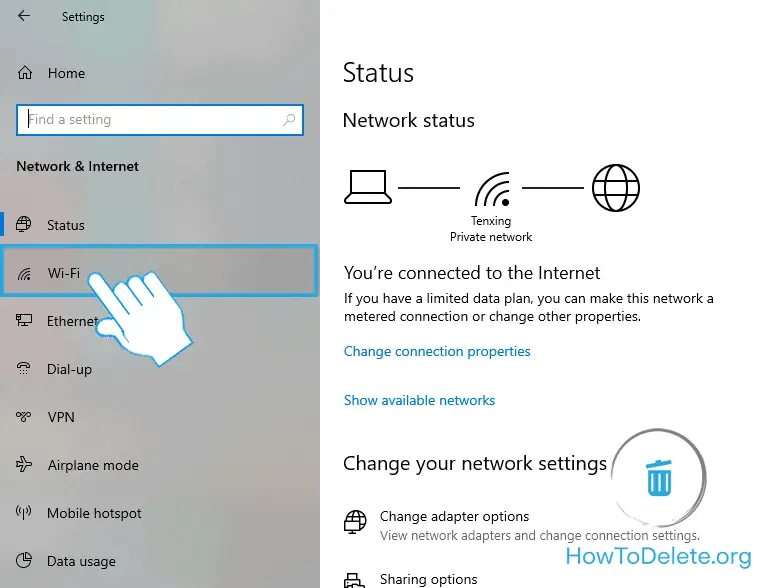
- Now, click on Manage known networks.
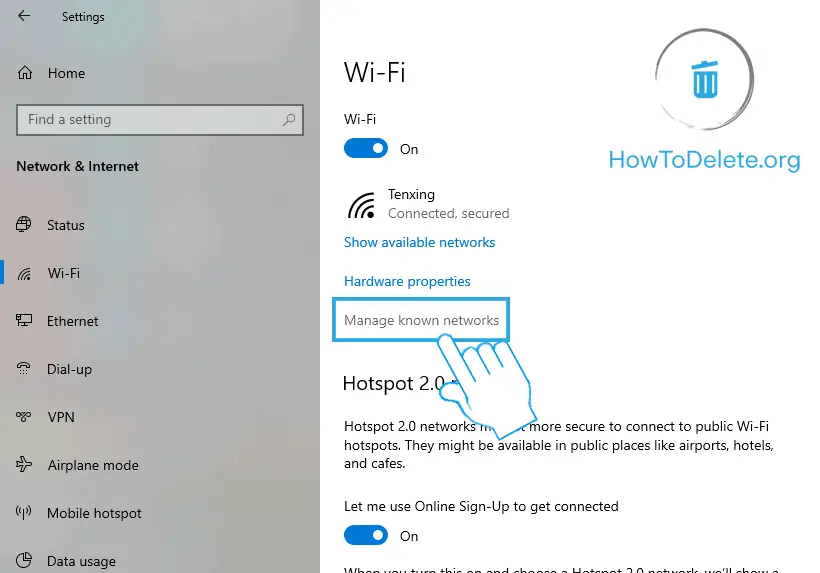
- Click on the network name you wish to forget.
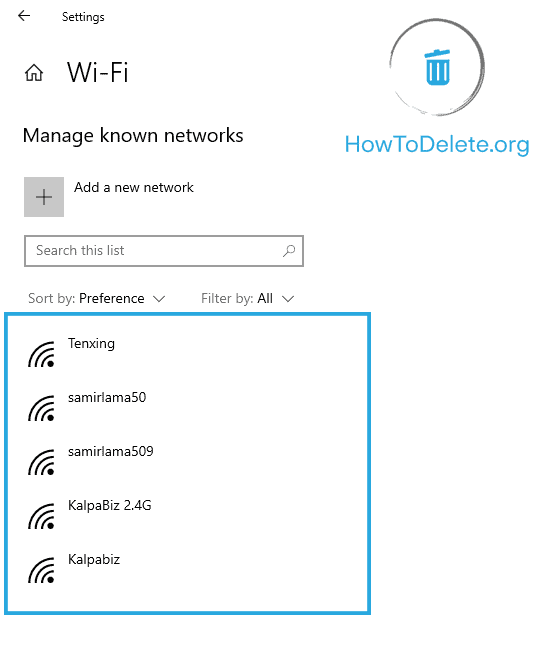
- In the dropdown menu, select Forget.
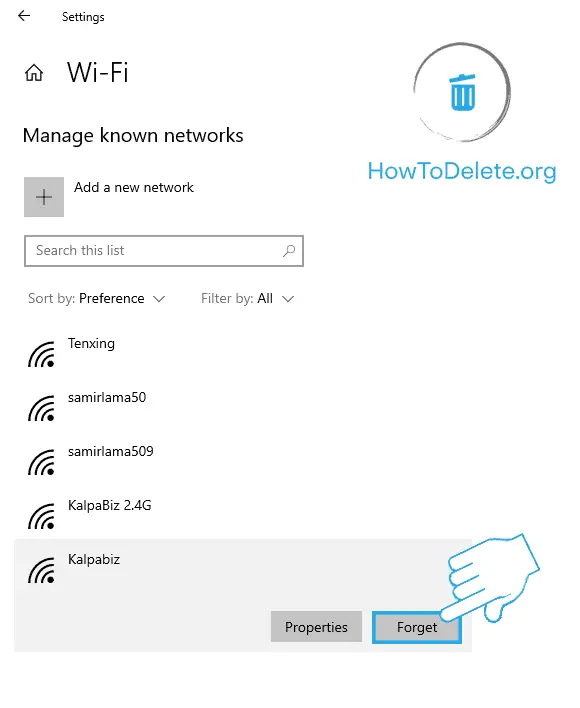

Get step-by-step instructions from verified Tech Support Specialists to Delete, Cancel or Uninstall anything in just minutes.
Ask Tech Support Live NowHow To Forget a Wi-Fi Network on Mac
- Click on the Wi-Fi icon at the upper right corner of your screen.
- Select Open Network Preferences… and click on Advanced…
- Click on the Wi-Fi network you want to forget. To select multiple network at once, hold the Command key and select the Wi-Fi networks.
- Now, click on the minus (-) icon.
- Click on OK and Apply.
How to Forget a Wi-Fi Network on your iPhone/iPad
Note: To forget a Wi-Fi network it has to be in range.
Chat with a Tech Support Specialist anytime, anywhere
- Open the Settings app on your device.
- Select Wi-Fi.
- Tap on the info button of the network you’d like to forget.
- Now, tap on Forget This Network.
- A prompt will appear, select Forget.
How To Pause Auto-Join Feature on your iPhone/iPad
iPhone & iPad have the feature to connect to a saved Wi-Fi network on range automatically. However, it can get a bit annoying when you have multiple access points and don’t want to join a network by default.
- Open the Settings app and tap on Wi-Fi.
- Tap on the info button beside the Wi-Fi network; you don’t want to connect automatically.
- Toggle off the Auto-Join option.
Abby

Get step-by-step instructions from verified Tech Support Specialists to Delete, Cancel or Uninstall anything in just minutes.
Ask Tech Support Live Now

