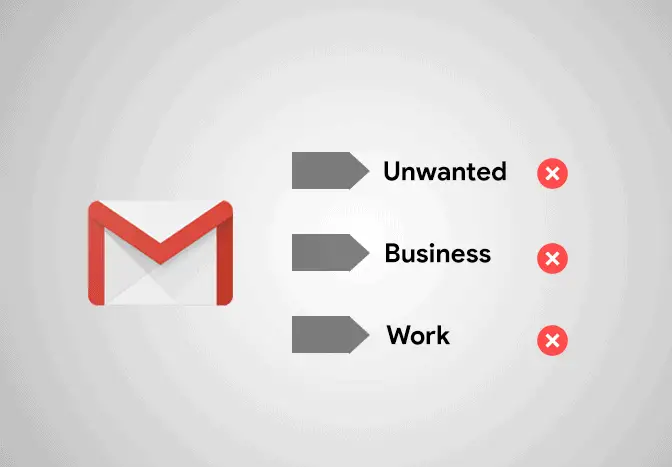
Delete labels in Gmail
24/7 Live Chat
Ask a Technician To Help You Cancel or Delete Live
Chat with a Tech Support Specialist anytime, anywhere
Labels, also known as folders in Gmail make it convenient to organize and categorize your emails. However, if you think you need to edit or delete labels in your Gmail account, here’s what you should do.
Note: Deleting a label won’t remove the conversations with that label.
How To Edit or Delete Labels in Gmail
- Navigate to gmail.com using a computer. Log in to your account if you haven’t already.
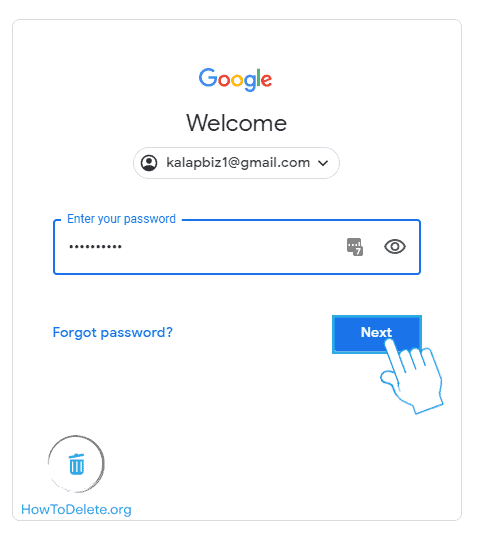
- On the left pane, hover your mouse over the label you want to delete and click on the three-dot icon.

- Select Remove label from the dropdown menu.
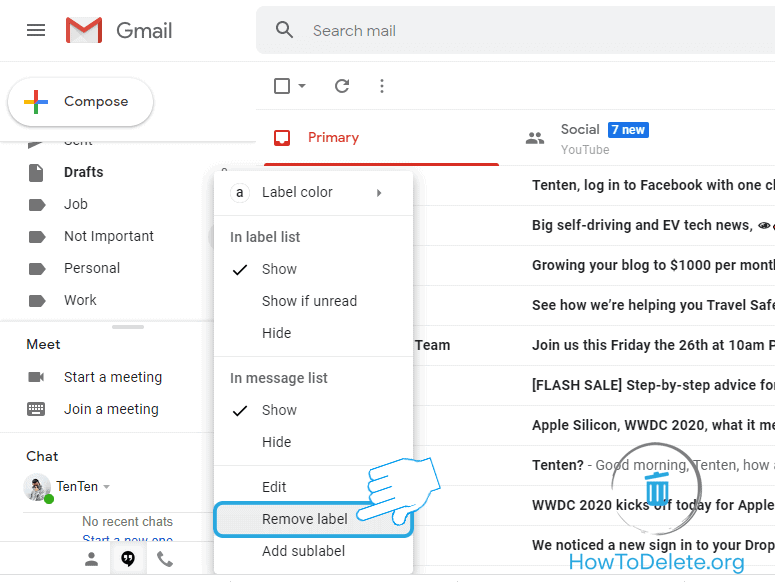
- Click Delete to confirm.

How to edit a label
- On the left pane, hover your cursor over the label you wish to edit and click on the three-dot icon.

- A dropdown menu appears, select Edit.
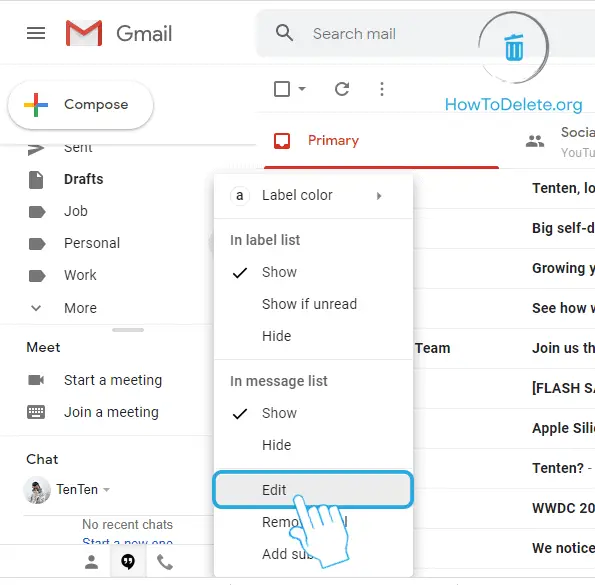
- Edit the label and click Save.
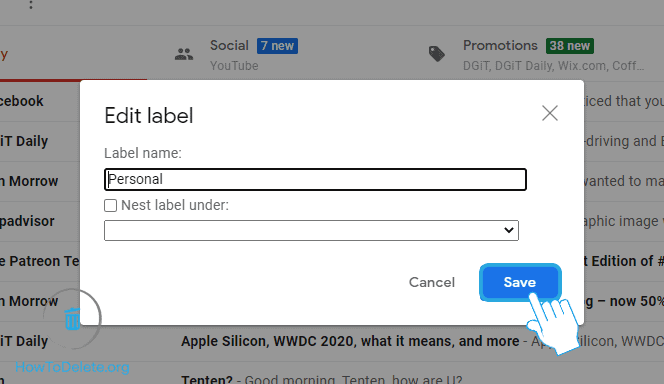
(Visited 122 times, 1 visits today)
Abby

Chat With A Technician For Personalized Help
Get step-by-step instructions from verified Tech Support Specialists to Delete, Cancel or Uninstall anything in just minutes.
Ask Tech Support Live Now

