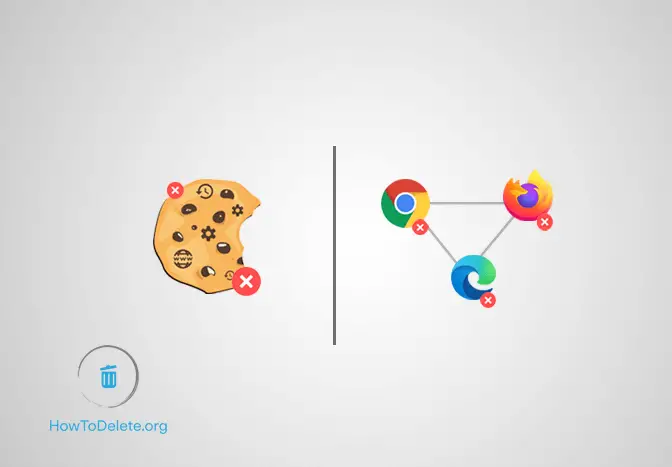
Delete Cookies in Windows 10
Chat with a Tech Support Specialist anytime, anywhere
Cookies let the servers personalize the web pages you visit. You may have experienced this in ads, autocompletes, and when typing letters into your browser’s address bar.
However, if you don’t want somebody looking up your nose, you’d better clear cookies on the browsers you use on your Windows 10 computer.
In this article, we will teach you to remove cookies from your Windows 10 desktop/laptop on three major web browsers; Chrome, Firefox, and Edge.
How To Delete Cookies on Chrome in Windows 10
- Open the Chrome web-browser on your computer.
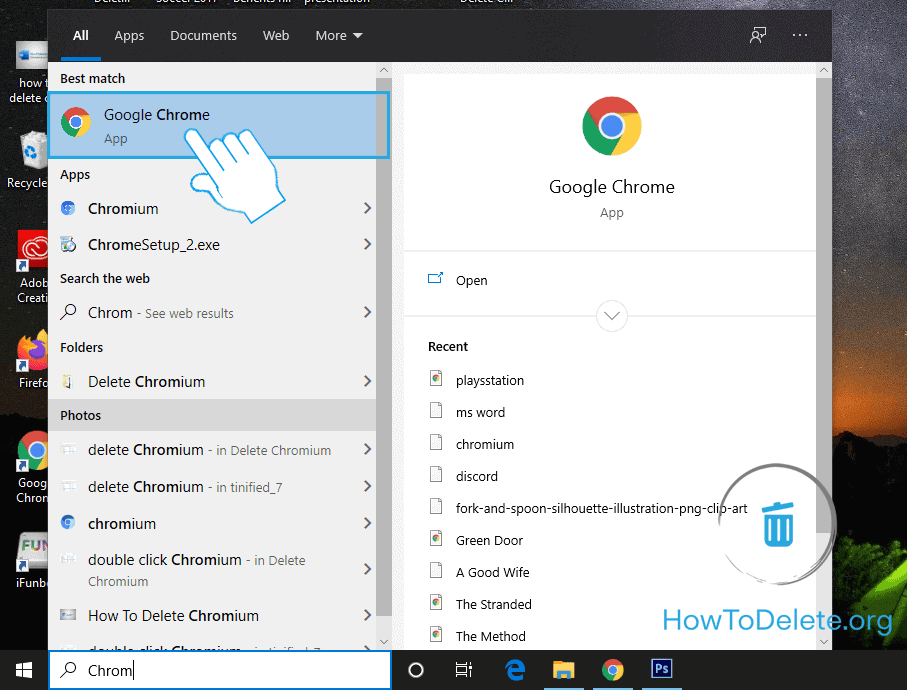
- Click on the three-dot icon at the top right corner of the app window.
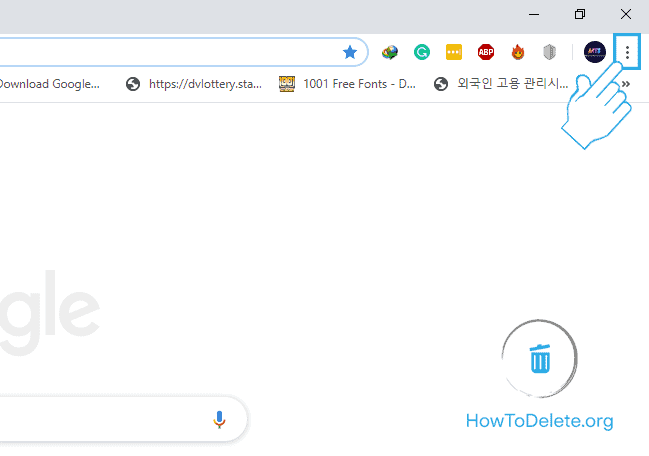
- Hover your mouse over More tools and select Clear browsing data in the side menu. You can also press Ctrl + Shift + Delete.
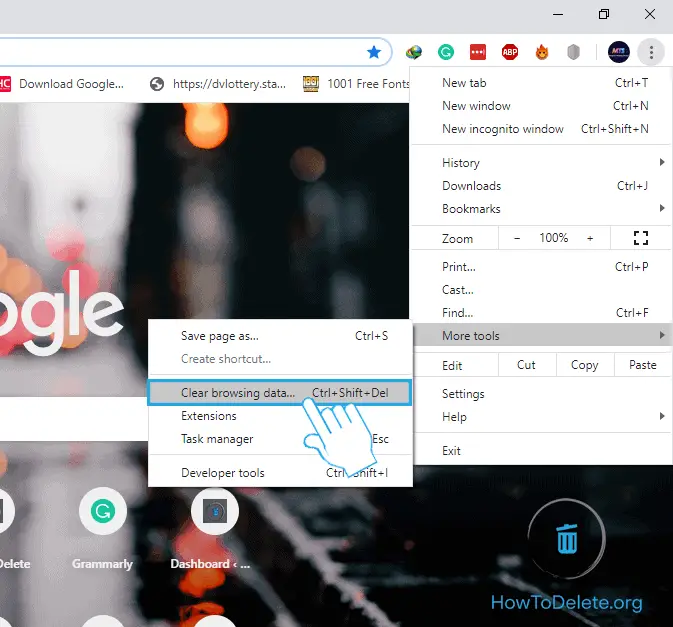
- Select Cookies and other site data and click on the Clear data button. The same goes for clearing cache and browsing history.
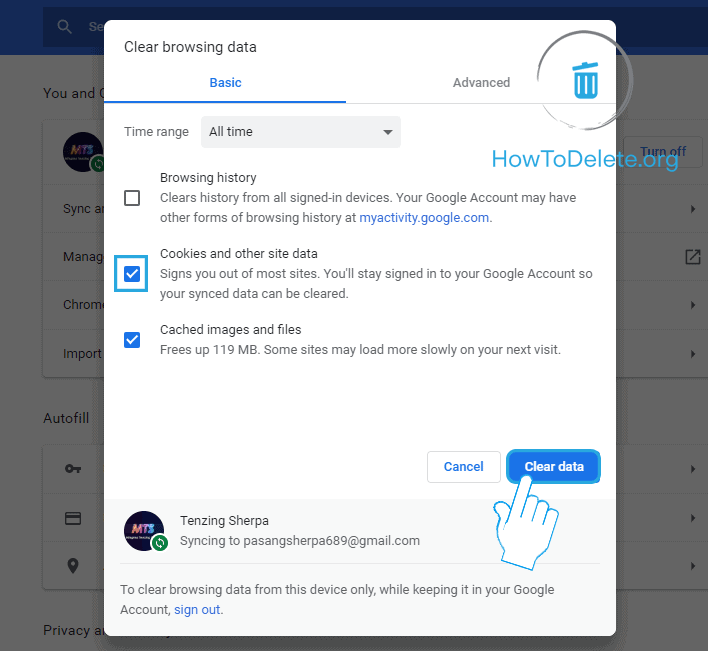
How to clear cookies on Microsoft Edge
- Open the Microsoft Edge browser on your computer.
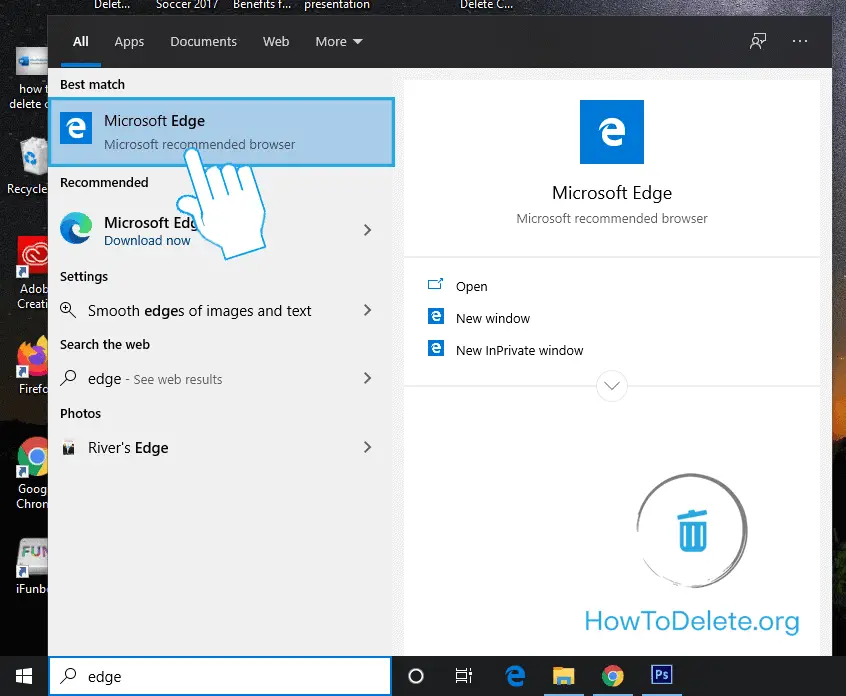
- Click on the three-dot icon at the upper right corner.
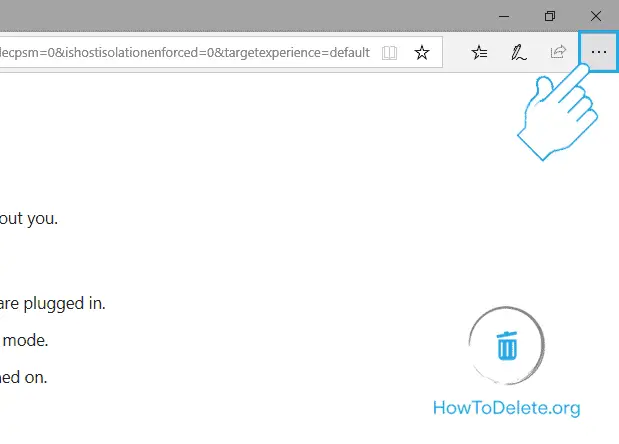
- In the dropdown menu, select Settings.
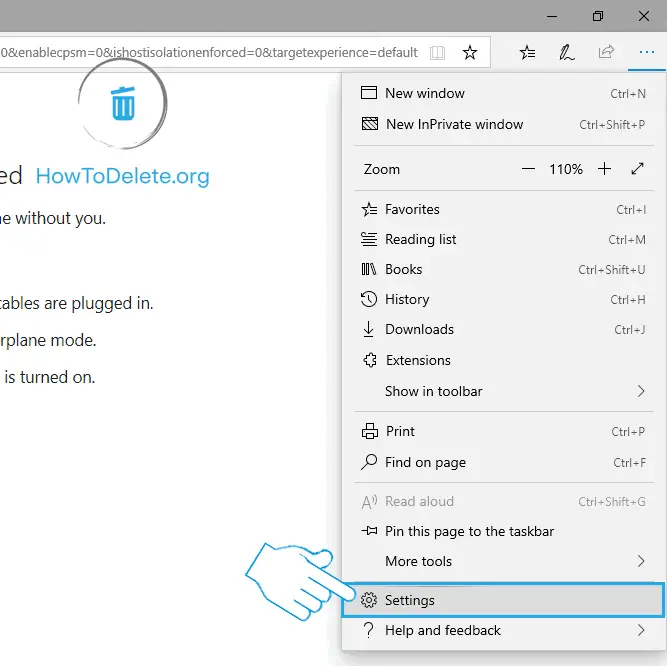
- Select Privacy & security from the left pane.
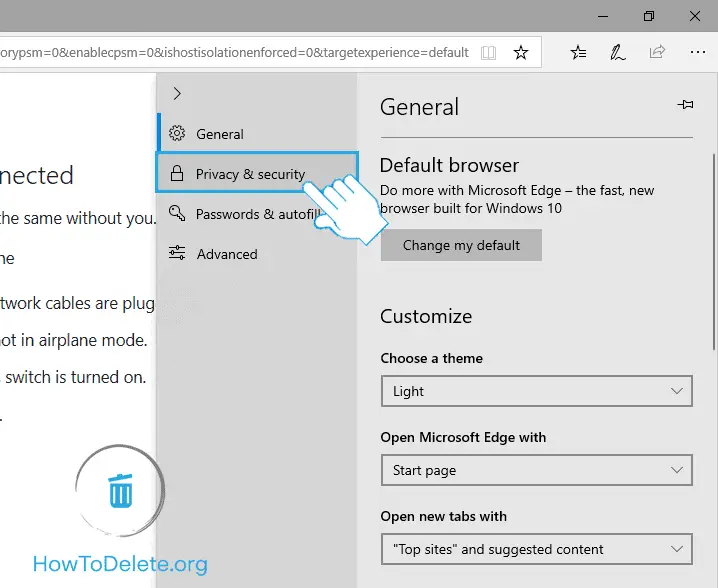
- Click on Choose what to clear option.
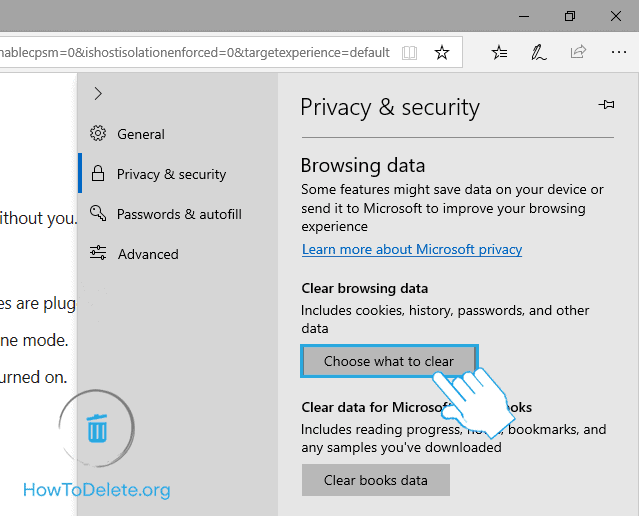
- Mark the Cookies and saved website data checkbox and click on Clear.


Get step-by-step instructions from verified Tech Support Specialists to Delete, Cancel or Uninstall anything in just minutes.
Chat with a Tech Support Specialist anytime, anywhere
How to remove cookies from Mozilla Firefox in Windows 10
- Open Firefox web-browser on your computer.
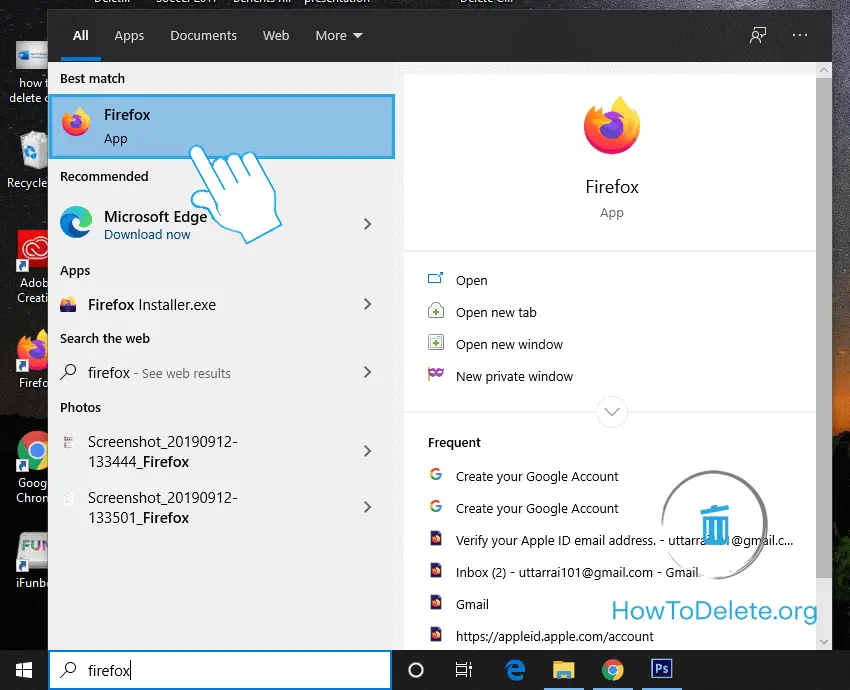
- Click on the three horizontal lines at the top right corner of the app window.

- Select Options from the dropdown menu.
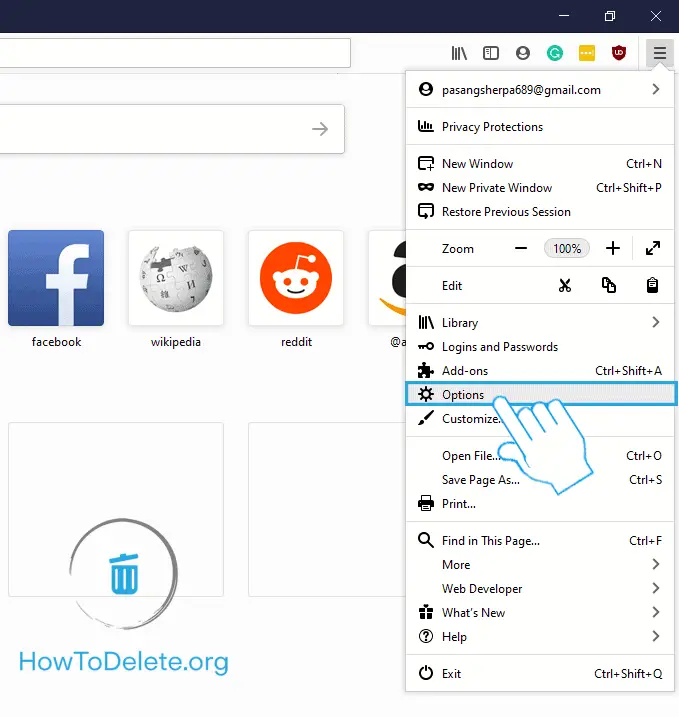
- Choose Privacy & Security from the left pane.
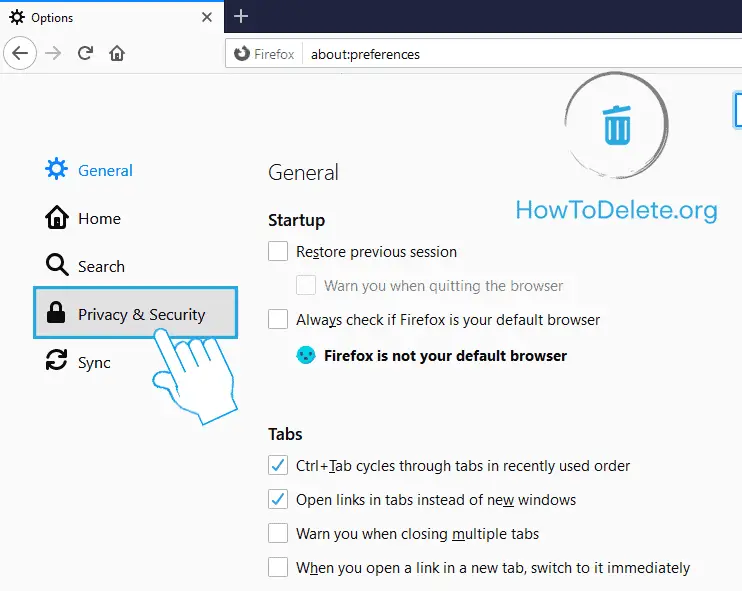
- Under the Cookies and Site Data, click on Clear Data.
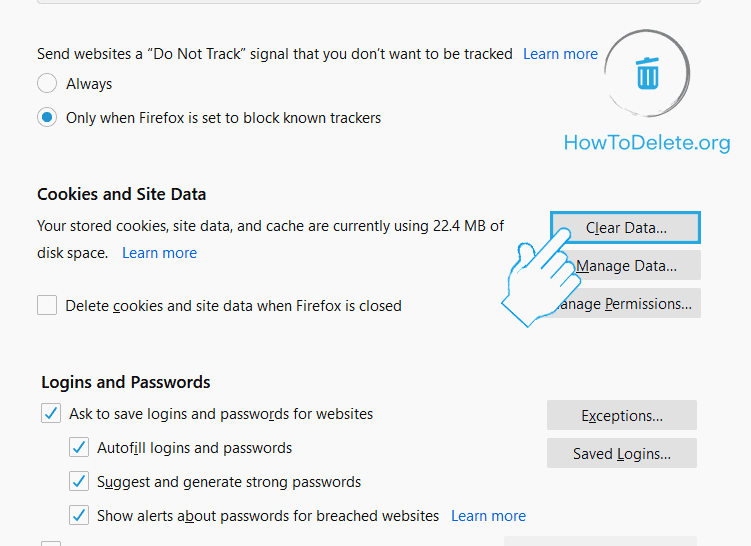
- Ensure Cookies and Site Data is marked, click on Clear.
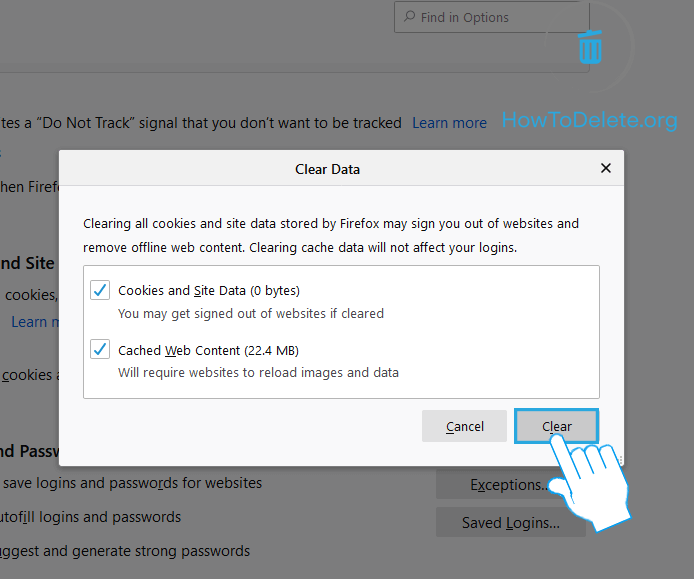
- A confirmation popup will appear, select Clear Now.
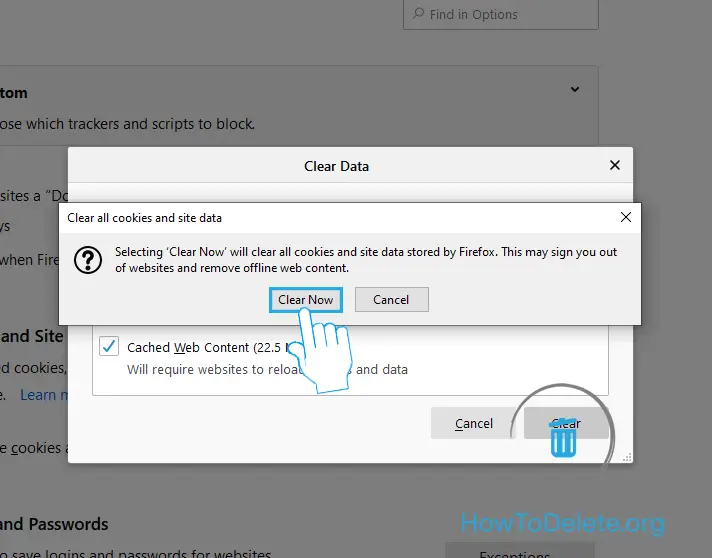
Abby

Get step-by-step instructions from verified Tech Support Specialists to Delete, Cancel or Uninstall anything in just minutes.
Ask Tech Support Live Now
