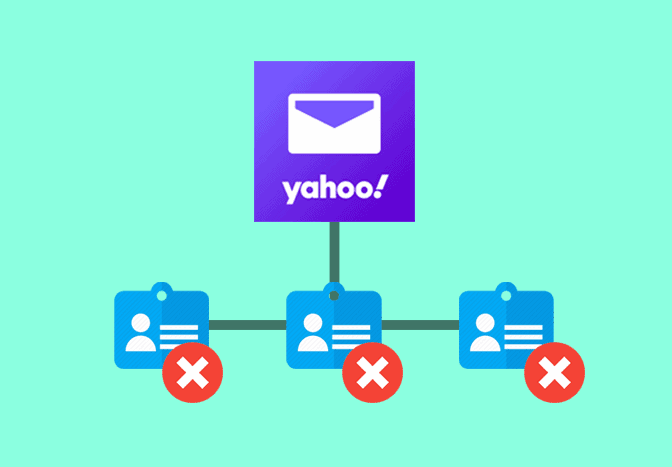
Delete Yahoo Mail contacts
24/7 Live Chat
Ask a Technician To Help You Cancel or Delete Live
Chat with a Tech Support Specialist anytime, anywhere
It’s no exception that over time we have a pile of contacts, and there might be some old contacts you don’t need anymore. Deleting contacts from Yahoo Mail is a quick and easy process, and here’s how to do it.
How to delete contacts from Yahoo Mail using a web browser
- Visit yahoo.mail.com and login to your account.
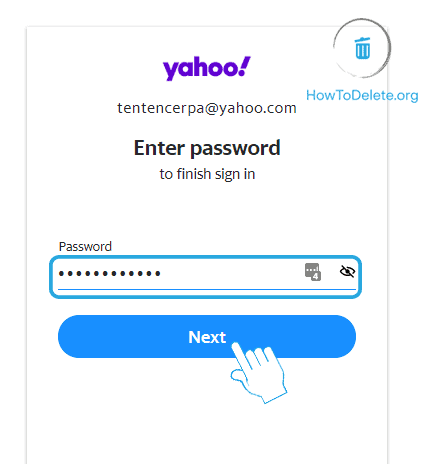
- Click on the Contacts tab at the upper right corner of the page.
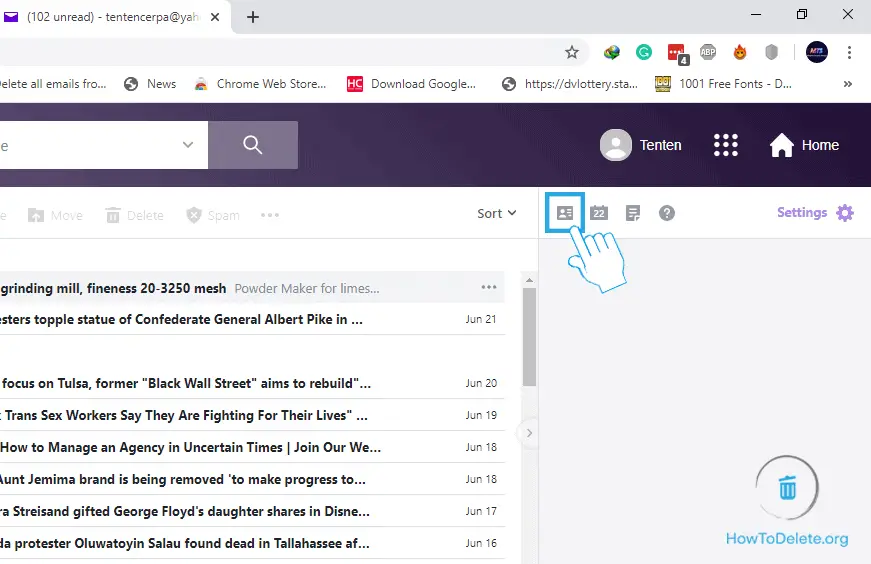
- Click on the contact you want to delete.
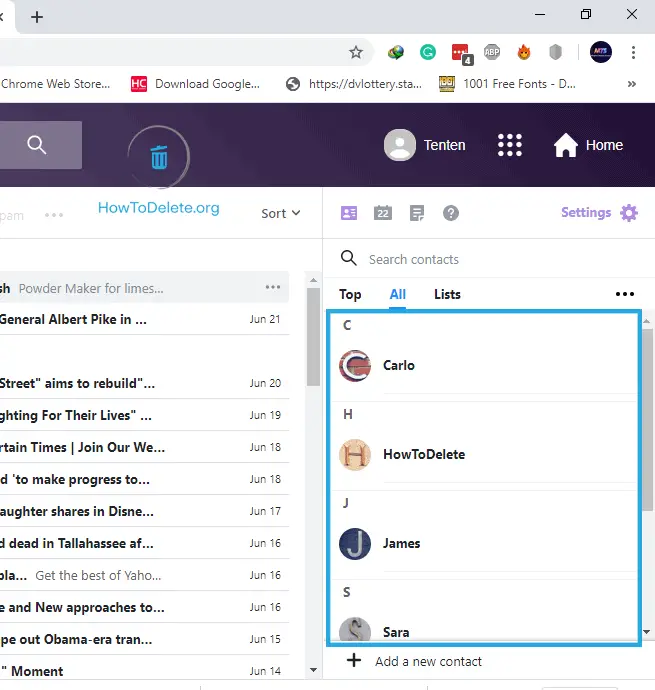
- Click on the three-dot icon at the upper right corner of the contact.
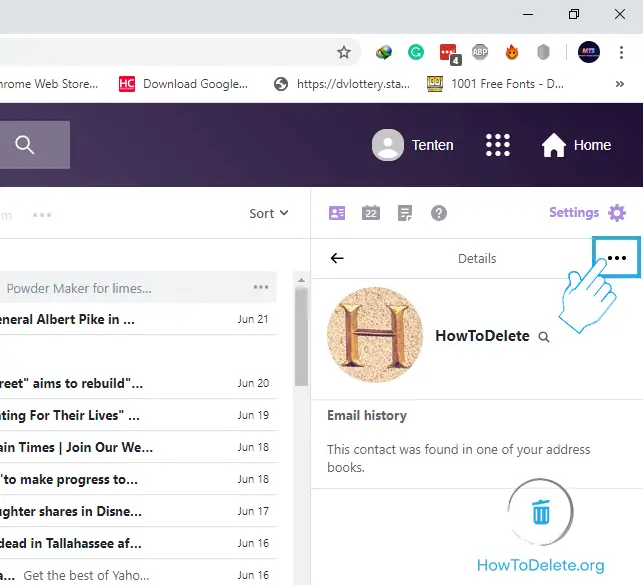
- A dropdown menu appears, select Delete contact.
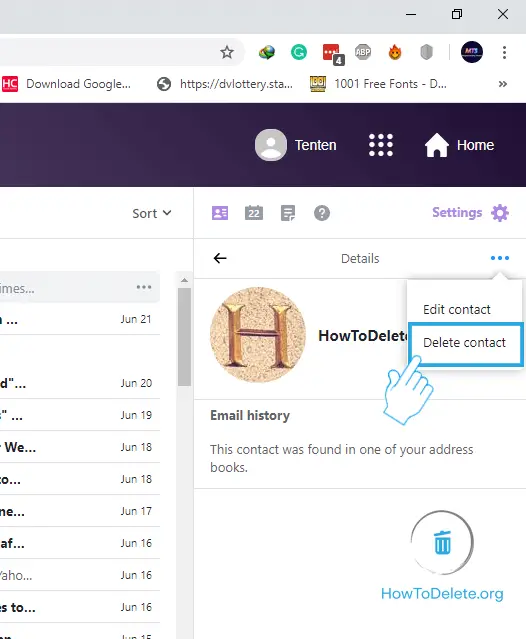
- In the confirmation prompt, choose OK.
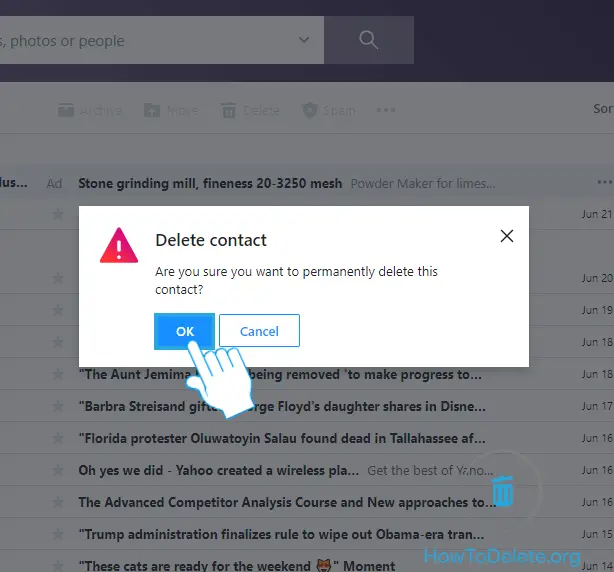
Note: You cannot delete multiple contacts from Yahoo Mail at once. You have to delete each contact individually.
How to remove contacts from Yahoo Mail on Mobile
- Launch the Yahoo Mail app on your phone.
- Tap on the three-dot icon at the bottom right corner of your screen.
- A popup menu appears, select People.
- Tap on Show all contacts.
- Tap on the contact you want to remove.
- Tap on the three-dot icon (more option).
- Select the Delete option.
- Again tap on Delete to confirm.
(Visited 1,344 times, 1 visits today)
Abby

Chat With A Technician For Personalized Help
Get step-by-step instructions from verified Tech Support Specialists to Delete, Cancel or Uninstall anything in just minutes.
Ask Tech Support Live Now

