Uber is one of the most popular ride-sharing services. However, if you want to close your Uber for whatever reason, we’ve got you covered. In this article, we will guide you to delete your Uber account from both your phone and desktop.
Chat with a Tech Support Specialist anytime, anywhere
How to Delete your Uber Account using a web browser
- Go to the Uber Account Deletion Page.
- Sign in to your account.
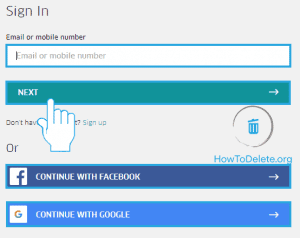
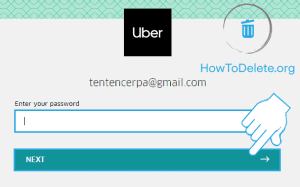
- Scroll down to the bottom and click on CONTINUE.
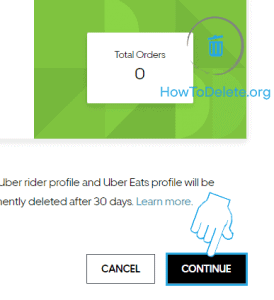
- Now, select a reason for leaving Uber.
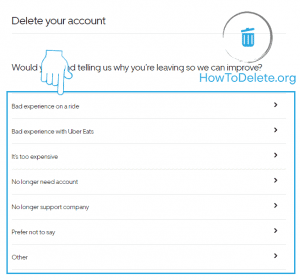
- Click on the DELETE ACCOUNT button at the bottom.
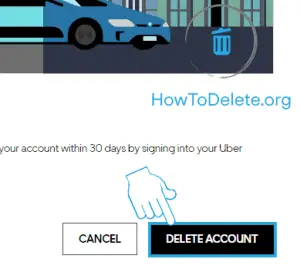
Note: Your Uber account will get permanently deleted after 30 days of your account closure.
How do I delete my Uber account from the app
- Launch the Uber app on your phone.
- Tap on the ☰ icon at the top left corner of your screen.
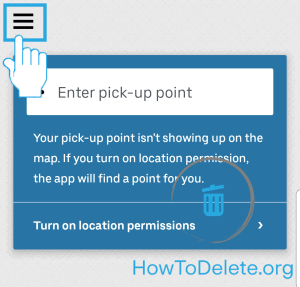
- Tap Settings from the menu pane.
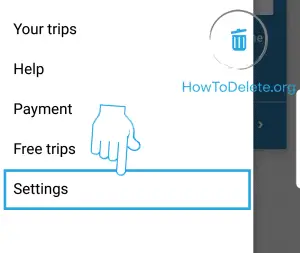
- On the settings page, tap on Privacy.
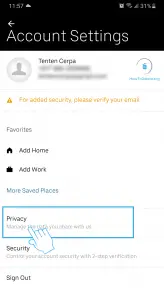
- Tap on Delete your Account at the bottom of your screen.
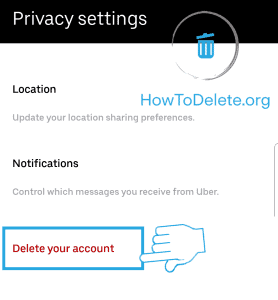
- Now, type in your email address and password.
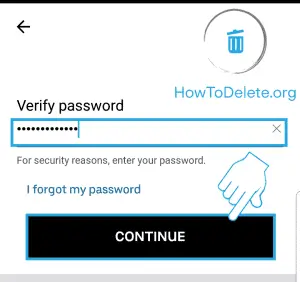
- Scroll down to the bottom and tap on Continue.
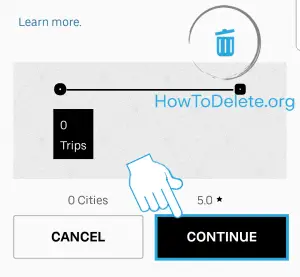
- Choose a reason for closing your Uber account.
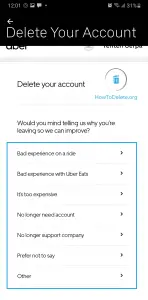
- Now, tap on Delete Account to confirm your account closure.
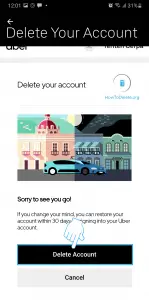

Get step-by-step instructions from verified Tech Support Specialists to Delete, Cancel or Uninstall anything in just minutes.
Ask Tech Support Live NowHow to delete your Uber Driver account
- Visit the Uber Driver Account Closure page.
- Sign in to your account if you haven’t already.
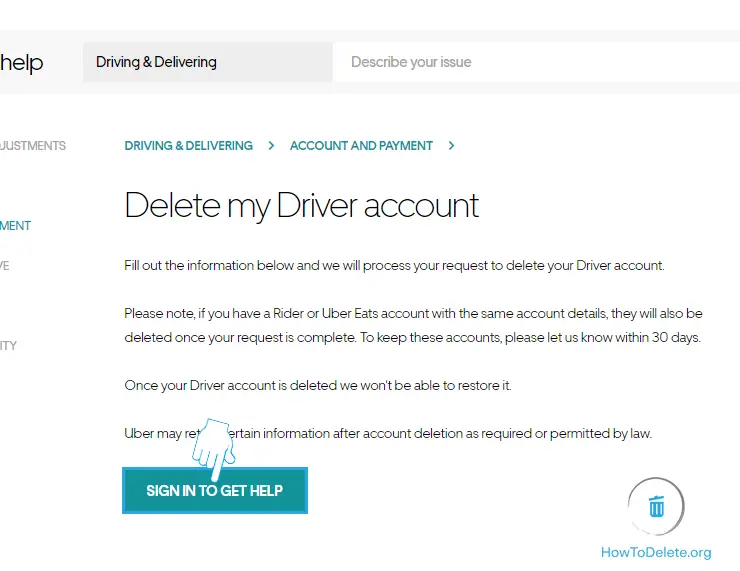
- Enter your reason for leaving Uber or select one from the list.
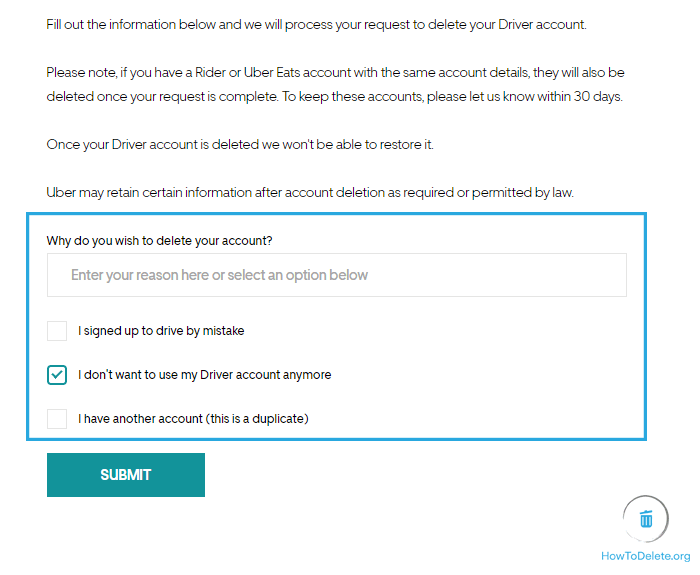
- After that, click on SUBMIT.
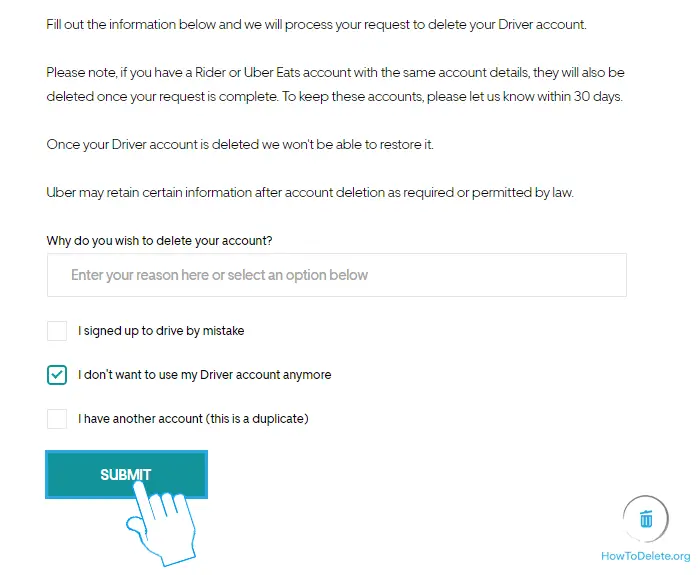
- Now, Uber will review your request and contact you for any further procedures or confirmation.
Abby

Get step-by-step instructions from verified Tech Support Specialists to Delete, Cancel or Uninstall anything in just minutes.
Ask Tech Support Live Now
