Many people praised YouTube TV as one of the best in terms of live TV streaming subscriptions. However, everyone might not quite happy about continuing the fascinating Google’s project, Youtube TV. Whatever your reasons may be, either be it the pricing or you don’t want to watch live TV shows anymore, here’s how to cancel your YouTube TV membership.
Chat with a Tech Support Specialist anytime, anywhere
You can cancel and pause your membership anytime. You’ll still have all the access to YouTube TV until the end of your payment period. Canceling YouTube TV membership does not mean removing your access to the service immediately. You can cancel your membership through a website or mobile application.
Cancel your membership through the website
Follow these steps to cancel your YouTube TV membership from the website:
1. Log in to the website, and fill in your credentials.
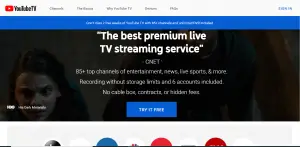
Chat with a Tech Support Specialist anytime, anywhere
2. From the dropdown menu, select Settings.
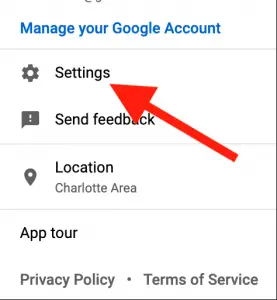
3. Click on the “Pause or Cancel Membership” link under the YouTube TV listings.
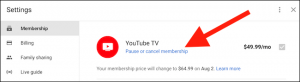
4. Click on the Cancel Membership link at the bottom-right corner.
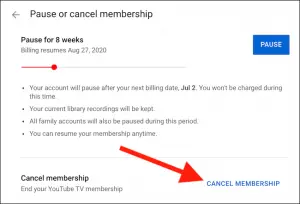
5. Choose one of the reasons for canceling your subscription, and click on the Continue Canceling button.
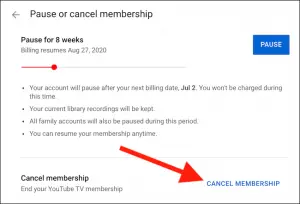
6. Finally, click on the blue Cancel Membership button to delete your account permanently.
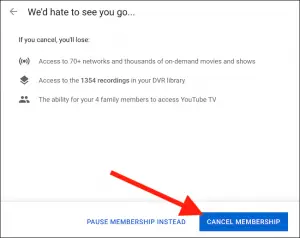
Cancel your membership through a mobile application
Follow these steps to cancel your YouTube TV membership from the mobile application:
1. Open your YouTube TV application, and tap on your avatar at the top-right corner.
2. Click on “Settings.”
3. Then, click on “Membership.”
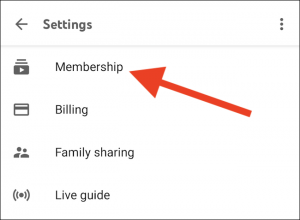
4. Click on the “Pause or Cancel Membership” link under the YouTube TV listings.
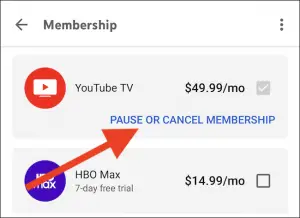
5. Tap on Cancel.
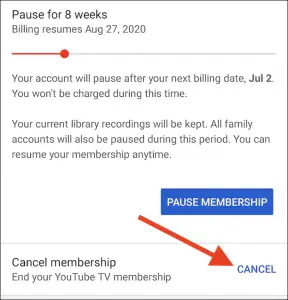
6. Choose one of the reasons for canceling your subscription, and click on the Continue Canceling button.
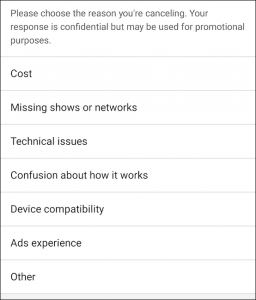
7. Finally, click on the blue Cancel Membership button to delete your account permanently.
You’ll still have all the access to YouTube TV until the end of your payment period. After the end of your period:
- You cannot add networks without a membership.
- Our recorded programs will expire after 21 days.
- If you choose to restart your membership, you may not have access to previous recordings.
- Google may store limited info for billing and fraud prevention purposes.
So instead of canceling your membership, you can also pause it.
Abby

Get step-by-step instructions from verified Tech Support Specialists to Delete, Cancel or Uninstall anything in just minutes.
Ask Tech Support Live Now

