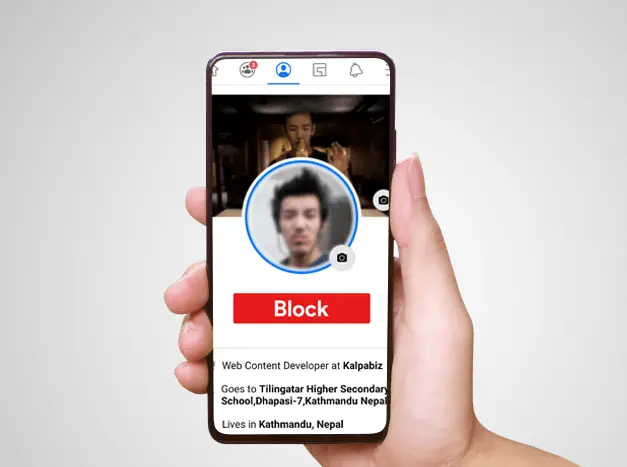24/7 Live Chat
Ask a Technician To Help You Cancel or Delete Live
Chat with a Tech Support Specialist anytime, anywhere
Want to block someone on Facebook for no matter what reason? HowToDelete guides you through the steps of blocking and unblocking someone on Facebook.
What happens when you block someone on Facebook
- The person you blocked won’t be able to see your posts.
- He/she cannot tag in posts.
- The Blocked person cannot invite you to groups or events.
- He/she cannot comment on your posts.
- If you are friends, he/she will be unfriended.
- They cannot start a conversation with you or add you as a friend on Facebook unless you unblock.
How do you Block Someone on Facebook using Web Browser
Follow these steps if you are going to perform this action on a computer.
- On your desktop, visit facebook.com and sign in to your account.
- Click on the dropdown icon at the top right corner.
- Select Settings & privacy and then choose Settings.
- Select Blocking on the left pane.
- Now, type in the name of the person you want to block and click on Block.
- Click on the Block button beside the user you want to block.
- Now, confirm by clicking on the Block (person name) button.
How To Block Someone On Facebook App
- On your phone, open the Facebook app.
- Tap on the three horizontal lines at the top right corner.
- Scroll down to the bottom and tap on Settings & Privacy.
- Tap on Settings.
- Scroll down to the Privacy section and select Blocking.
- Tap on ADD TO BLOCKED LIST.
- Type in the name or email of the person you want to block.
- Select the person you want to block.
- Confirm by tapping on BLOCK.
(Visited 52 times, 1 visits today)
Abby

Chat With A Technician For Personalized Help
Get step-by-step instructions from verified Tech Support Specialists to Delete, Cancel or Uninstall anything in just minutes.
Ask Tech Support Live Now