24/7 Live Chat
Ask a Technician To Help You Cancel or Delete Live
Chat with a Tech Support Specialist anytime, anywhere
YouTube has proven that you can have a great carrier on YouTube. However, it doesn’t work for everyone as you need great content and consistency. If you are looking to close your YouTube channel, we’ve got you covered. In this article, we will guide you to delete your YouTube channel.
How to delete my YouTube Channel
- Fire up, your web browser and visit youtube.com.
- Login to your Google account if you haven’t already done it.
- Now, click on your profile icon at the top right corner of the page.
- A dropdown menu will appear, and you have to select the Settings option.
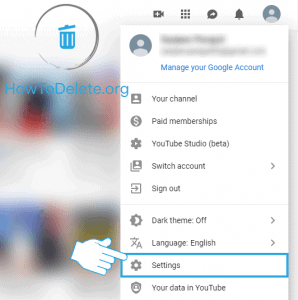
- On the settings page, click on the Advanced settings option at the bottom left corner of the page.
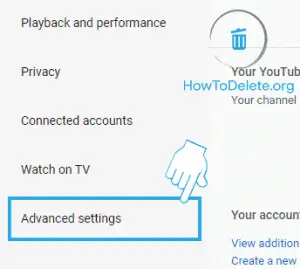
- Scroll down and click on the DELETE CHANNEL option.
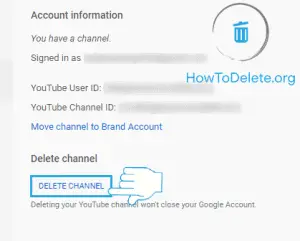
- Type in your password and click on Next to verify.
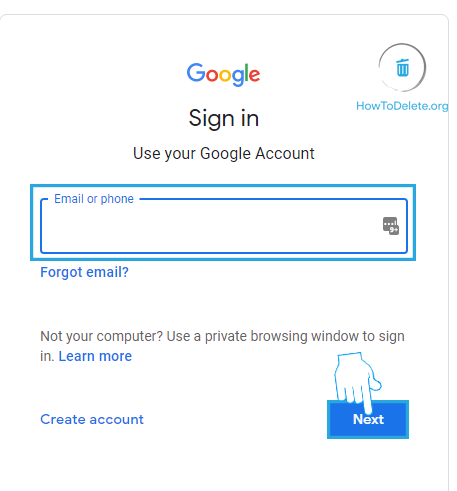
- Select the I want to permanently delete my content option.
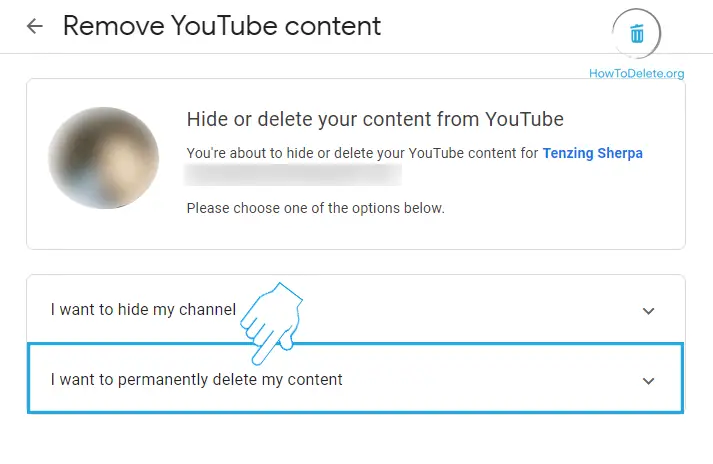
- Scroll down and tick both checkboxes.
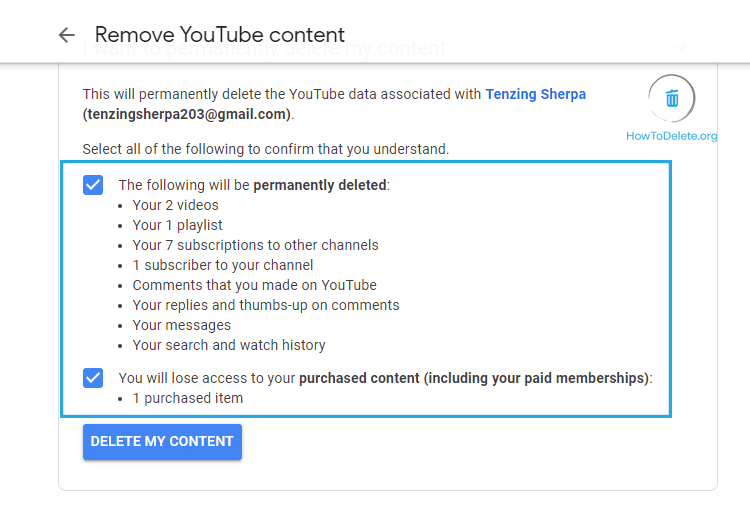
- Now, click on DELETE MY CONTENT.
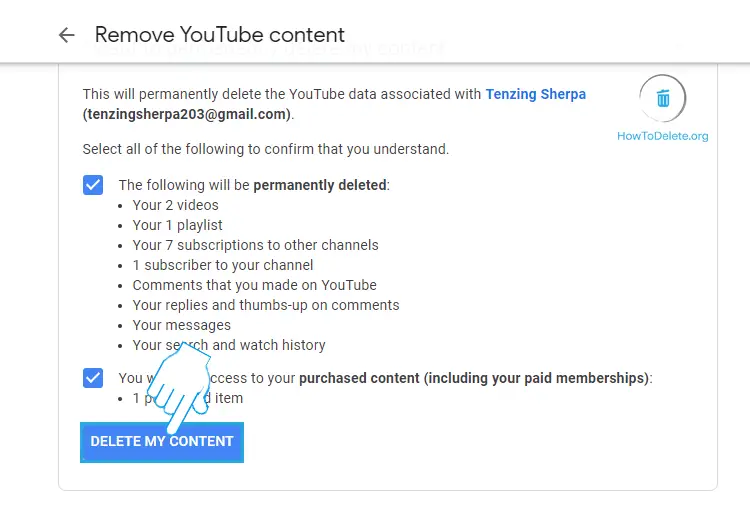
- Enter your Gmail address and click on DELETE MY CONTENT at the bottom right corner.
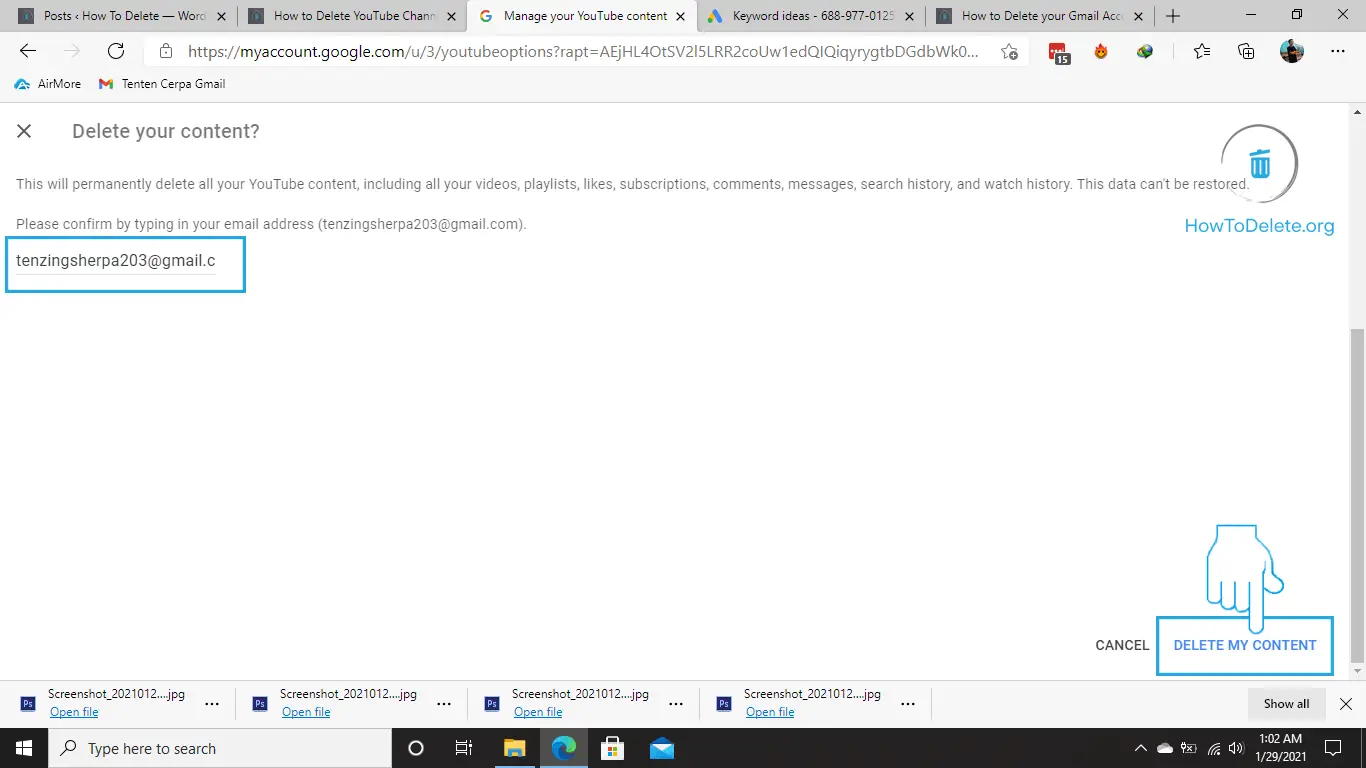
(Visited 287 times, 2 visits today)
Abby

Chat With A Technician For Personalized Help
Get step-by-step instructions from verified Tech Support Specialists to Delete, Cancel or Uninstall anything in just minutes.
Ask Tech Support Live Now
