Had enough with the world of Tweets? Don’t worry, we’ve got you covered. In this article, we will guide you to delete your Twitter account permanently from both your smartphone and computer.
24/7 Live Chat
Ask a Technician To Help You Cancel or Delete Live
Chat with a Tech Support Specialist anytime, anywhere
How to delete my Twitter account?
- Visit twitter.com and log in to your account.
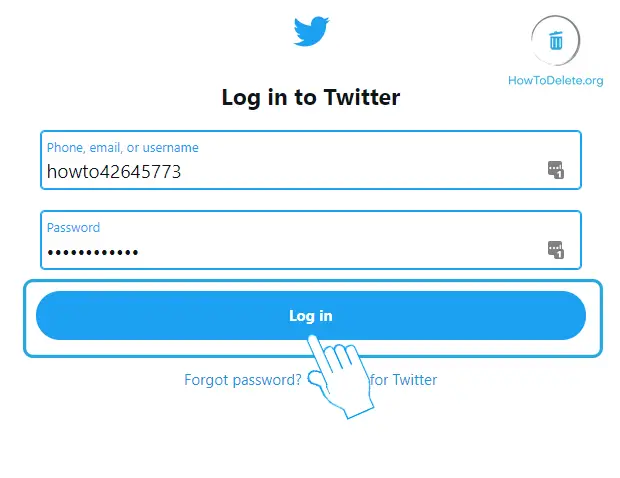
- Click on More at the left pane and select Settings and privacy.
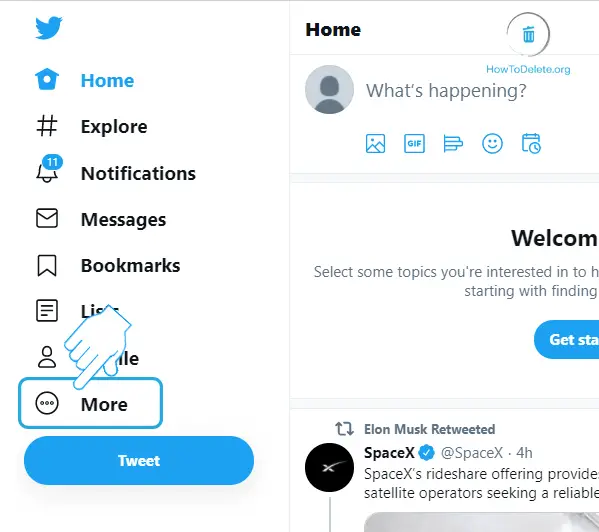
- Click on Deactivate your account.
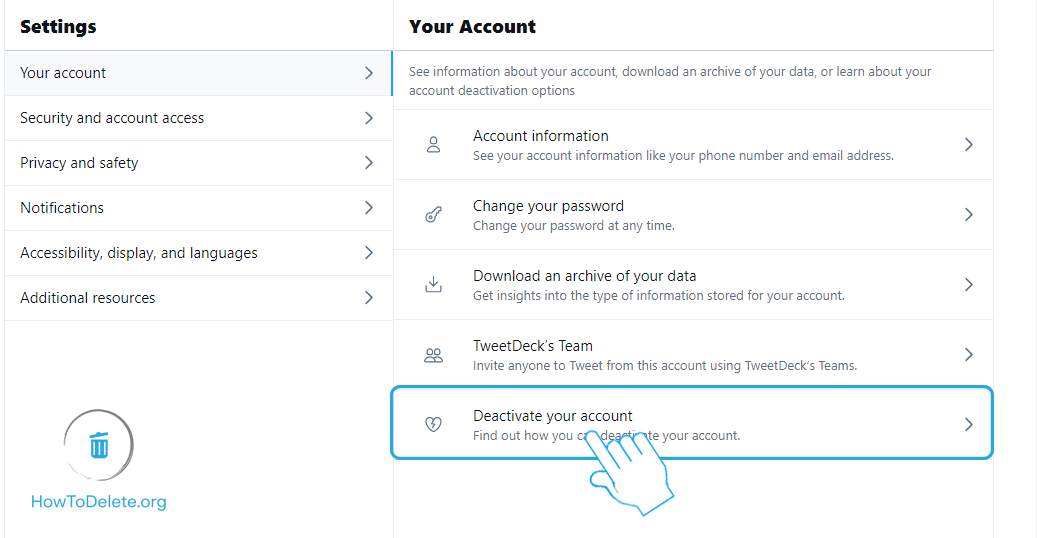
- Click on Deactivate at the bottom.
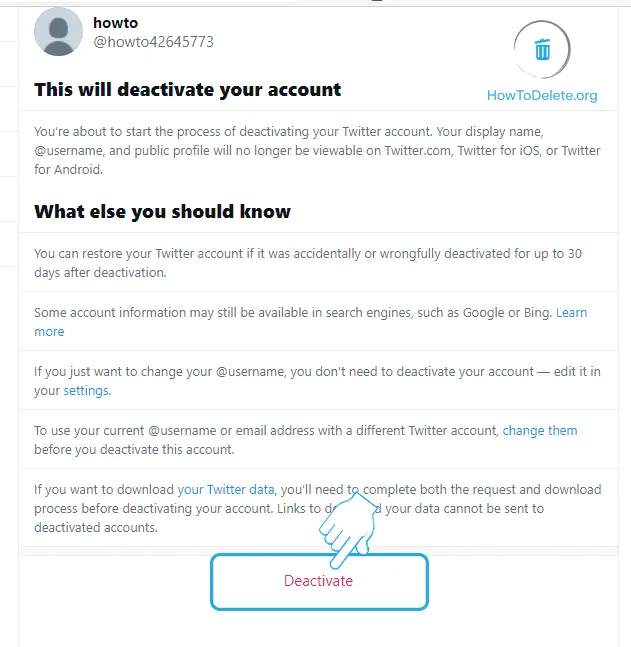
- Now, enter your password and click on Deactivate.
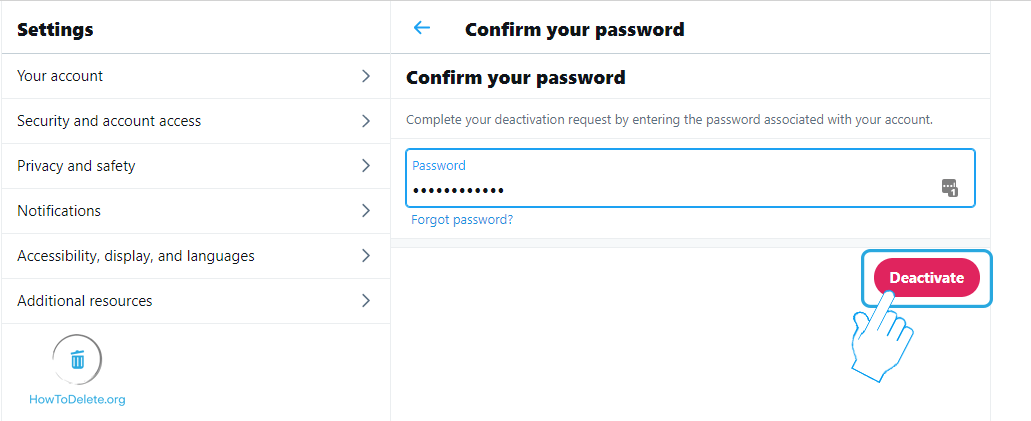
Note: Your account will get permanently deleted after 30 days of your account deactivation.
How to delete Twitter account on phone?
- Open the Twitter app on your phone.
- Tap on the ≡ icon at the top left corner of your screen.
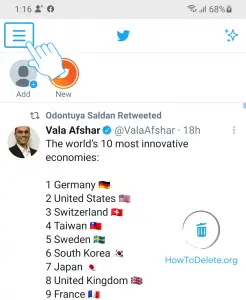
- Tap on Settings and privacy.
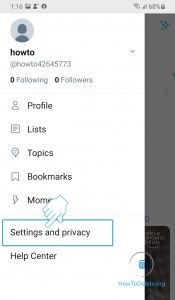
- Tap on Account.
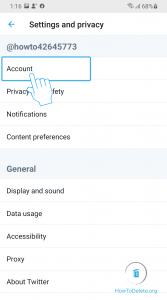
- Select the Deactivate your account option at the bottom.
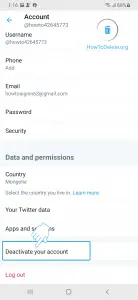
- Tap on Deactivate at the bottom.
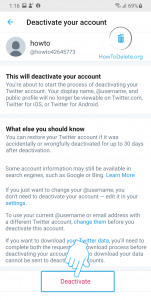
- Type in your password and tap on Deactivate.
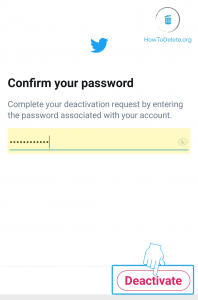
- A popup will appear, select YES, DEACTIVATE to confirm.
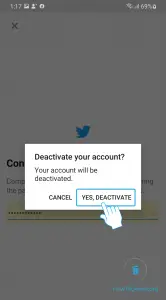
(Visited 256 times, 1 visits today)
Abby

Chat With A Technician For Personalized Help
Get step-by-step instructions from verified Tech Support Specialists to Delete, Cancel or Uninstall anything in just minutes.
Ask Tech Support Live Now
