Just like Google account, Microsoft allows you to access all its products like OneDrive, Skype, Outlook and others with just one account. However, if you want to close your Microsoft account for whatever reason, we’ve got you covered. In this article, we will guide you to delete your Microsoft account also teach you to remove your Microsoft account from your Windows 10 desktop or laptop.
Chat with a Tech Support Specialist anytime, anywhere
How to delete your Microsoft account
- Go to the Microsoft account closure page.
- Sign in to your account.
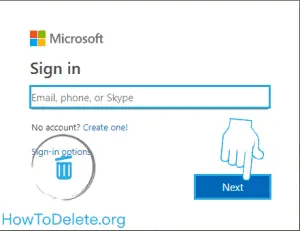
- Click on Next at the bottom left corner.
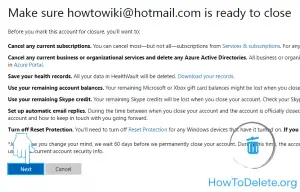
- Tick all the checkboxes on the page and select a reason for leaving Microsoft from the dropdown menu.
- Now, click on Mark account for closure at the bottom.
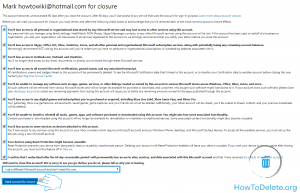
Note : Your Microsoft account will be permanently deleted after 60 days of your account closure.
What happens when you delete your Microsoft account?
- You won’t have access to any Microsoft products, including Skype, Outlook, OneDrive and others.
- All the data associated with the Microsoft account will be gone.
- If you’ve previously earned any Microsoft certifications, passed exams or other transcripts, you’ll lose all of it.
- Any purchased subscriptions or games will be gone.

Get step-by-step instructions from verified Tech Support Specialists to Delete, Cancel or Uninstall anything in just minutes.
Ask Tech Support Live NowHow to remove Microsoft account from Windows 10
- Open Windows Settings on your desktop or laptop.
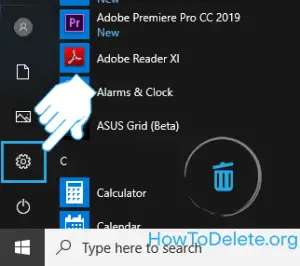
- Click on Accounts.
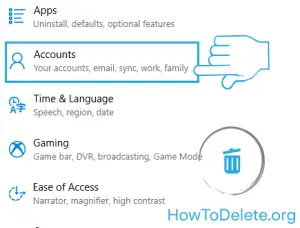
Chat with a Tech Support Specialist anytime, anywhere
- Click on Sign in with local account instead.
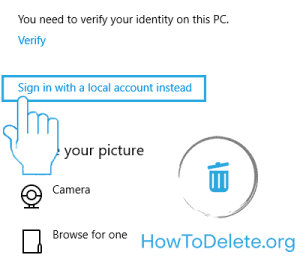
- Enter your Microsoft account’s password and click on Next.
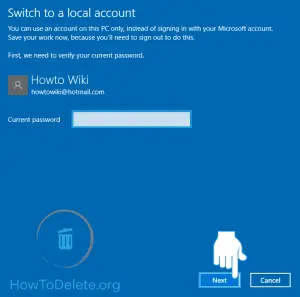
- Now, enter your new username, and password. Re-enter your password and provide a hint for your password.
- Click on the Next button.
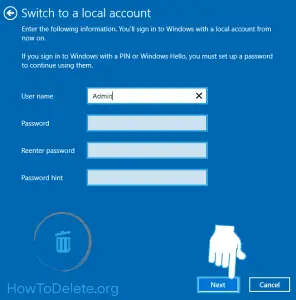
- Click on “Finish and Sign out”, you will be signed out of your account. Now login with your local account.
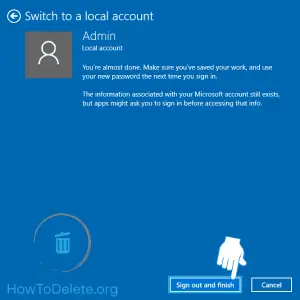
- Now go to the Accounts section again and choose the Email & app account option.
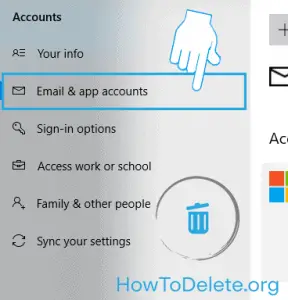
- Select the Microsoft account that you want to delete and then click on remove and click on “Yes” to confirm.
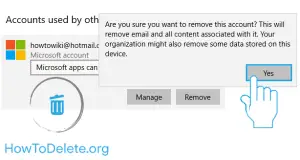
Abby

Get step-by-step instructions from verified Tech Support Specialists to Delete, Cancel or Uninstall anything in just minutes.
Ask Tech Support Live Now

