Every once in a while, the time comes where you want to delete your messages on Messenger straightaway. In this article, we will guide you to delete messages on Messenger from both your smartphone and computer.
Chat with a Tech Support Specialist anytime, anywhere
How do I delete messages on Messenger on mobile
- Open the Messenger app on your phone.
- Tap on the conversation where you want to delete the message.
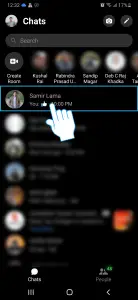
- Tap and hold on the message you want to delete.
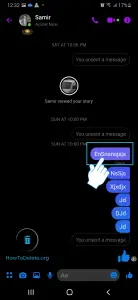
- Tap on Remove at the bottom right corner.
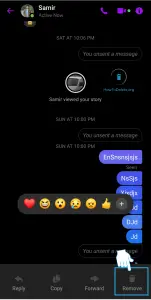
- Select the Unsend option from the popup menu.
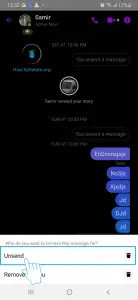
- A prompt will appear, select OK to confirm.
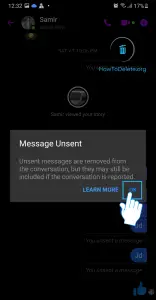
If you want to delete received messages, then:
Note: This will only remove the message for you.
- Tap and hold on the message.
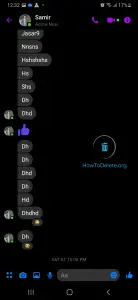
- Tap on Remove at the bottom right corner.
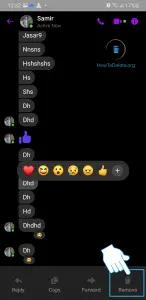
- Tap on Remove for You.
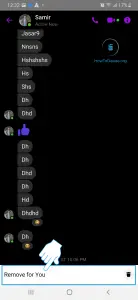
- A popup will appear, select REMOVE to confirm.
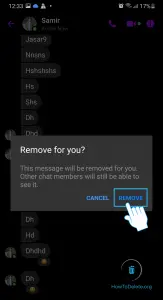
How to delete messages from Facebook Messenger using a web browser
- Go to facebook.com and sign in to your account.
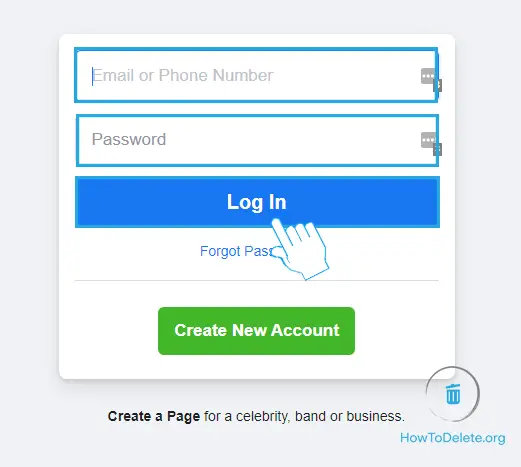
- Click on the Messenger icon at the top right corner.
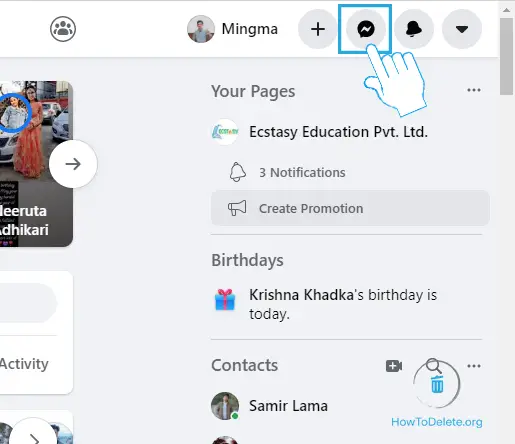
- Open the conversation where you want to remove the message.
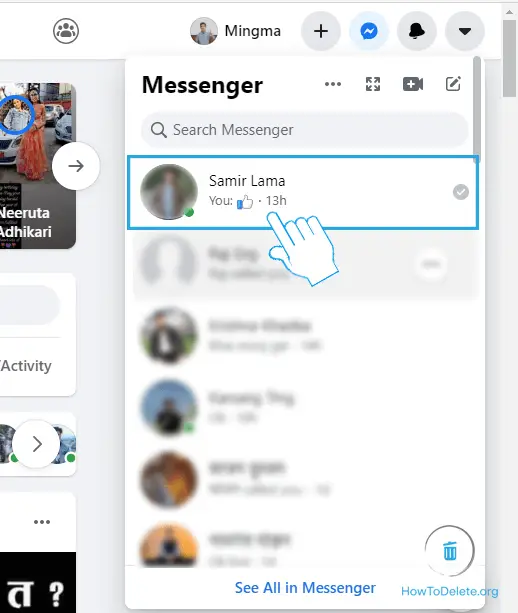
- Hover over to your message and click on the three-dot icon.
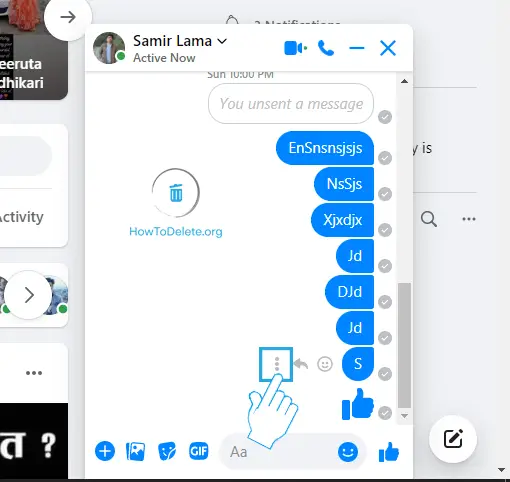
- Click on Remove.
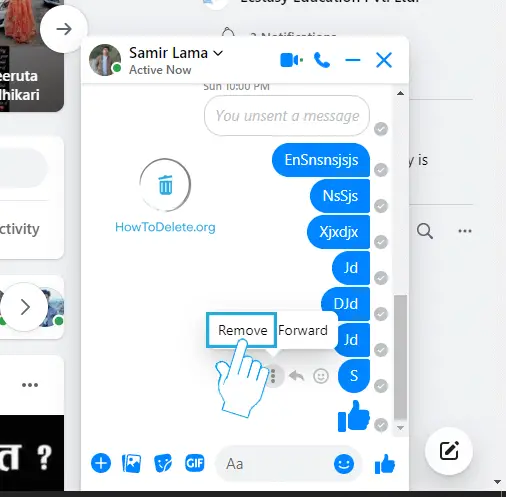
- Make sure Unsend for Everyone is selected and click on Remove.
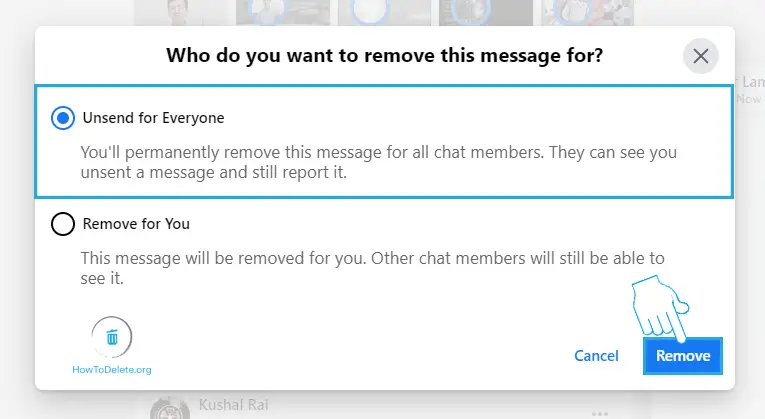
If you want to delete received messages, then:
- Hover over to the message you want to remove and click on the three-dot icon.
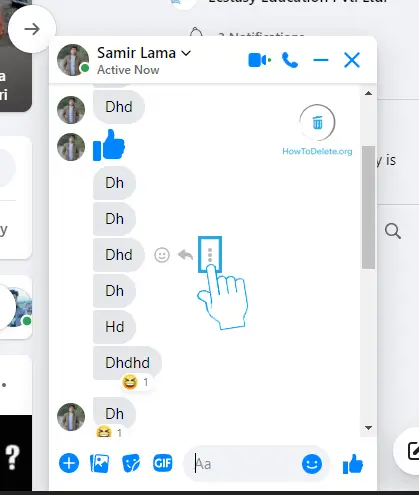
- Select the Remove option.
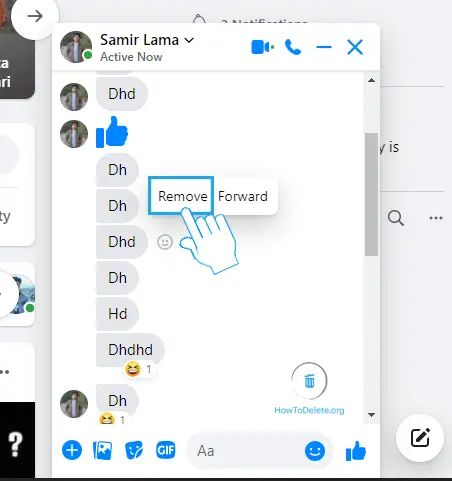
- A popup will appear, select Remove.
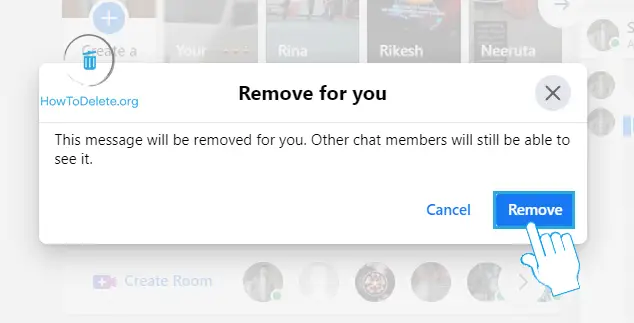

Get step-by-step instructions from verified Tech Support Specialists to Delete, Cancel or Uninstall anything in just minutes.
Chat with a Tech Support Specialist anytime, anywhere
How do I delete a whole conversation on Messenger
Note: Deleting a conversation on Messenger is permanent.
- Launch the Messenger app on your phone.
- Tap and hold the conversation you want to delete.
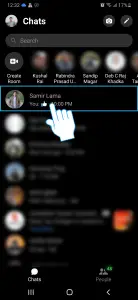
- A popup menu will appear, select Delete.
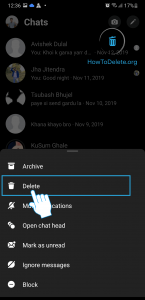
- Tap DELETE to confirm.
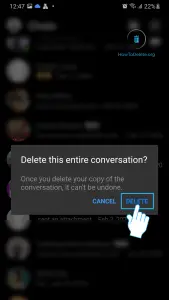
Abby

Get step-by-step instructions from verified Tech Support Specialists to Delete, Cancel or Uninstall anything in just minutes.
Ask Tech Support Live Now

