Bing records each and every search that you have ever made using your Microsoft account for providing better results and experience. However, it gets a bit annoying when it comes to privacy. If you want to keep things private, you might want to delete Bing history.
24/7 Live Chat
Ask a Technician To Help You Cancel or Delete Live
Chat with a Tech Support Specialist anytime, anywhere
Steps to Delete Bing History (Clear all )
- Visit bing.com on any web browser.
- Login to your Microsoft account if you haven’t.
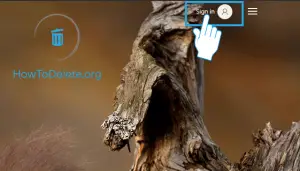
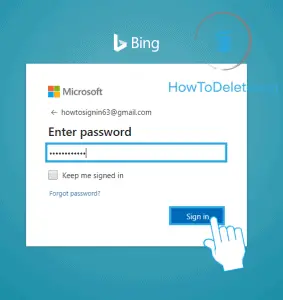
- Click on the ☰ icon (menu) at the top right corner.

- Select Search history from the drop-down menu.
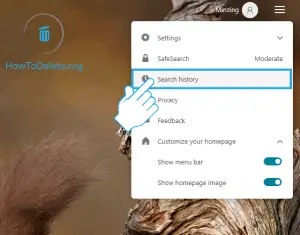
- Now, click on the Go to dashboard button. It’s in the Manage your search history section.
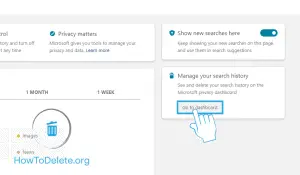
- Click on the SIGN IN WITH MICROSOFT button.
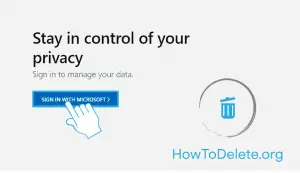
- You will need to verify your identity. Select the option that you want to verify with.

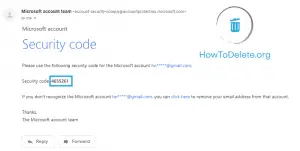
- Enter the verification code you received on your email/phone number, and click on Verify.
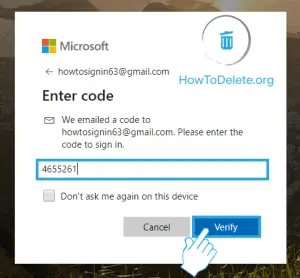
- Now, scroll down on the page and click on VIEW AND CLEAR SEARCH HISTORY >. You will find it under the Search history heading.

- You will see a list of all your search history on the page.
- To Delete Individual Search: Click on the Clear option of the respective search you want to delete.
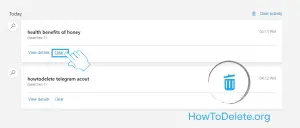
- To Delete All Search: Click on Clear Activity at the top right corner of the search list. A confirmation popup will appear, select Clear.
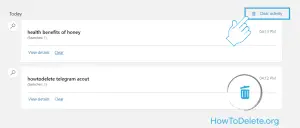
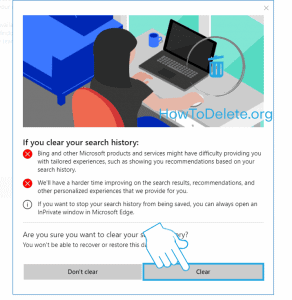
- To Delete Individual Search: Click on the Clear option of the respective search you want to delete.
(Visited 1,439 times, 1 visits today)
Abby

Chat With A Technician For Personalized Help
Get step-by-step instructions from verified Tech Support Specialists to Delete, Cancel or Uninstall anything in just minutes.
Ask Tech Support Live Now

