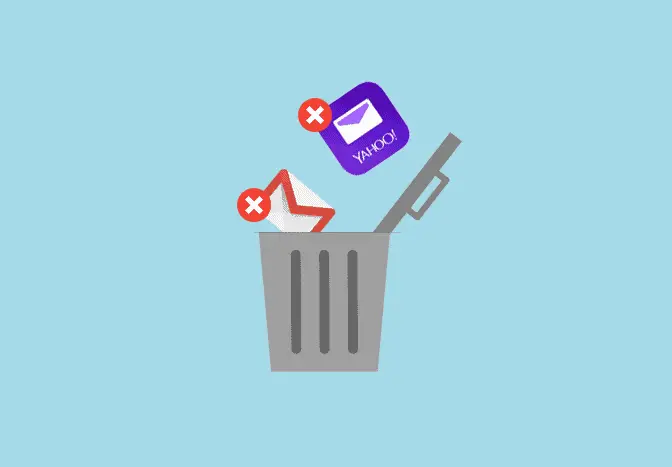
Delete all emails from one sender
Chat with a Tech Support Specialist anytime, anywhere
You may have noticed that turning on email notifications on particular websites and services will fill your inbox full of ads and information. However, you can delete all the emails from a sender at once.
In this article, we will teach you to remove all emails from a specific sender on two major email services; Gmail and Yahoo Mail.
How to delete all emails from one sender on Gmail
You’ll require a computer to perform this bulk action. You can also do it by enabling the Desktop site feature on the Chrome app on your phone before following these steps.
- Login to your Gmail account.
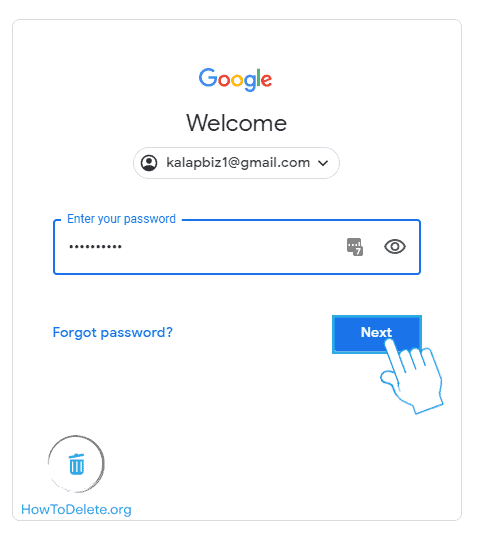
- Enter the email address of the sender in the search bar, and press Enter to search. You can also search by name, but typing in the email address will only show emails sent by the sender, and you won’t delete other relative emails, including that name.
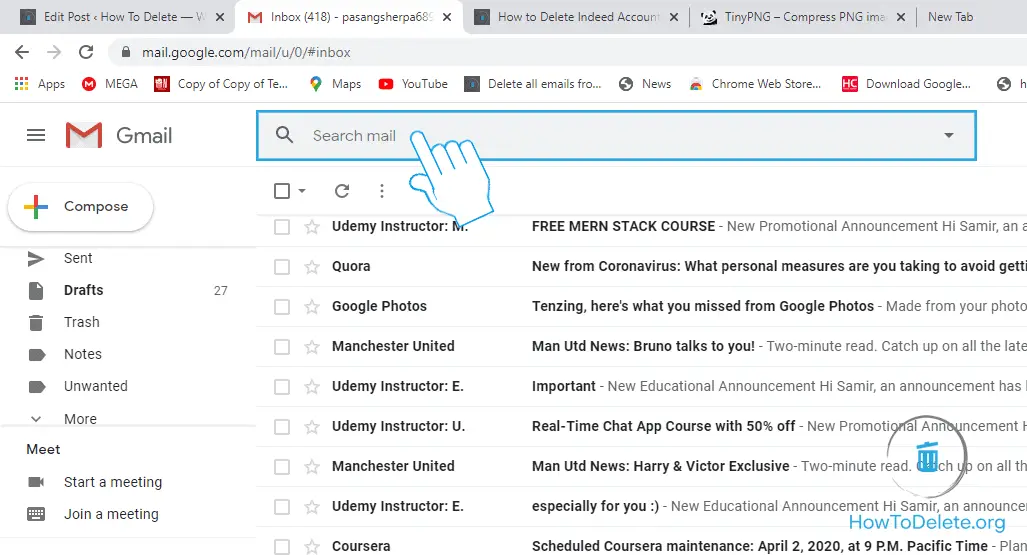
- Select all emails at once by clicking on the checkbox at the top, beside the Compose button.
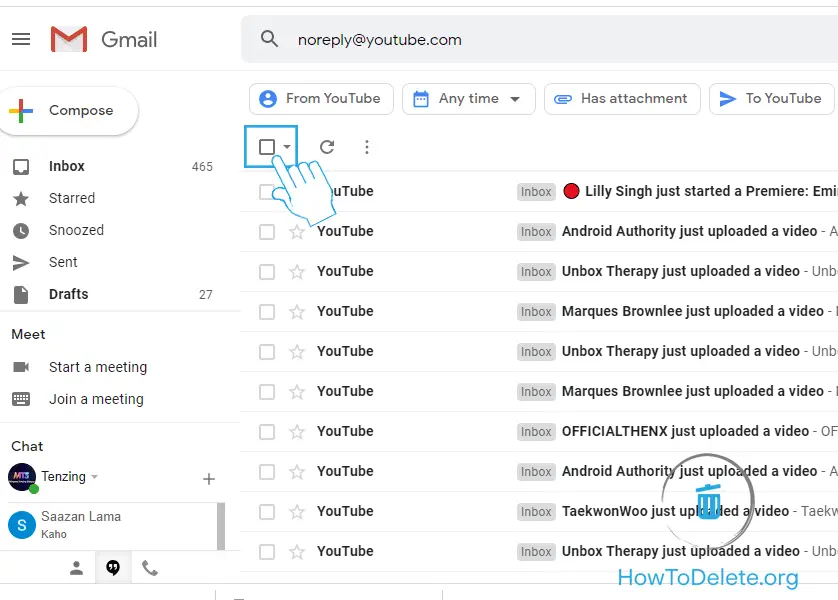
- Click on the Select all conversations that match this search option at the top of the selected emails. This option only appears if you have more than 50 emails, else skip it.
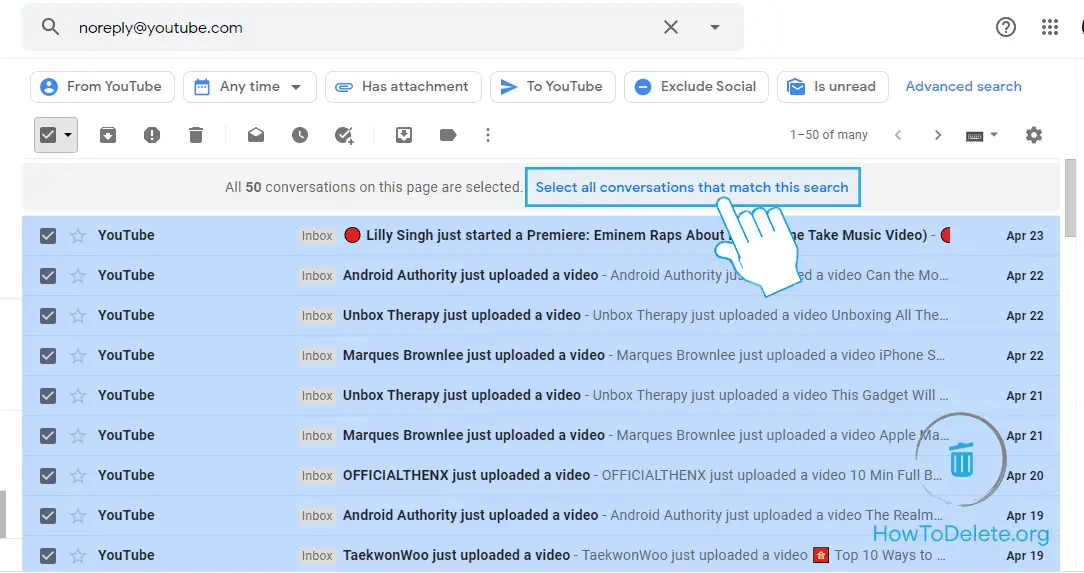
- Click on the Bin icon at the top menu bar.
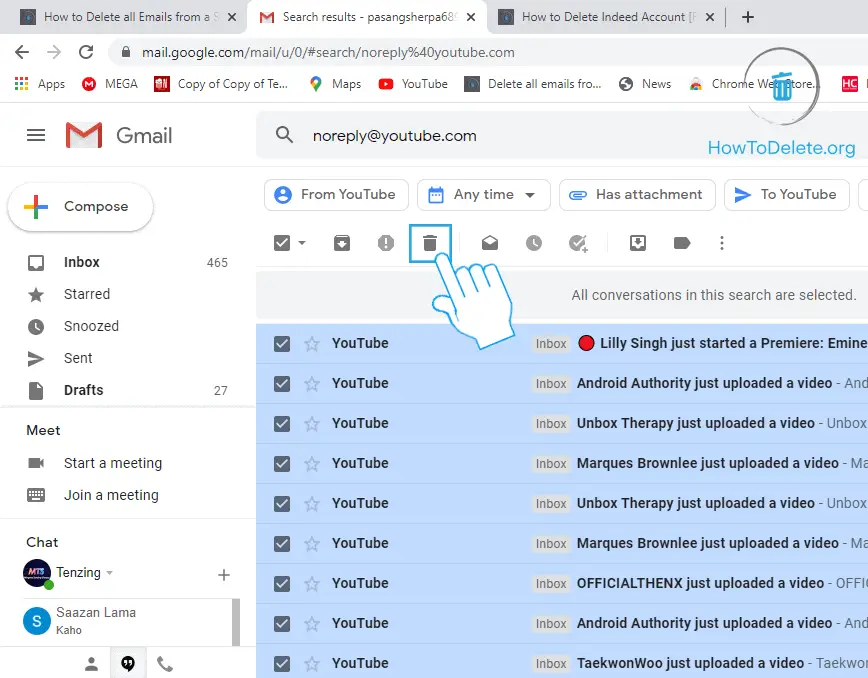
- A confirmation popup appears, select OK. All selected emails are moved to Trash.
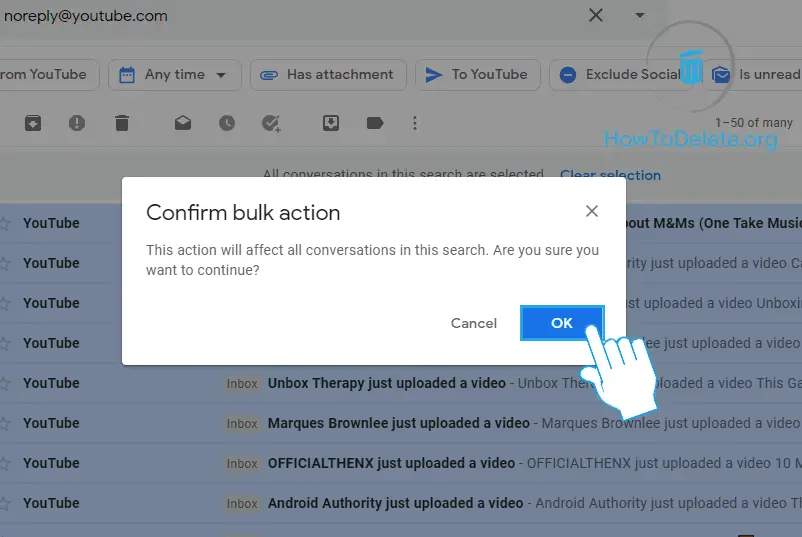
All the emails on Trash will be automatically deleted after 30 days. However, if you want to delete them straight away, here’s how to do it.
Chat with a Tech Support Specialist anytime, anywhere
- On the left menu pane select More > Trash to open the Trash folder.
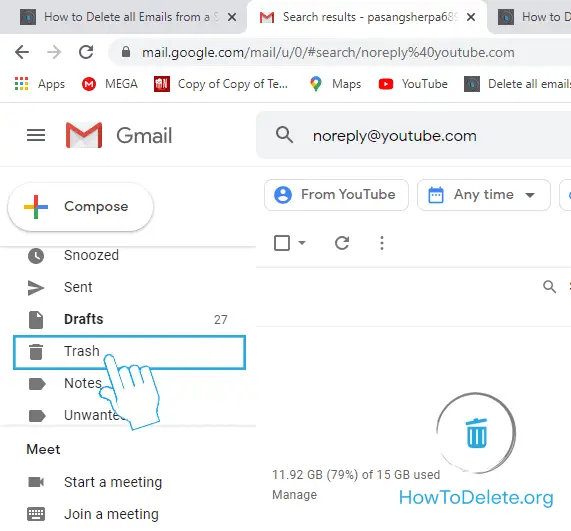
- Click on the Empty Trash Now option above the emails.
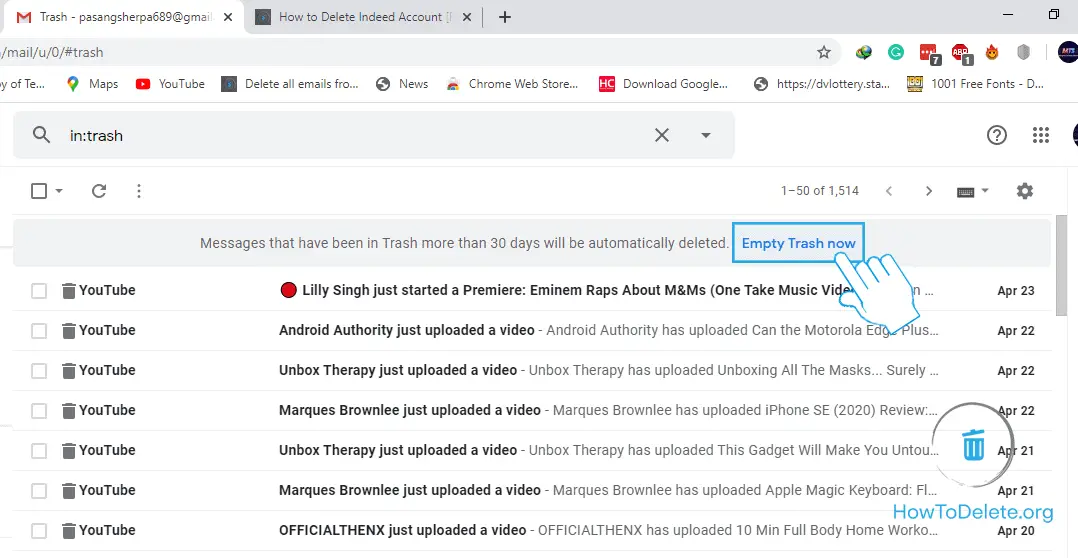
- A confirmation window will appear, choose OK.
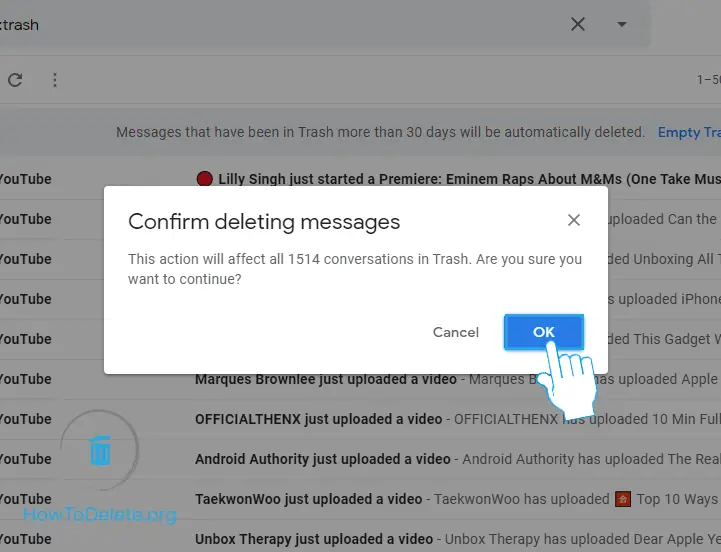
How to delete multiple emails from one sender on the Gmail app
You can delete multiple emails from a sender on your iPhone/iPad or Android device through the Gmail app. However, you cannot delete all emails at once.
- Launch the Gmail app on your phone.
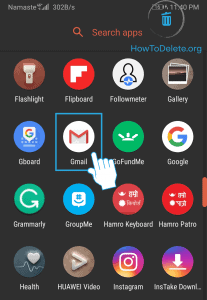
- Type in the email address of the sender in the search bar and search.
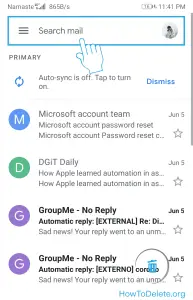
- Tap on hold on any email on the list.
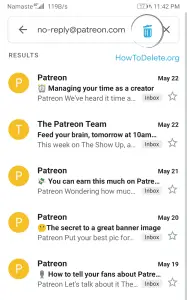
- Select multiple emails by tapping on the profile icon.
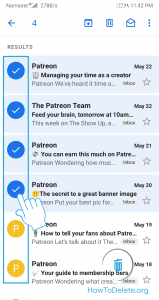
- Tap on the bin icon at the top of your screen.
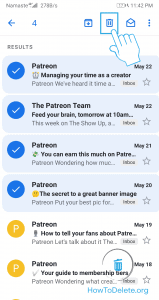
All the emails are moved to Trash and will be automatically deleted after 30 days. If you want to delete them manually, here’s how to do it.
- Tap on the three horizontal (menu) lines at the top left corner of your screen. You can also swipe right from the left corner of your screen.
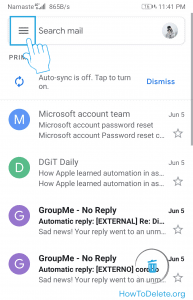
- Scroll down and select Trash.
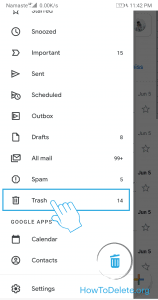
- Tap on Empty trash now at the top.
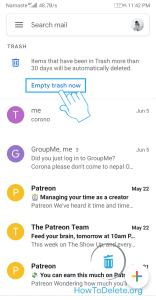
- Tap on Empty to confirm your action.
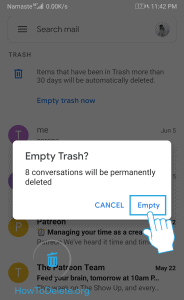

Get step-by-step instructions from verified Tech Support Specialists to Delete, Cancel or Uninstall anything in just minutes.
Ask Tech Support Live NowHow to delete all emails from one sender on Yahoo using Computer
- Visit mail.yahoo.com and login to your account.
- Enter the email address of the sender in the search bar and search.
- Click on the checkbox at the upper left corner beside the Compose button.
- Click on the Delete option at the top menu bar. The emails are moved to the Trash folder.
Yahoo Mail automatically delete all the emails in the Trash folder after 7 days. However, if you want to delete it yourself here’s how to do it.
- Hover your mouse over the trash folder and click on the Bin icon .
- A confirmation popup appears, select OK.
How to remove emails from a sender using Yahoo Mail app
- Launch the Yahoo Mail app on your phone.
- Tap on the search icon at the top right corner of your screen.
- Enter the email address of the sender and seach.
- Tap and hold on any email you want to delete.
- Select other emails on the list.
- Tap on Delete at the bottom left corner.
Abby

Get step-by-step instructions from verified Tech Support Specialists to Delete, Cancel or Uninstall anything in just minutes.
Ask Tech Support Live Now

