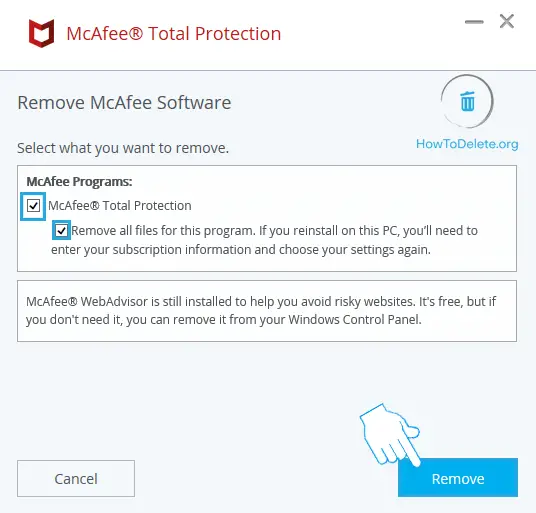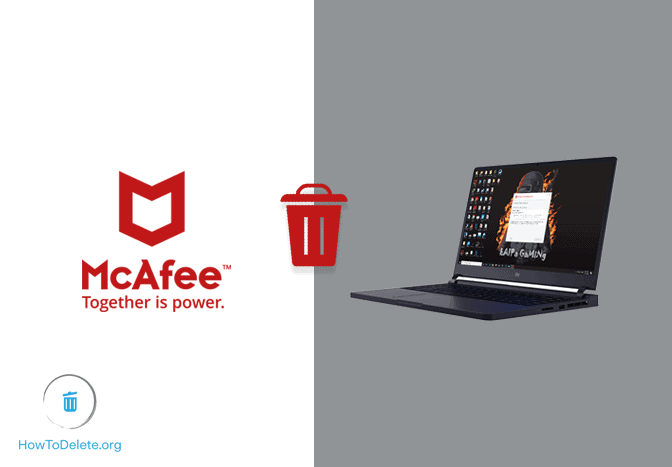
Uninstall McAfee Antivirus
Chat with a Tech Support Specialist anytime, anywhere
Antivirus is essential for your computer’s security and privacy. However, if you want to remove McAfee antivirus from your desktop/laptop, this article will help you out. As usual, you can always look towards alternatives like Norton, Bitdefender, and Kaspersky.
How To Remove McAfee on Windows 10 using Settings
- Open Settings on your computer. You find it by searching in the search bar at the bottom right corner of your screen.
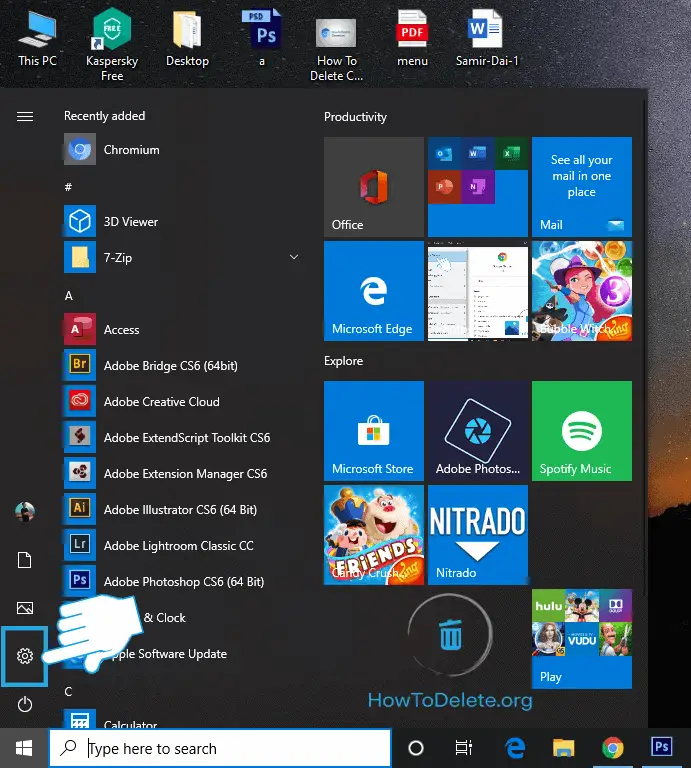
- On the settings page, select Apps.
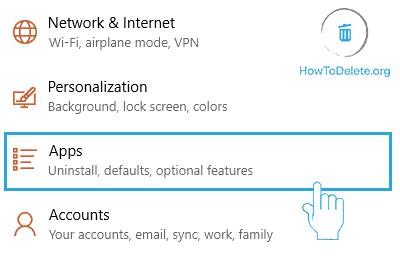
- Click on McAfee and select Uninstall.
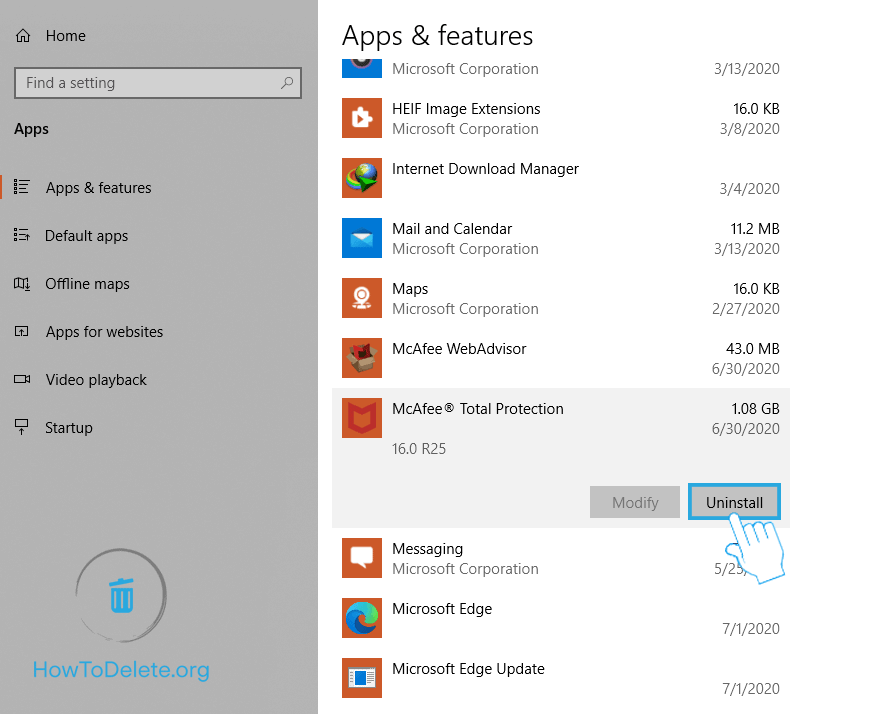
- A confirmation popup will appear, click Uninstall. You may get asked for the administrator’s permission, allow it.
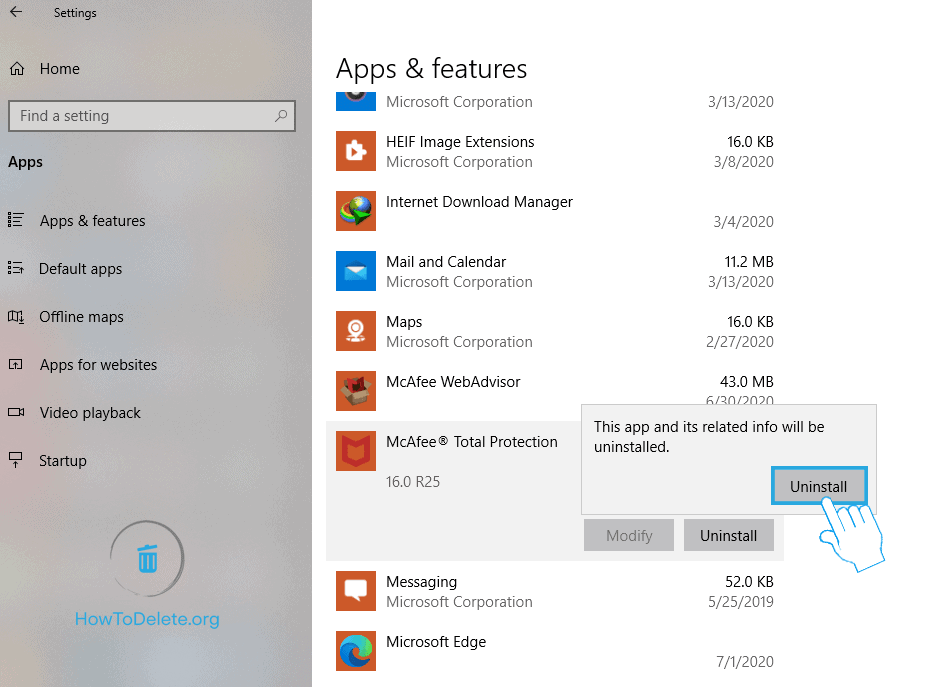
- Select your McAfee product and click on Remove.
- Once the uninstallation process completes, restart your computer.

How To Uninstall McAfee using Control Panel
This method also work on Windows 7, including Windows 8 and 10.
- Open the Control Panel on your computer. You can do it by searching it in the search bar at the bottom left corner of your screen.
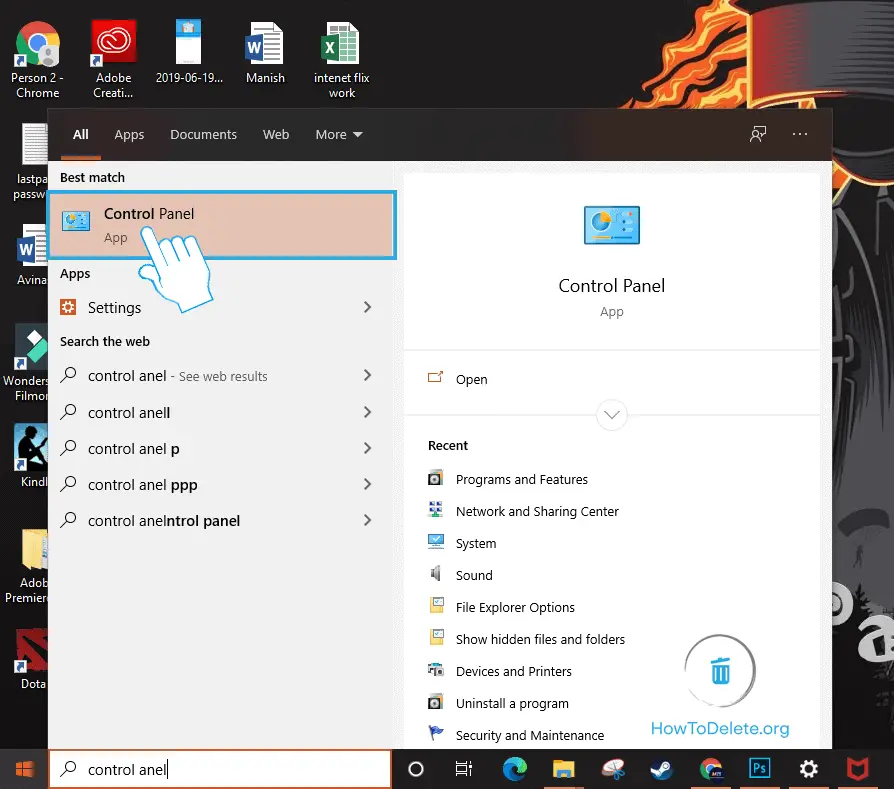
- Click on Uninstall a program option under Programs. If your view by option is set to small or large icons, select Programs and Features.
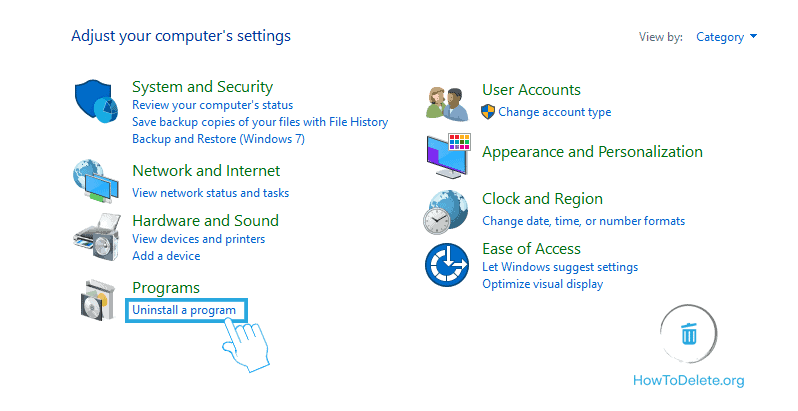
- Navigate to McAfee and double-click on it.
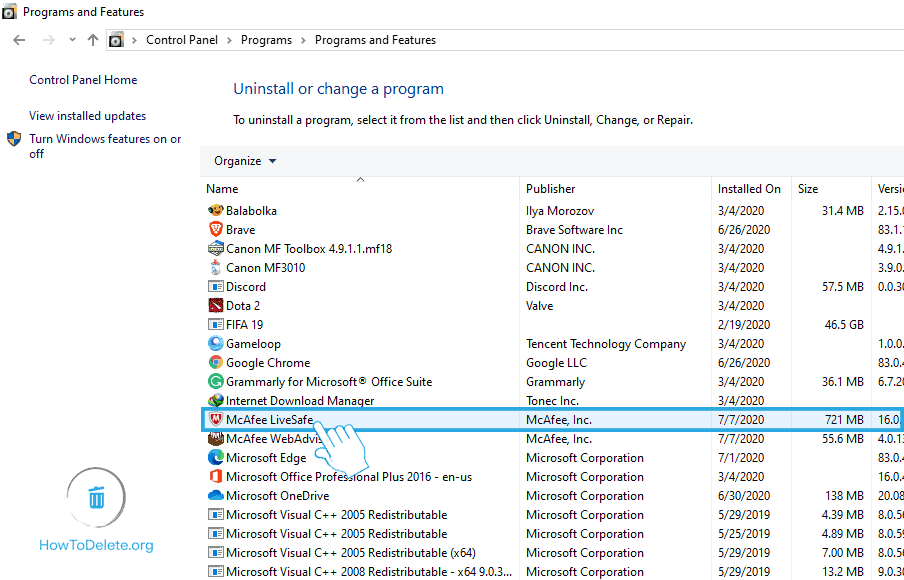
- A confirmation windows will appear, choose Yes.
- Select your McAfee product and click on Remove.
- Once the application is uninstalled, restart your computer, and ensure it’s uninstalled.

Get step-by-step instructions from verified Tech Support Specialists to Delete, Cancel or Uninstall anything in just minutes.
Ask Tech Support Live NowHow To Delete McAfee in Windows using McAfee’s Removal Tool
Couldn’t uninstall McAfee? McAfee’s removal tool will help you out. Follow the steps to do so.
Chat with a Tech Support Specialist anytime, anywhere
- Download the McAfee Removal Tool (MCPR) from the McAfee website.
- Once the download is finished, open MCPR.exe.
- A permission prompt will appear, choose Yes to continue.
- Click on Next at the bottom right corner of the app window.
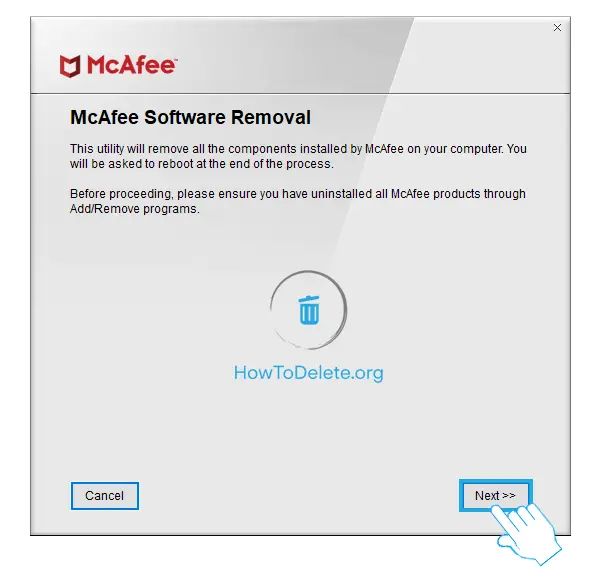
- Click on Agree, and Next.
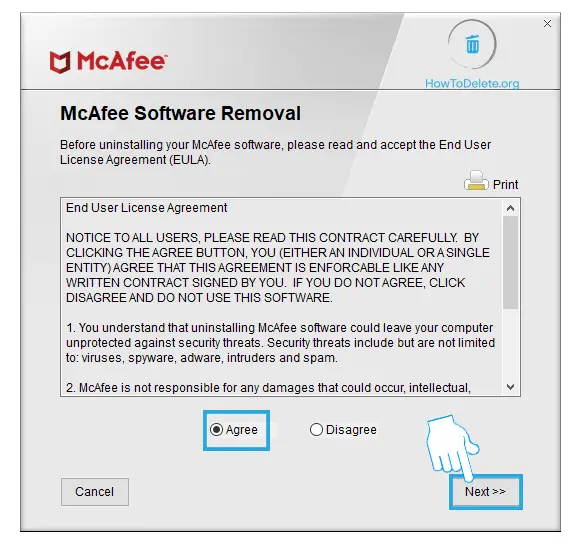
- Type in the characters in the given field and click on Next.
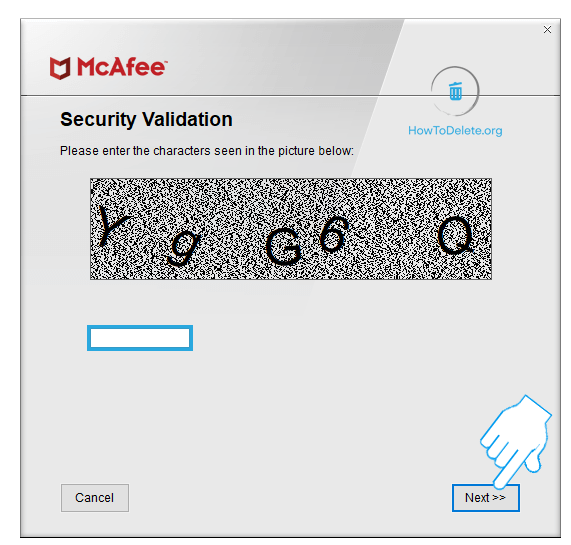
- Wait until the uninstallation process completes.

- Once the uninstallation process is complete, restart your computer.
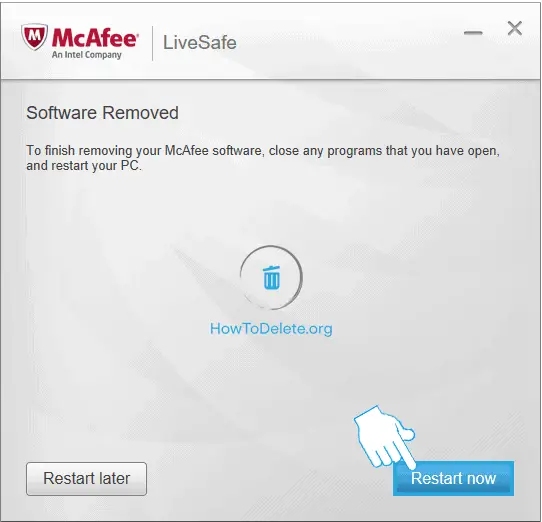
How To Uninstall McAfee on a Mac
- Navigate and open the Applications folder from the dock. You can also open it from the Finder.
- Launch the McAfee Internet Security Uninstaller software.
- To delete the McAfee web browser add-on, select the Uninstall SiteAdvisor checkbox.
- Now, choose Continue.
- Enter your Mac’s administrator password and click OK.
- Once the uninstallation is complete, select Finish.
Abby

Get step-by-step instructions from verified Tech Support Specialists to Delete, Cancel or Uninstall anything in just minutes.
Ask Tech Support Live Now