
how to turn of windows defender
Chat with a Tech Support Specialist anytime, anywhere
Windows Defender comes pre-installed on your Windows 10 operating system and has lately tightened up its security standards to prevent malware and provide protection to your device. However, if you think Windows Defender is getting way too protective and making it a bit annoying for you and your productive work, you might want to switch it off.
Note: Disabling Windows Defender will make your computer’s security vulnerable.
How To Turn Off Windows Defender from Settings
Disabling Windows Defender using the windows settings will temporarily turn it off. Whenever it feels like it should act, Windows Defender will be automatically enabled.
- Open the Windows Settings on your PC. You can open it from the start menu.
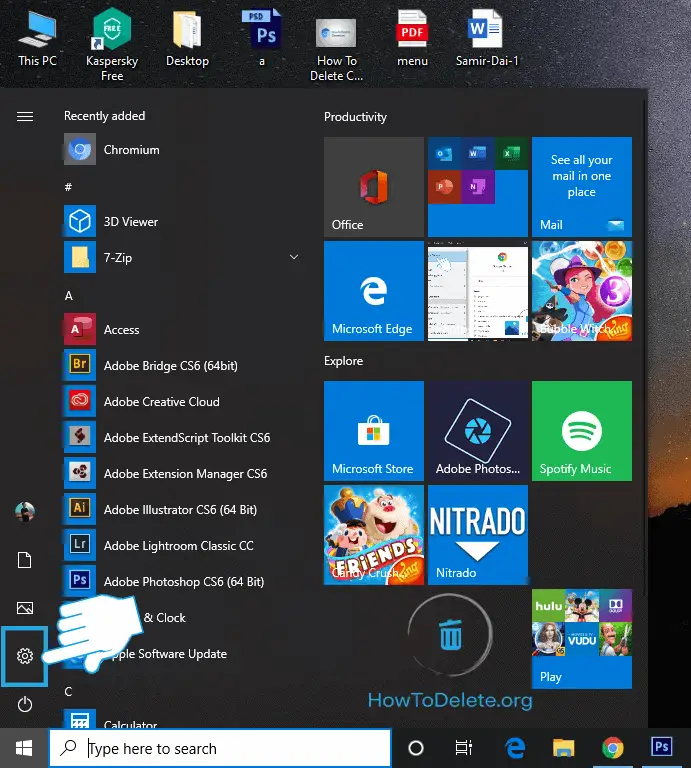
- In the settings page, select Update & Security.
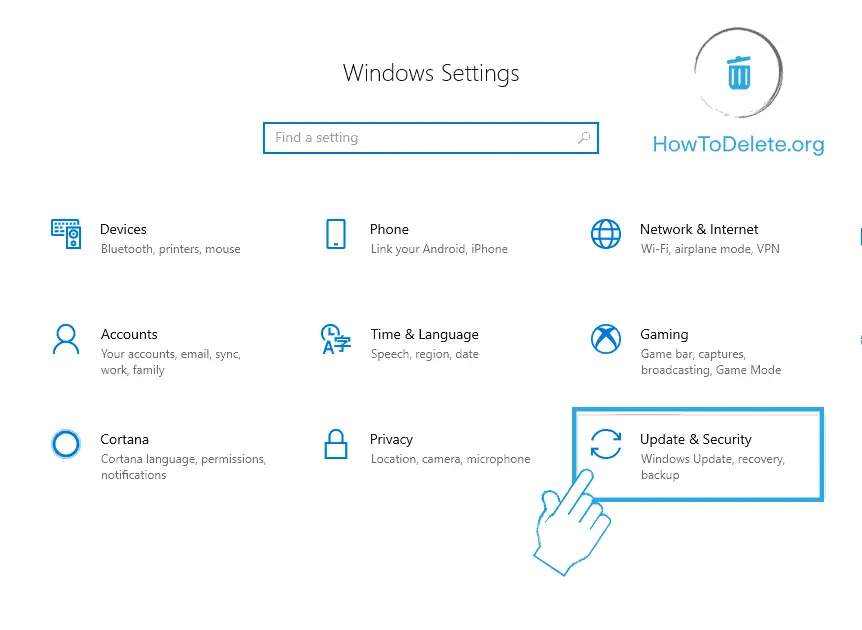
- Select Windows Security on the left pane.
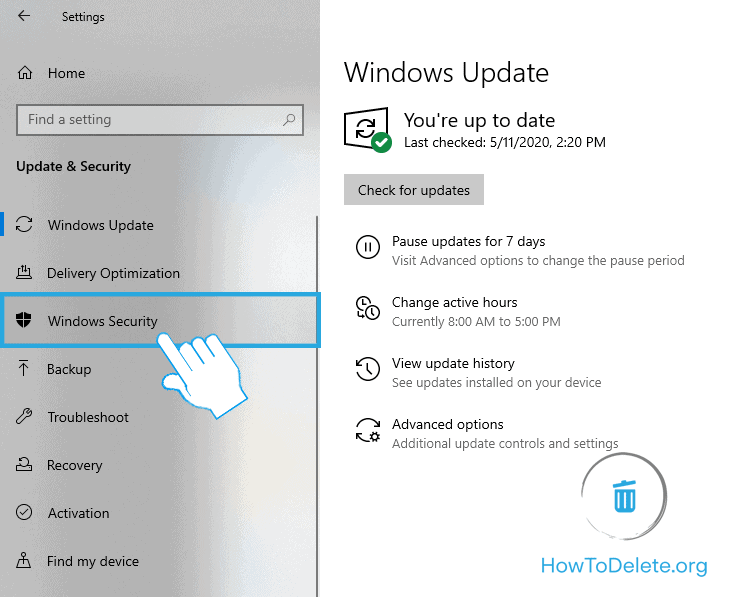
- Click on Virus & threat protection.
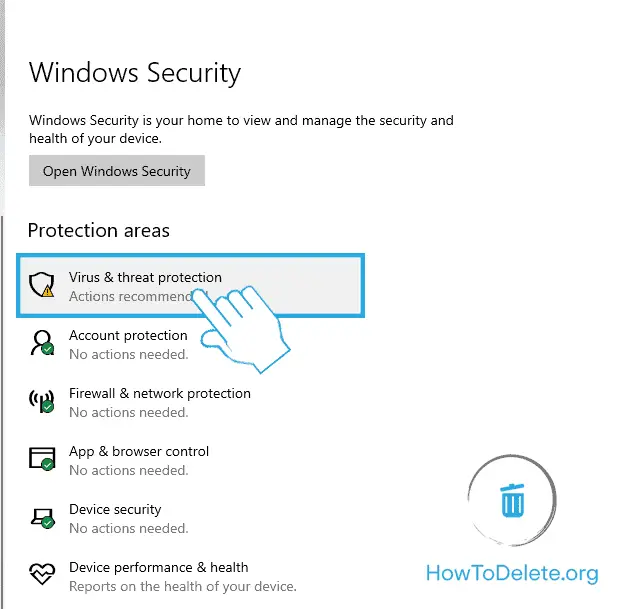
- Under the Virus & threat protection settings heading, click on Manage settings.
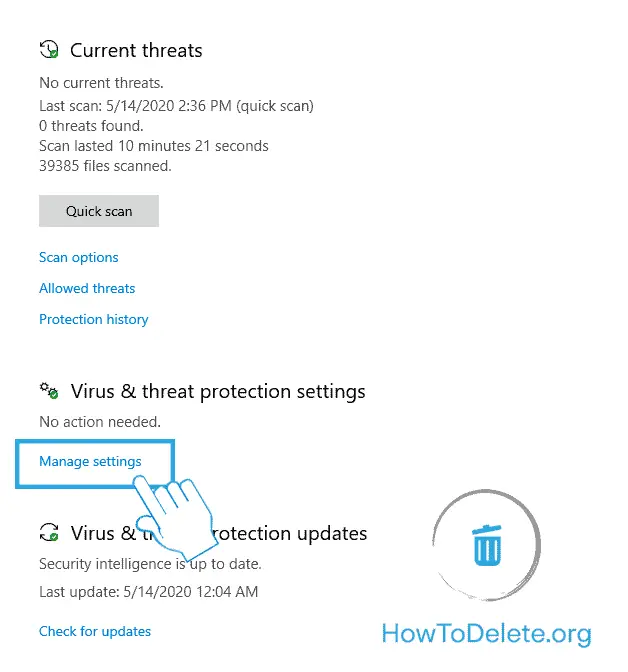
- Toggle off the Real-time protection. Your Windows Defender has been temporarily disabled.
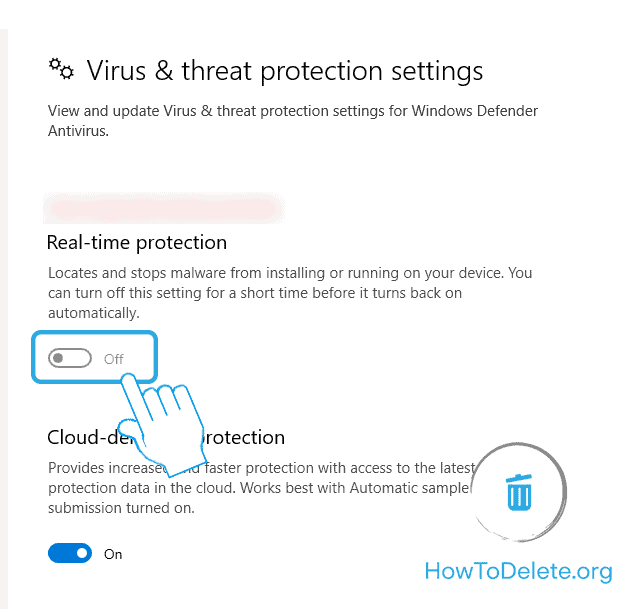
How To Turn Off Windows Defender in Windows 10 using Registry
Disabling Windows Defender is a long-term solution. It will disable the Windows Defender until you manually turn it back on.
Chat with a Tech Support Specialist anytime, anywhere
Note: In this method, you will dive into the Registry, and a mistaken edit to the Registry can affect your Windows functionality. We strongly recommend following these steps slowly and carefully.
- Open the Registry Editor. Press Windows + R to open Run, type in regedit and click OK.
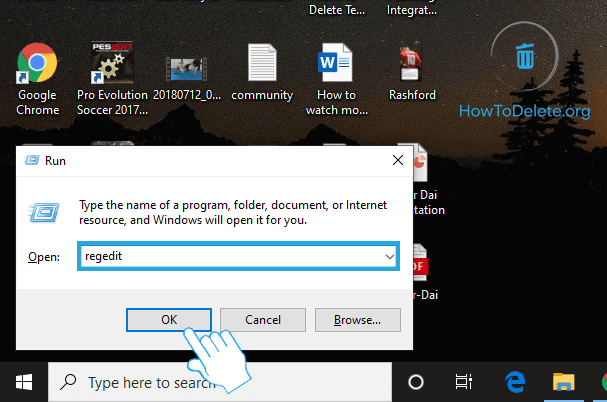
- A prompt will appear asking for permission to make changes to your device, select Yes.
- Copy and paste the address given below in the address bar at the top of the app window, and press Enter.
- On the left pane, right-click on the Windows Defender folder.
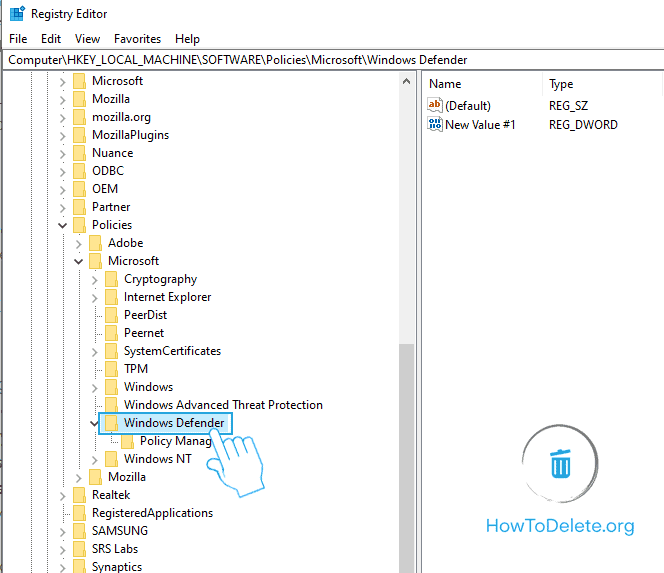
- Hover your mouse over New and select DWORD (32-bit) Value. Skip this step if you see DisableAntiSpyware inside the folder.
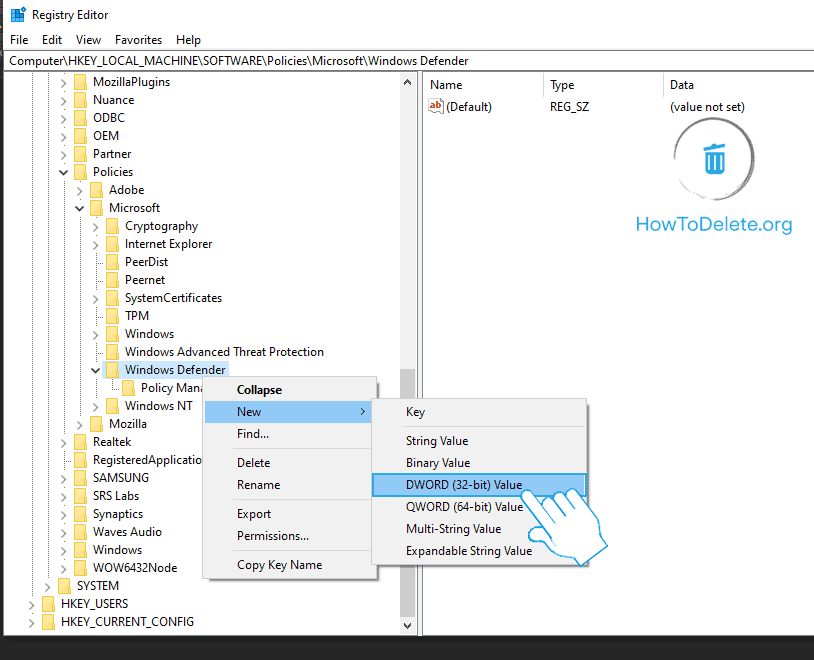
- Name the item, DisableAntiSpyware, and press Enter.

- Double click on DisableAntiSpyware.
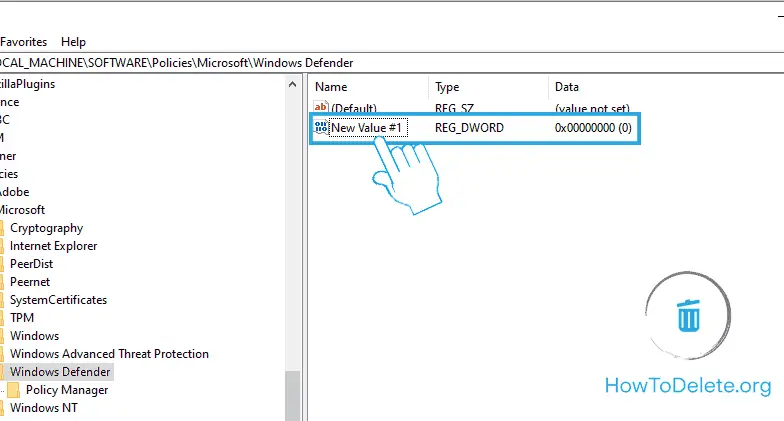
- A popup window will appear, change the value in the ‘Value data‘ field from 0 to 1 and click OK.

- Now, restart your computer, and Windows Defender should be disabled.
How To Turn on Windows Defender
If you change up your mind and want to re-enable Windows Defender on your computer:
- Follow the steps above from 1 to 3.
- Right-click on DeleteAntiSpyware and choose Delete.

- A prompt will appear, select Yes.
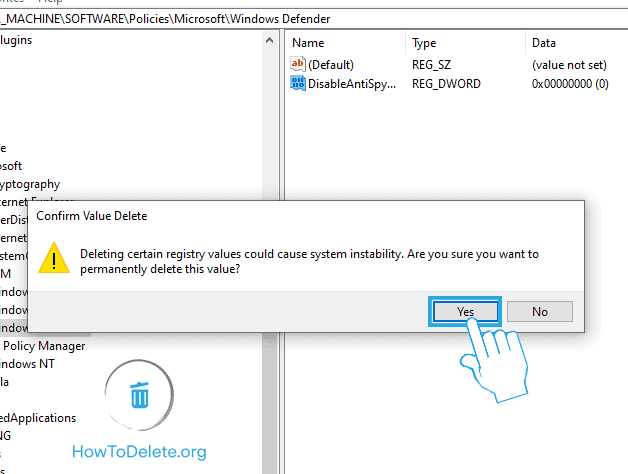
- Restart your device, and Windows Defender should be back on.
Abby

Get step-by-step instructions from verified Tech Support Specialists to Delete, Cancel or Uninstall anything in just minutes.
Ask Tech Support Live Now

