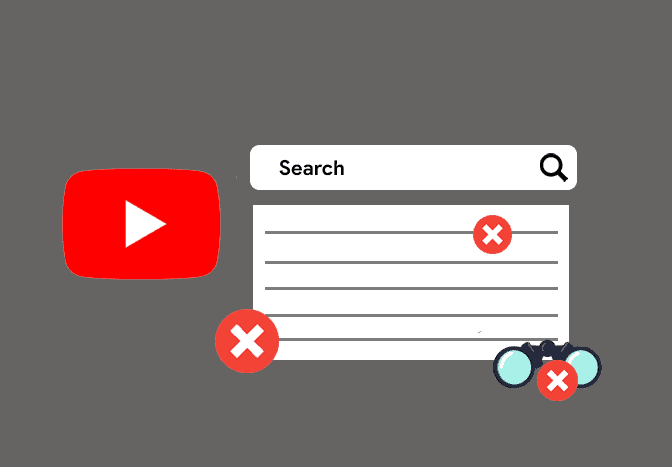
Delete Youtube search history and watch history
Chat with a Tech Support Specialist anytime, anywhere
YouTube is the most prominent free video streaming platform on earth. From Vlogs to teach videos, you can find whatever you like.
YouTube recommends videos based on your search and watch history. If you want to keep things private, you might want to delete both your search and watch history on YouTube. Here’s how to do it.
How to delete watch history on YouTube using Computer
- Visit youtube.com and login to your account if you haven’t.
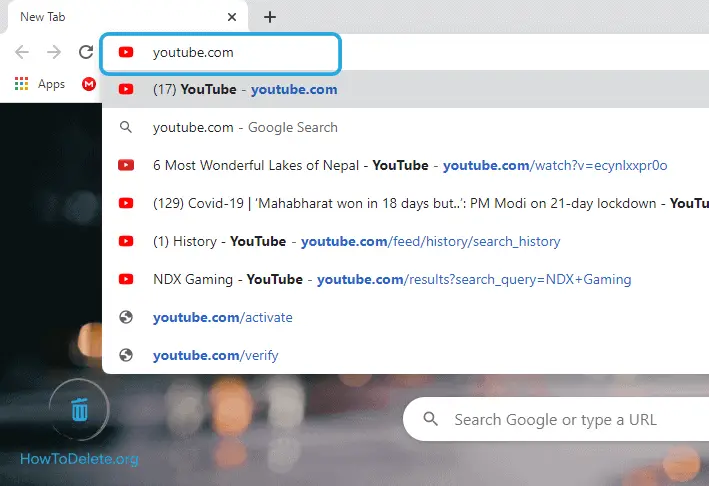
- Click History from the left pane.
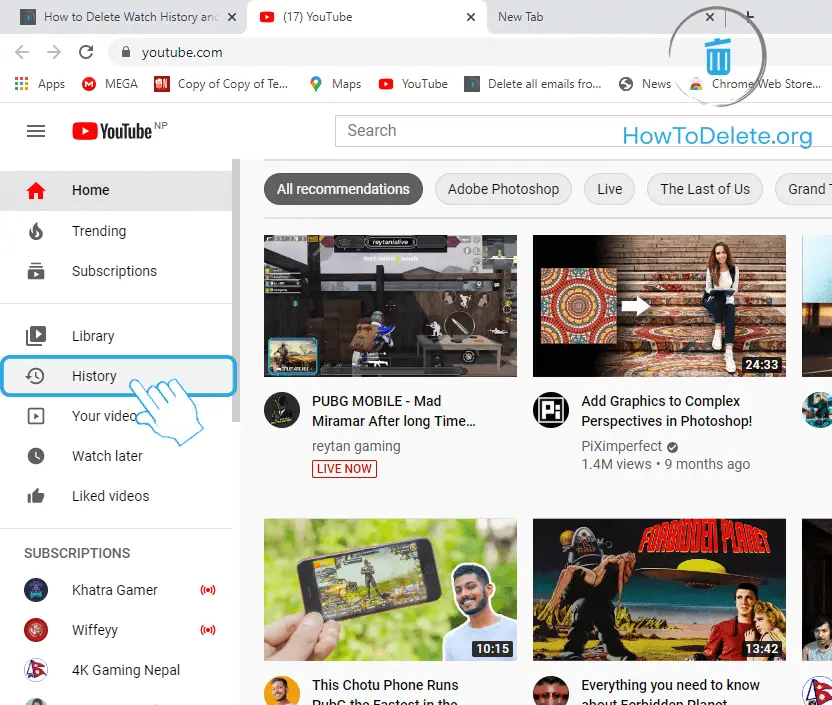
- Hover your cursor over the watch history you want to delete and click on the (x) icon.
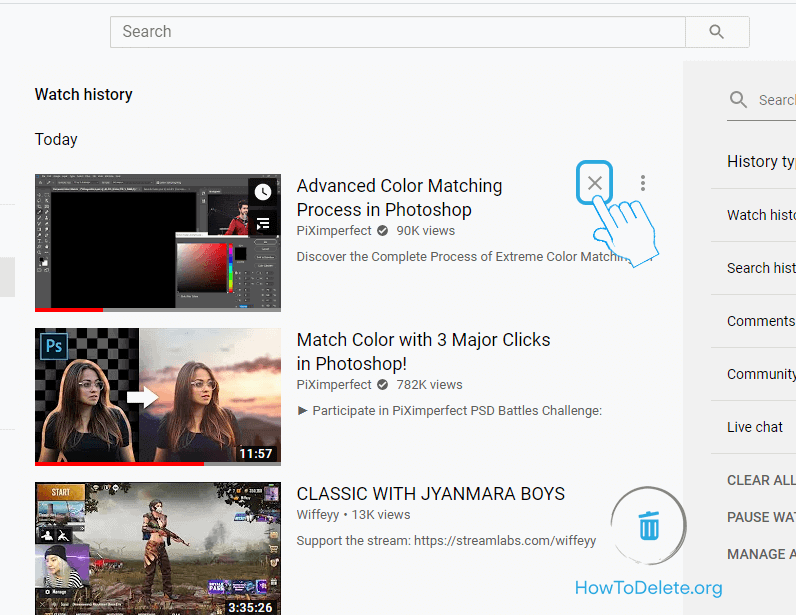
Steps clear all your watch history at once
Note: Deleting all your watch history will reset the recommendation videos, but your activity on other Google products may still influence the recommendation.
- Click on CLEAR ALL WATCH HISTORY on the right pane.
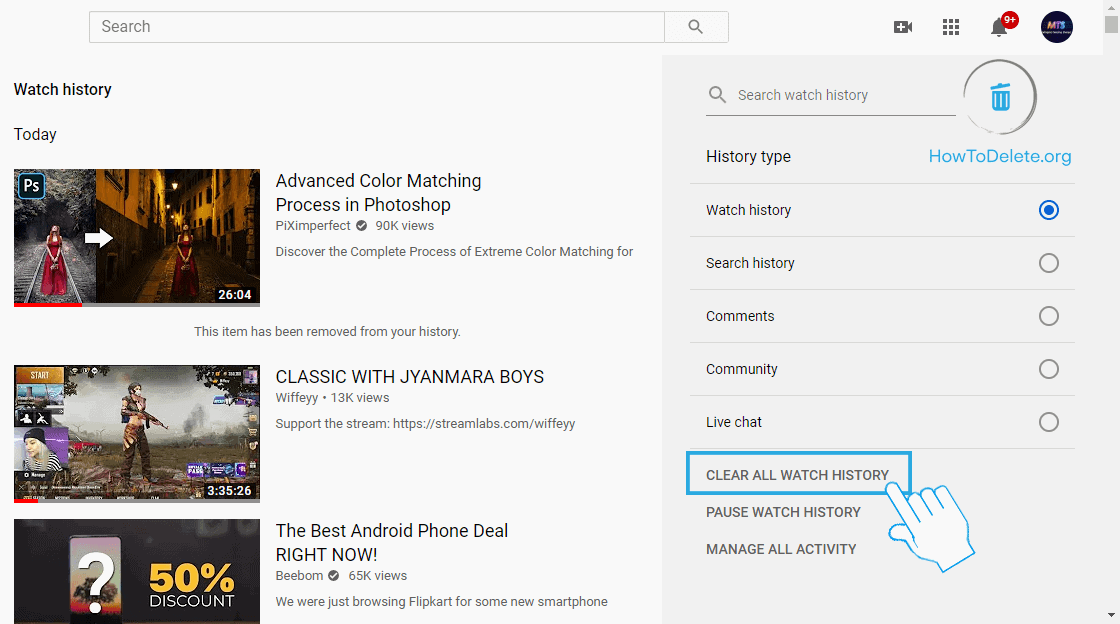
- A confirmation windows appears, again select CLEAR ALL WATCH HISTORY.

How to clear your YouTube watch history on Android/iOS
Note: Deleting watch history from the YouTube app will delete all watch history at once.
Chat with a Tech Support Specialist anytime, anywhere
- Open the YouTube app on your phone.
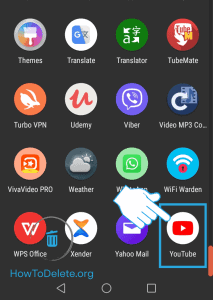
- Tap on your profile at the top right corner of your screen.
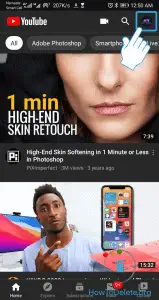
- Select the Settings option on the page.
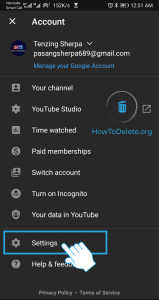
- Tap on History & privacy.
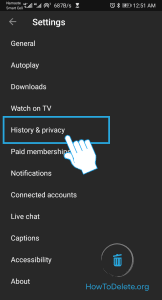
- Now, tap on Clear watch history.
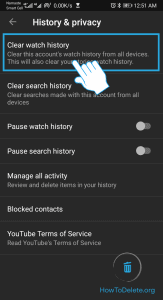
- A confirmation window appears, tap on CLEAR WATCH HISTORY. All your watch history is cleared from your account.
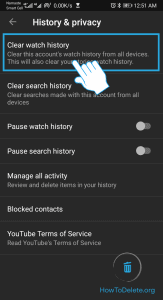
If you want to pause your watch history, toggle on Pause watch history.
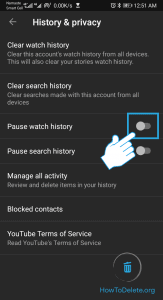

Get step-by-step instructions from verified Tech Support Specialists to Delete, Cancel or Uninstall anything in just minutes.
Ask Tech Support Live NowHow to clear search history on YouTube using computer
- Visit youtube.com and sign in to your account.
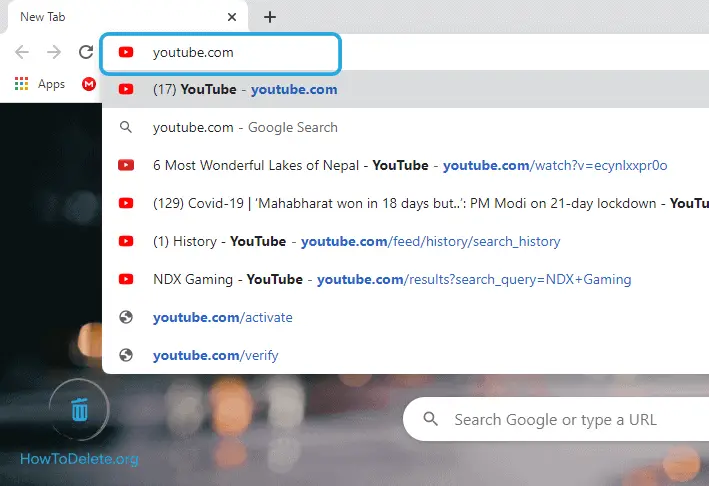
- Click History on the left menu pane.
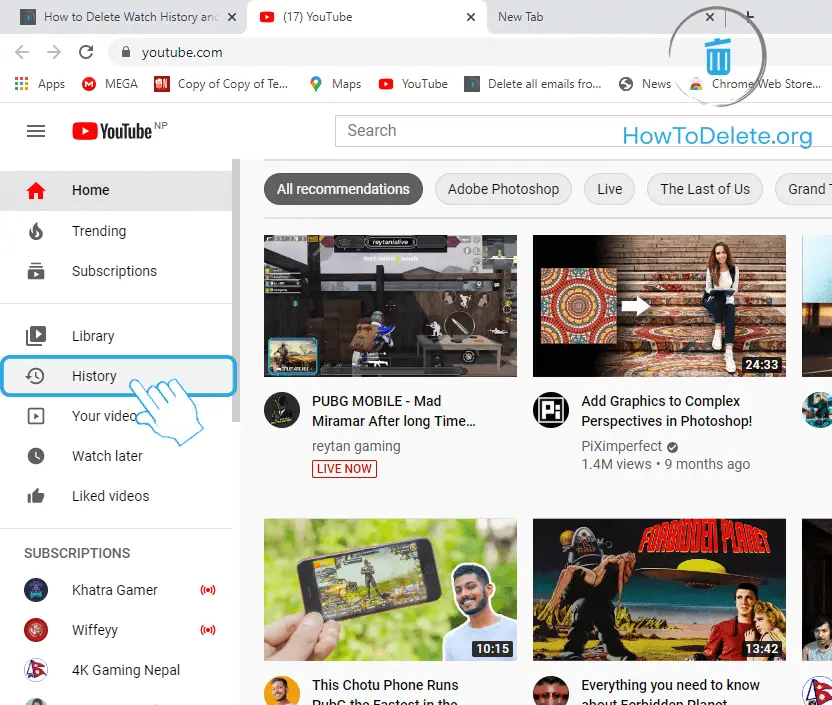
- Select Search History on the right side of the page.
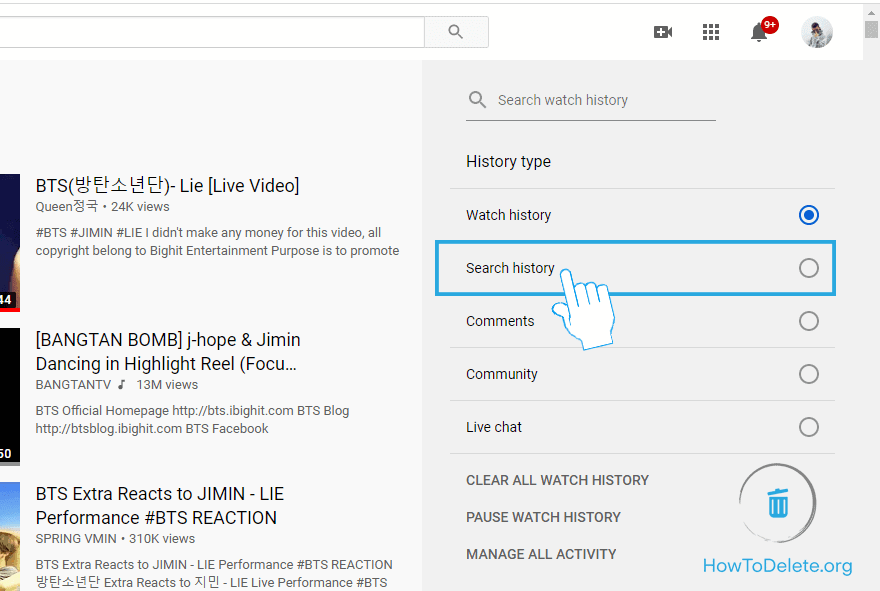
- Click on the (x) icon of the search history you want to delete.
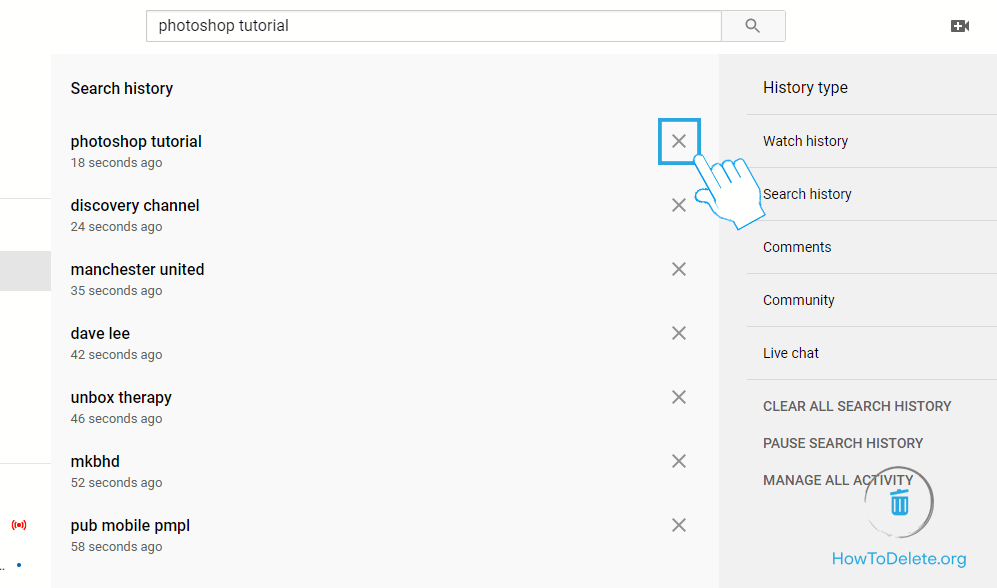
Steps to clear all your search history:
- Click on CLEAR ALL SEARCH HISTORY at the bottom right corner.

- A confirmation popup appears, click CLEAR ALL SEARCH HISTORY.
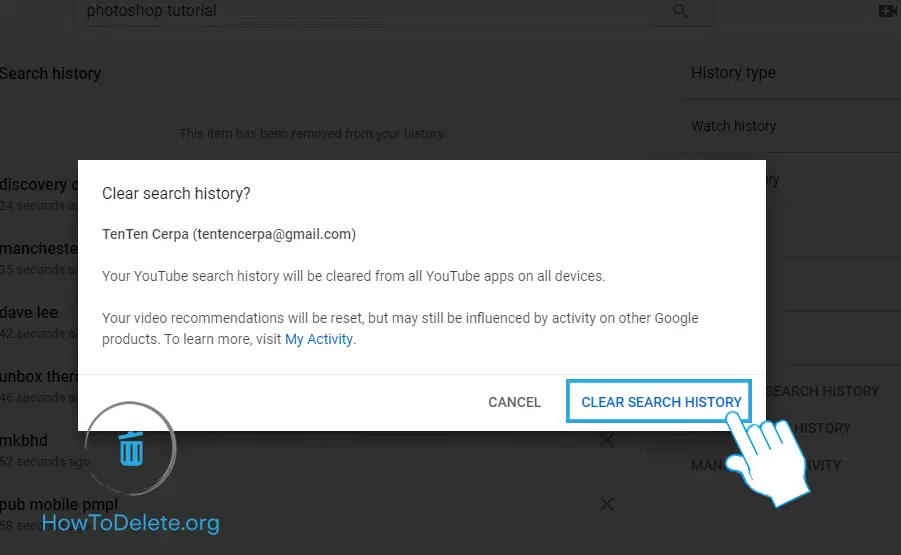
How to delete your YouTube searches on Android/iOS
Note: You cannot delete particular search history using the Youtube app. All search history will be deleted at once.
- Launch the YouTube app on your iPhone/iPad or Android device.
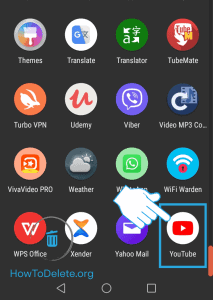
- Tap on your profile at the top right corner.
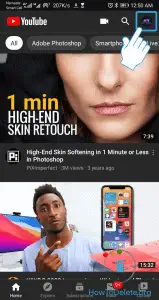
- Select Settings at the bottom of the page.
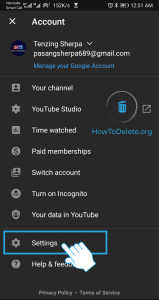
- Select History & privacy.
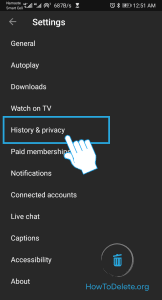
- Tap on the Clear search history option.
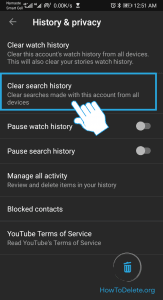
- Confirm by tapping on CLEAR SEARCH HISTORY.
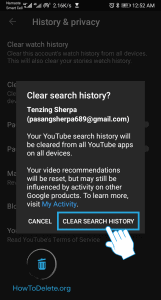
If you want to pause YouTube from tracking your search history, toggle on Pause search history.
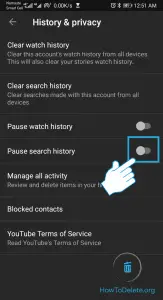
Abby

Get step-by-step instructions from verified Tech Support Specialists to Delete, Cancel or Uninstall anything in just minutes.
Ask Tech Support Live Now
