Want to Change your music experience or want to clear up space for adding other stations as Pandora only allows you to add up to 100 stations in an account. You can delete stations on Pandora using both the Mobile App and Web browser (Desktop).
24/7 Live Chat
Ask a Technician To Help You Cancel or Delete Live
Chat with a Tech Support Specialist anytime, anywhere
How to Delete Stations on Pandora on Android/iOS
- Open the Pandora app on your Android/iOS device.
- Tap on Profile at the bottom right corner of your screen.
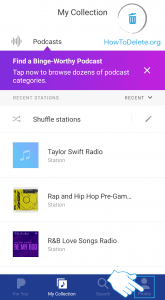
- Now, tap on the STATIONS tab.
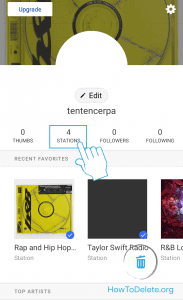
- You will see a list of all your stations. Tap on your target stations that you want to delete.
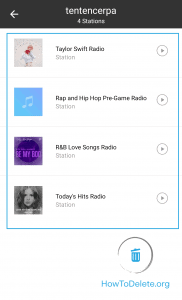
- Tap on the Edit option.
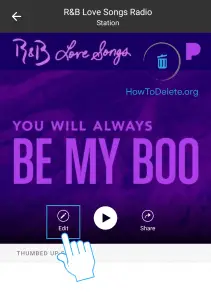
- Scroll down to the bottom of the page and tap on the Delete station option.
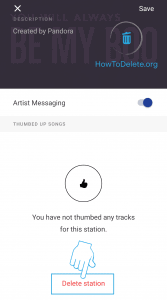
- A confirmation popup will appear, select DELETE.
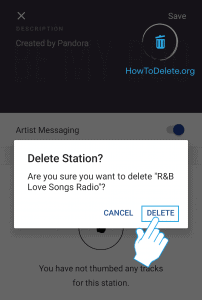
How to Remove Stations from Pandora using Computer
- Open up your web browser and visit pandora.com
- Login to your account if you haven’t.
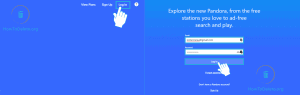
- Click on My Collection tab at the upper left corner of the page.
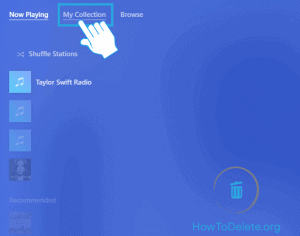
- Now, click on the Stations tab.
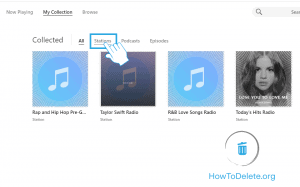
- You will see all your collected radio stations on the page.
- Hover your mouse over your target station and right-click.
- You can also click on the three-dot icon that appears in front of the cover picture of the station.
- A popup window will appear, select Remove from your collection.
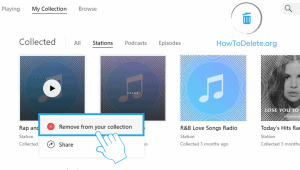
- A confirmation popup will appear, select OK.
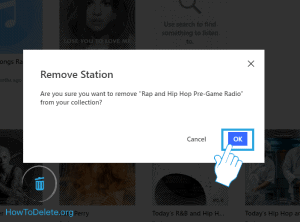
(Visited 102 times, 1 visits today)
Abby

Chat With A Technician For Personalized Help
Get step-by-step instructions from verified Tech Support Specialists to Delete, Cancel or Uninstall anything in just minutes.
Ask Tech Support Live Now
