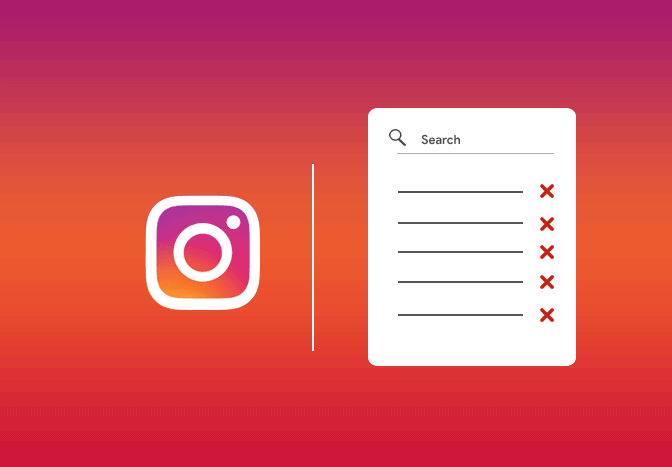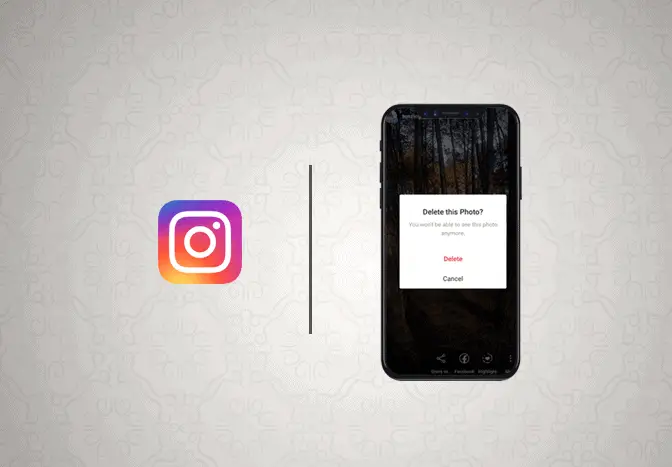How to delete your Instagram Account?
Instagram is one of the most popular social media services in the world. However, if you want to leave Instagram for whatever, we’ve got you covered. In this article, we will guide you to delete your Instagram account permanently.
Chat with a Tech Support Specialist anytime, anywhere
This article also guides you to temporarily deactivate your Instagram, if you are just looking for a short break.
Steps to delete Instagram account
- Go to the Instagram Account Closure page.
- Log in to your account if you haven’t already.
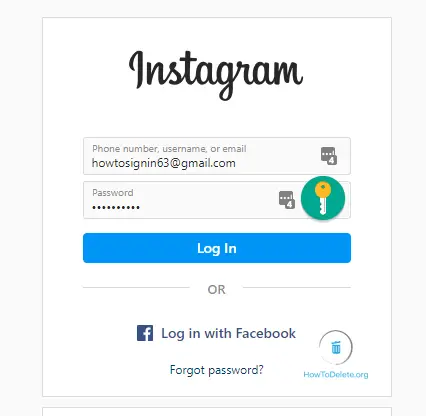
- Select a reason for leaving Instagram.
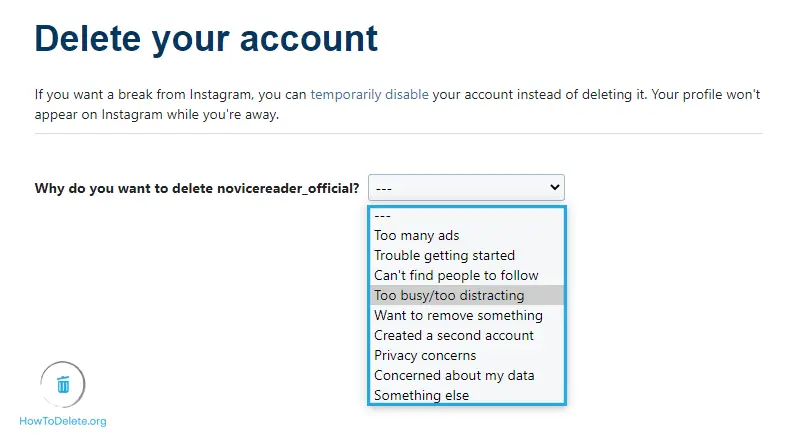
- After that, re-enter your password.
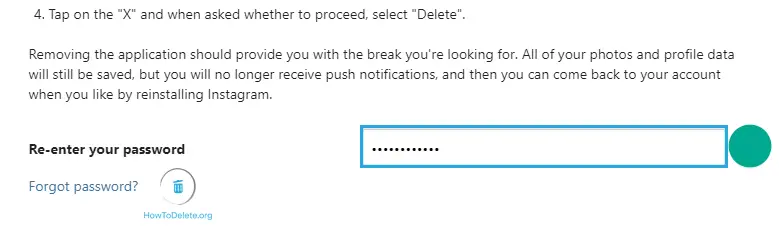
- Now, click on the Delete your account name button at the bottom.
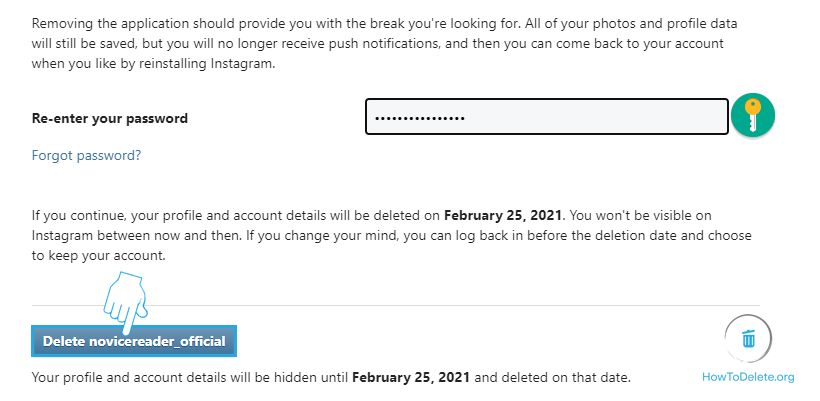
- A popup will appear, select OK to confirm.
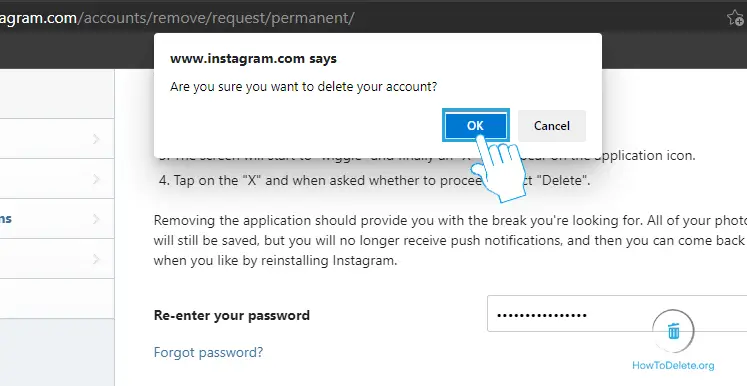
Your account will get permanently deleted after 30 days of your account closure.
How to deactivate Instagram Account?
- Visit instagram.com and sign in to your account.
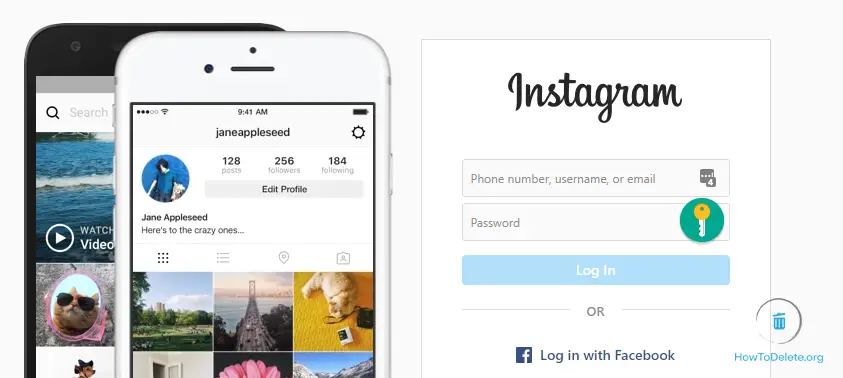
- Click on the profile icon to the right corner of the page.
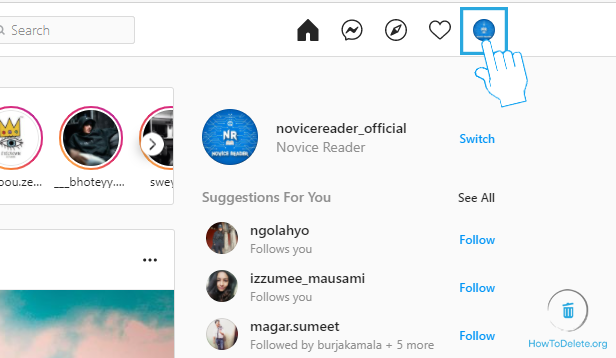
- Select Settings from the dropdown menu.

- Scroll down to the bottom and click on Temporarily disable my account.
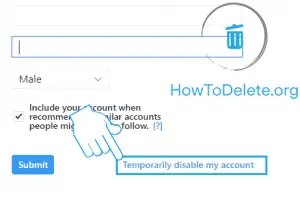
- Select the reason to deactivate from the drop-down list.
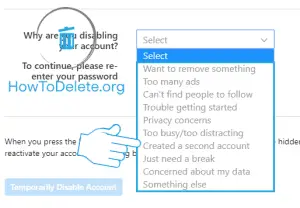
Chat with a Tech Support Specialist anytime, anywhere
- Now, type in your password and click on Temporarily Disable Account.
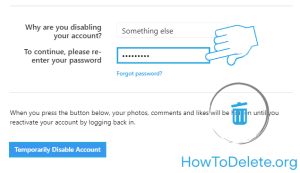
- A popup will appear, select Yes to confirm.
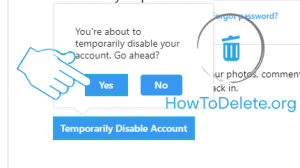
How To Delete Search History On Instagram
Instagram stores your search history to find relatable accounts and hashtags instantly. If you want to keep things private, here’s how to delete your Instagram search history.
How to clear my Instagram search history on Android/iOS
- Open the Instagram app on your iPhone/iPad or Android device.
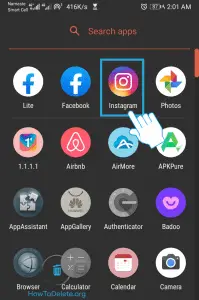
- Tap on your profile at the bottom right corner.
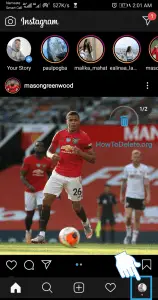
- Tap on the three horizontal lines (menu) at the top right corner.
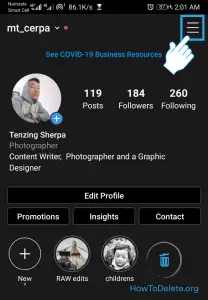
- Tap on Settings at the bottom of the page.
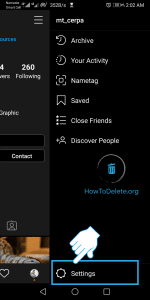
- Select Security on the page.
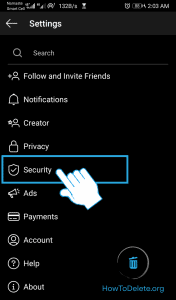
- Tap on Search History (Android) or tap on Clear Search History (iPhone).
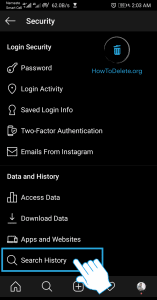
- Tap on the (x) icon of the search history you want to delete.
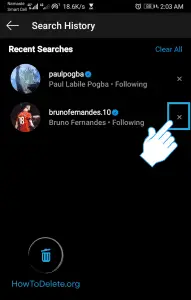
- To delete all search history at once, tap on Clear All at the upper right corner.
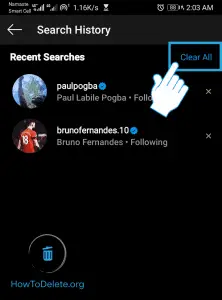
- Confirm by tapping on Clear All.
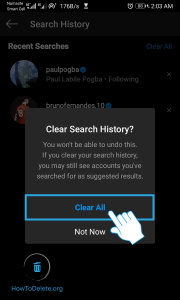

Get step-by-step instructions from verified Tech Support Specialists to Delete, Cancel or Uninstall anything in just minutes.
Ask Tech Support Live NowHow to delete your search history on Instagram using a computer
- Navigate to instagram.com and login to your account.
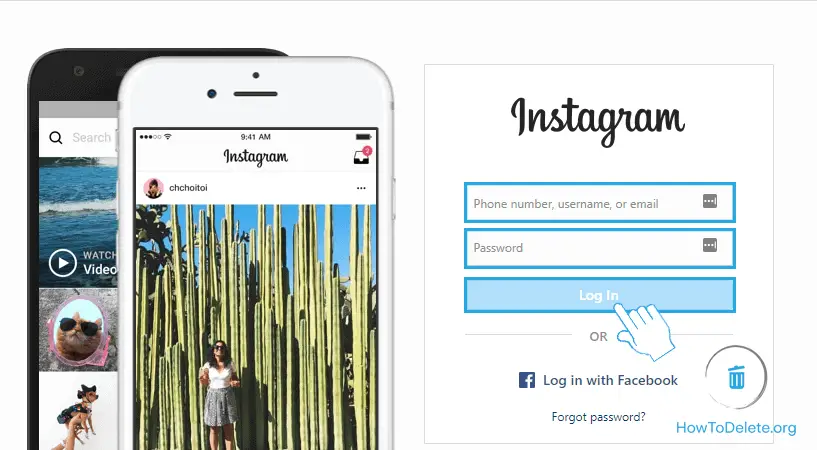
- Click on your profile at the upper right corner of the page.
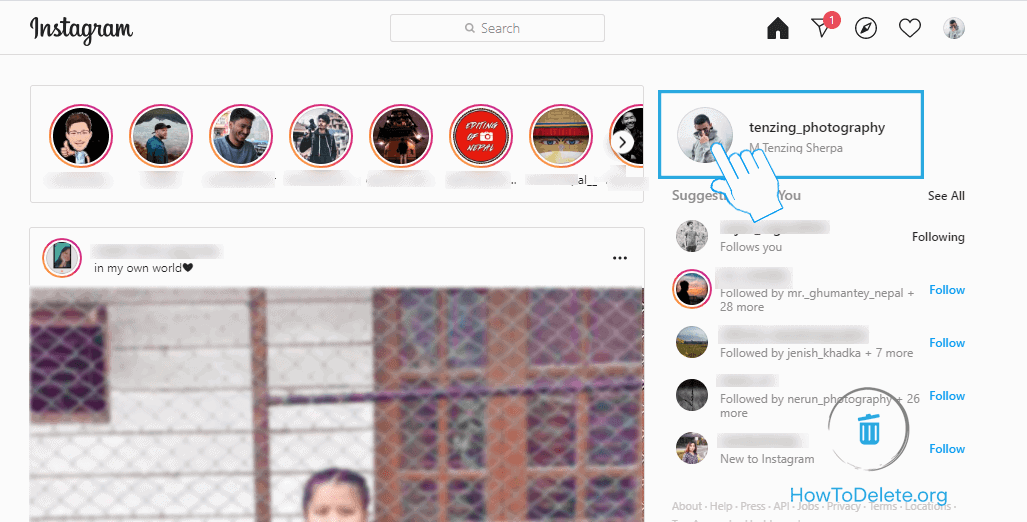
- Click on the Settings icon.
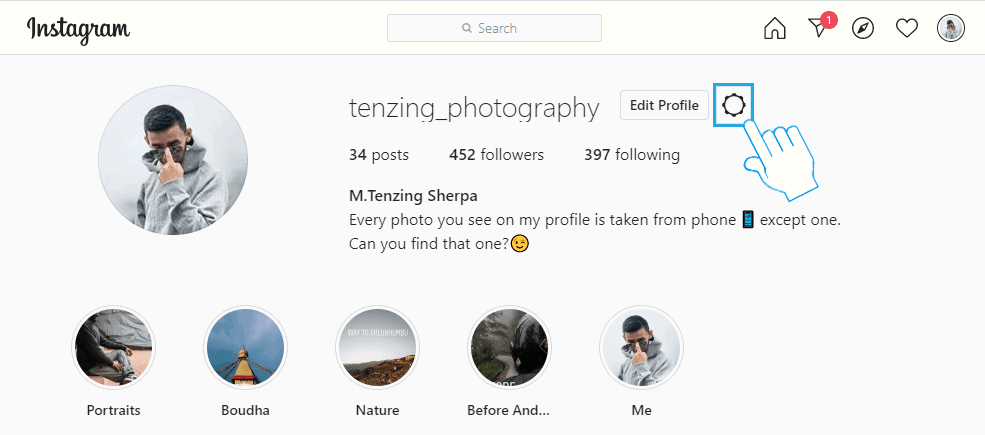
- In the popup menu, select Privacy & Security.
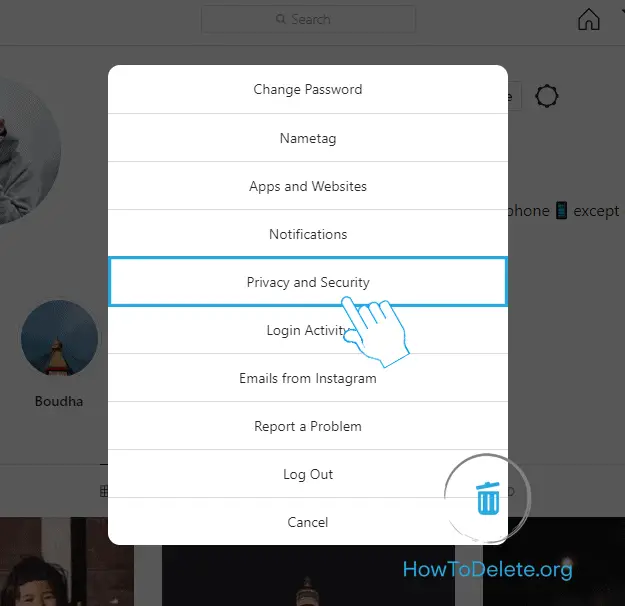
- Scroll down and click on View Account Data option. It’s under the Account Data heading.
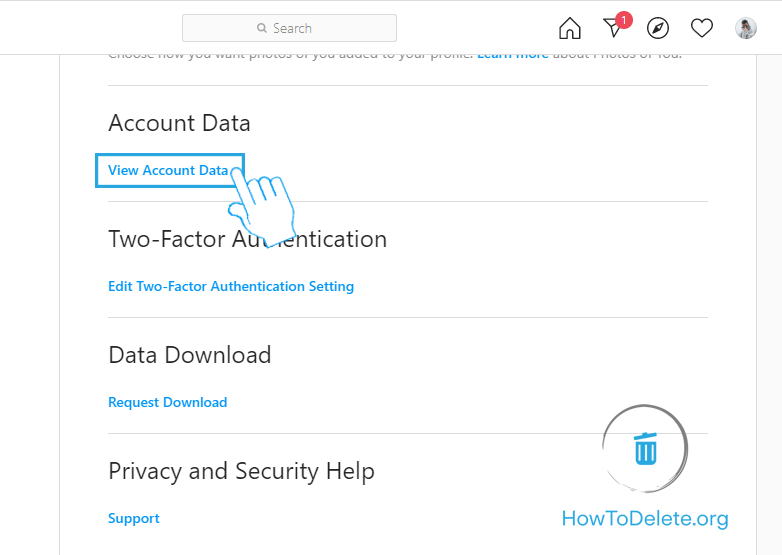
- Scroll down and click on View All option below the Search history. It’s under the Account Activity heading.
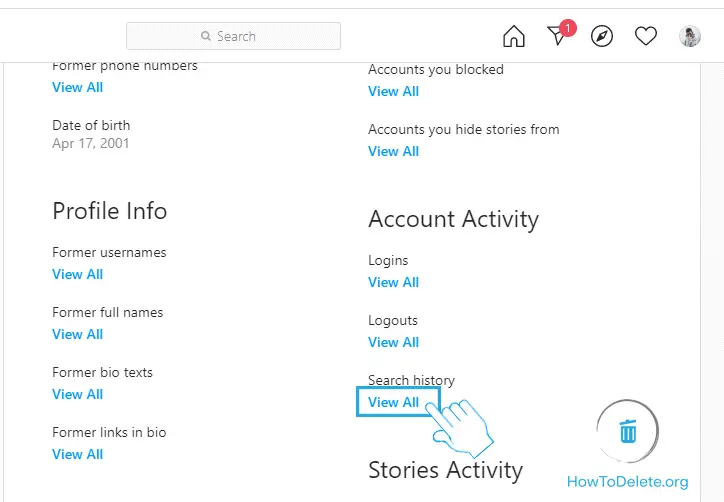
- Click on Clear Search History.
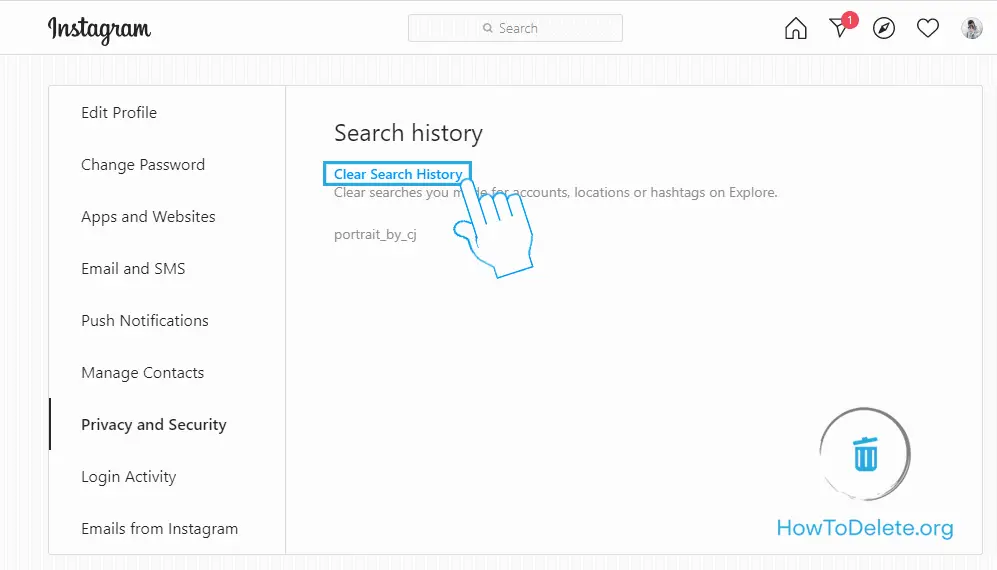
- Confirm by selecting Yes, I’m sure option.
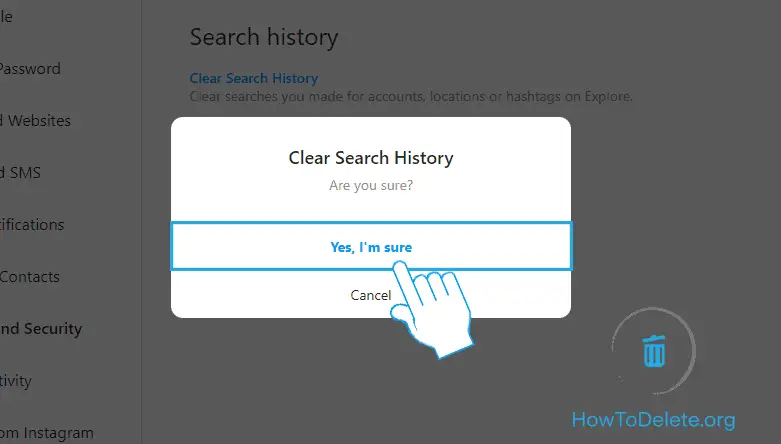
How To Delete Instagram Story
Instagram stories are one of the essential factors in engaging your audience. Oftentimes, we mistakenly post a story and later want to delete it. If you are in the same situation and don’t want to get embarrassed in front of your followers, here’s how to delete your Instagram story.
Also, know How To Delete A Facebook Story.
How to delete Instagram story on Android or iPhone/iPad
- Open the Instagram app on your phone.
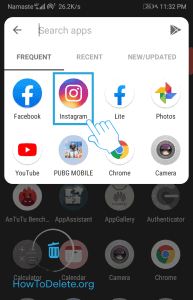
- Tap on your story at the top stories section.
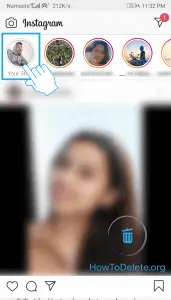
- Tap on More at the bottom right corner of your screen.

- In the popup menu, select Delete.
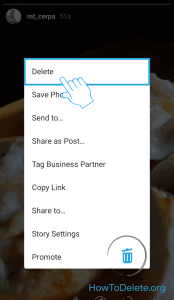
- A confirmation popup will appear, tap Delete.
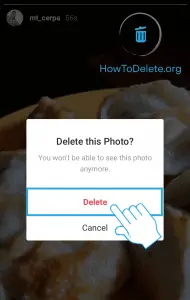
How to remove story from Instagram using computer
- Visit instagram.com and sign in to your account.

- Tap on your profile picture at the right pane beside the stories section.
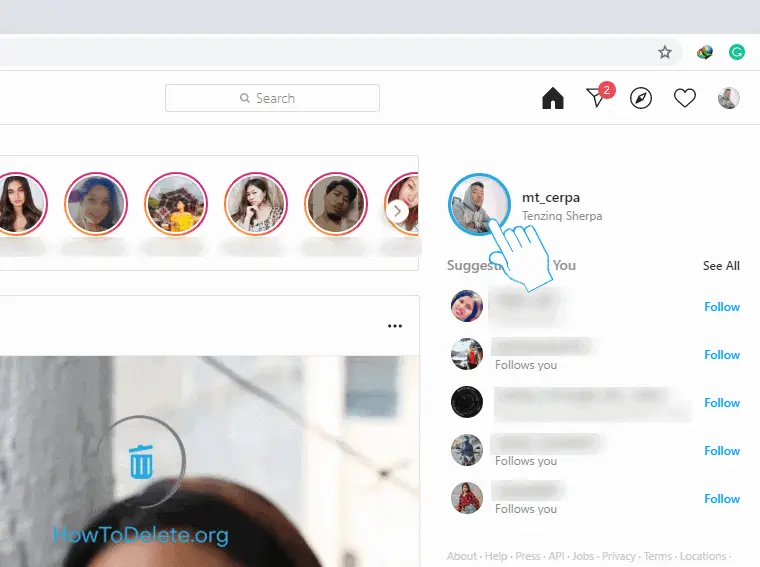
- Click on the three-dot icon at the top right corner.
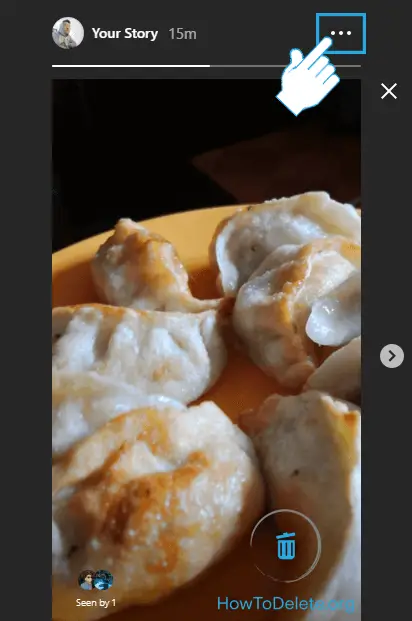
- In the popup menu, click Delete.

- Another confirmation popup will appear, select Delete.
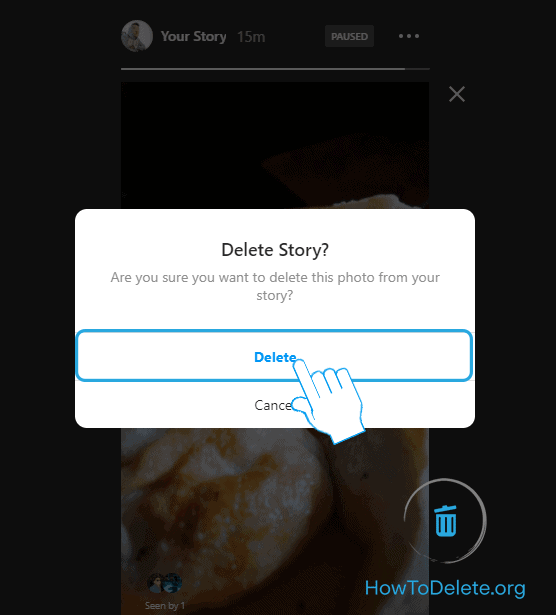
How to delete archived stories on Instagram
- Open the Instagram app on your Android or iOS device.
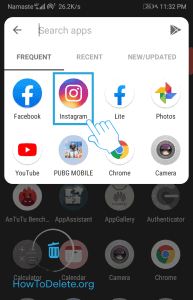
- Go to your profile by tapping on your profile pic at the bottom right corner of your screen.

- Tap on the three horizontal lines (menu) at the top right corner.
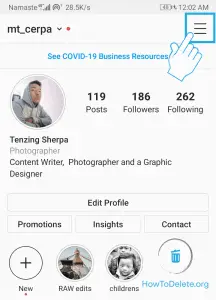
- In the menu pane, select Archive.
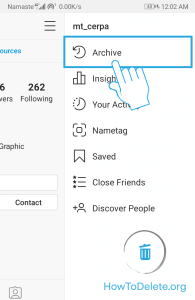
- Tap on the story you want to remove.
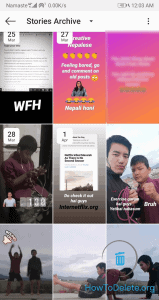
- Tap on More at the bottom right corner.
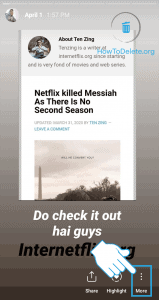
- In the popup window, select Delete.
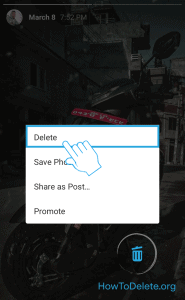
- Again, tap on Delete to confirm.
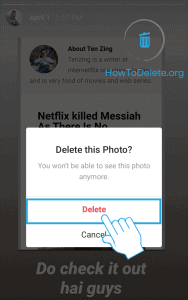
How To Delete Instagram Post
Instagram is one of the most used social networking services in this modern world. No matter if you have 0 or thousands of followers, sooner or later, you may want to delete Instagram posts. If you don’t know how to delete Instagram post then you are at the right place. In this article we will provide you the guide to delete your Instagram post individually or in bulk.
Steps to Delete Instagram Post
- Launch the Instagram app on your phone.
- Tap on your profile at the bottom right corner of your screen.
- You will see all your posts on the page. Tap on the post that you want to delete.
- Now, tap on the ( ⋮ ) icon at the top right corner of the post.
- A popup menu will appear, select Delete.
- At last, a confirmation popup will emerge, tap on Delete.
How To Delete All Instagram Posts
Officially, Instagram doesn’t allow you to delete all your posts (photos/videos) from your account at once. You will have to use a third-party app named Cleaner for Instagram, you can download it from the Google Play Store or App Store (iOS).
Important: Once you delete all your Instagram Posts, it cannot be undone. So, make sure what you are doing.
Steps to Delete All your Instagram Posts
- Open the “Cleaner for Instagram” app on your phone.
- Log in to your Instagram account using your username and password.
- Tap on Media at the bottom of your screen.
- Now, tap on the Quick select button at the bottom of your screen.
- A popup menu will appear, choose Select all.
- After that, tap on the lightning button at the bottom right corner.
- Select the Delete option.
- A popup will emerge, select Start now.
How to Delete a Comment on Instagram
You can only delete a comment if it’s the comment made by you, or you should be the owner of the post. If you want to delete a comment on Instagram, here’s what you should do.
- Navigate to the post where you want to delete the comment.
- Tap and hold on the comment.
- Now, tap on the ( 🗑 ) icon at the top right corner.
Abby

Get step-by-step instructions from verified Tech Support Specialists to Delete, Cancel or Uninstall anything in just minutes.
Ask Tech Support Live Now