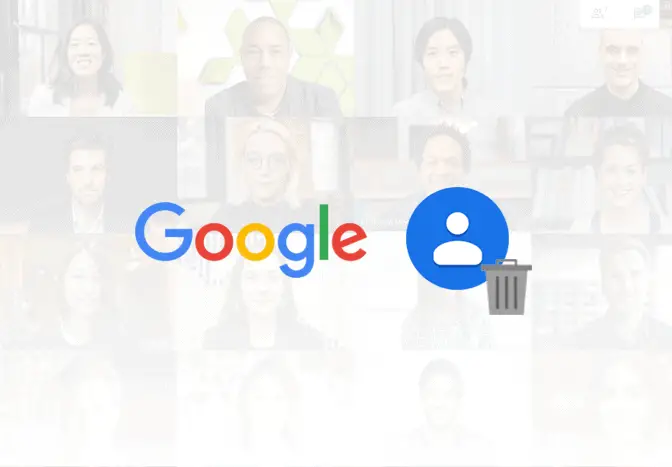
Delete Contacts from Google Account
24/7 Live Chat
Ask a Technician To Help You Cancel or Delete Live
Chat with a Tech Support Specialist anytime, anywhere
It’s usual to have a pile of contacts over time that you don’t need anymore. Clean up your contacts by following these steps.
Note: Deleting Google contacts will also result in other synced devices.
How to delete contacts from Google account on Android
- Open Google’s Contacts app on your phone.
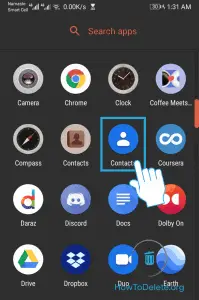
- Tap and hold on the contact you want to delete. Select other contacts.
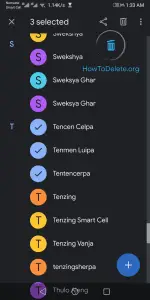
- Tap on the bin icon at the top right corner of your screen.
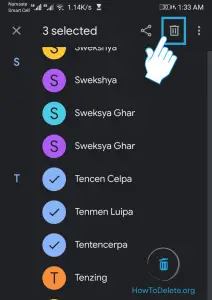
- A confirmation popup will appear, select Delete.
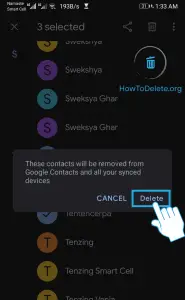
How to remove contacts from your Google account using web browswer
- Visit google.contacts.com and login to your account.
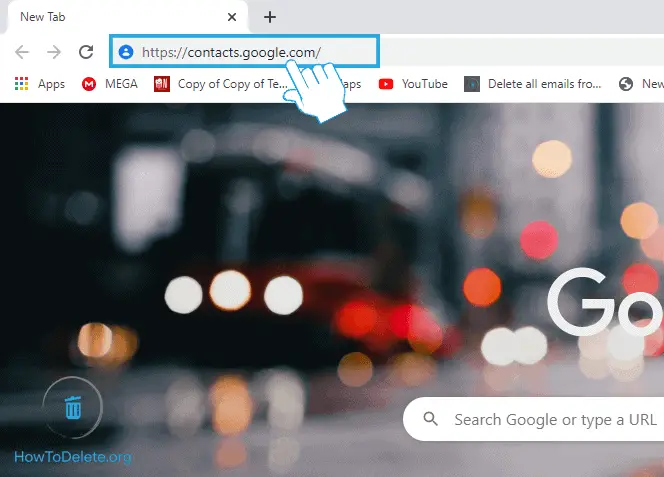
- Hover over the contacts you want to delete and mark the checkboxes.
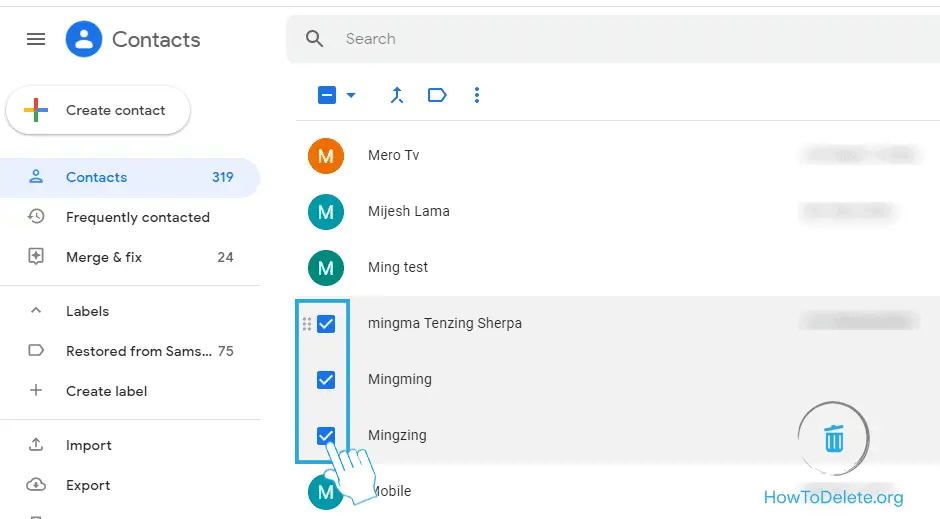
- Click on the three-dot icon at the top.
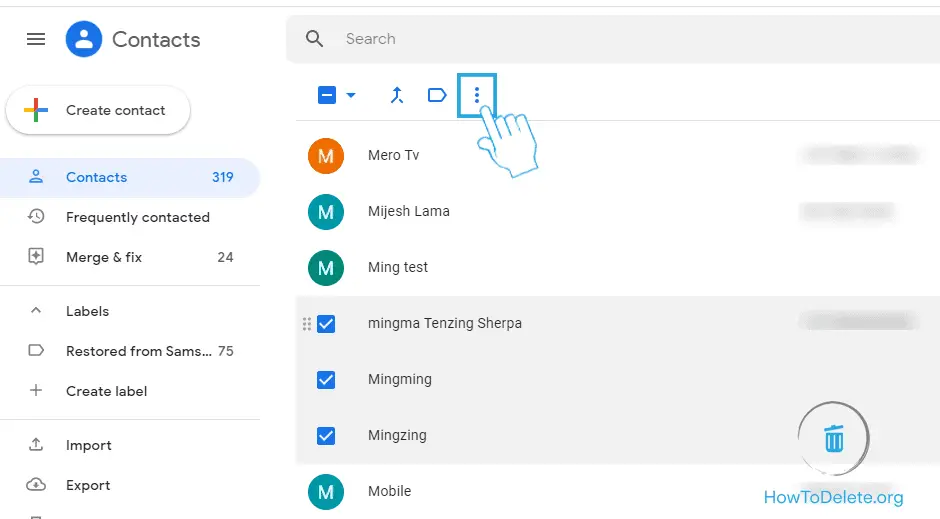
- In the dropdown menu, select Delete.
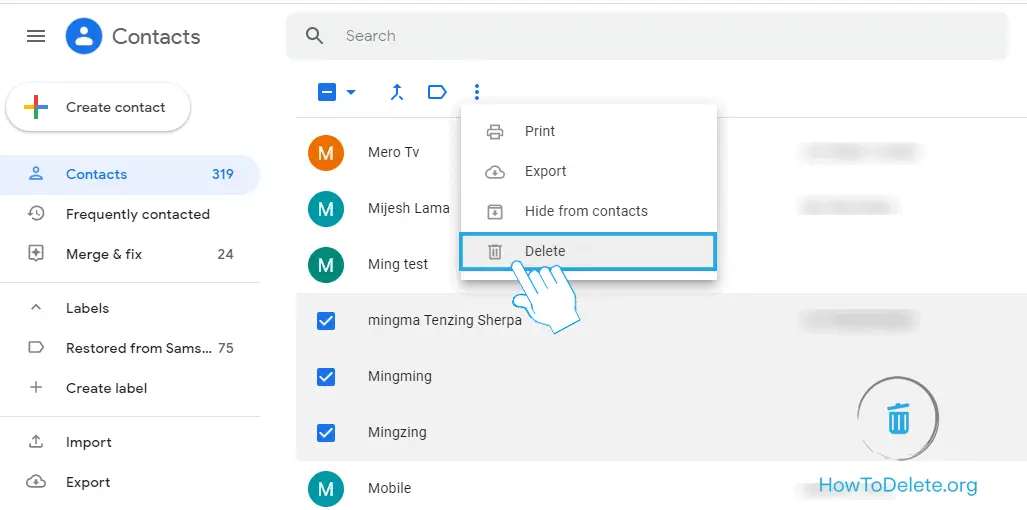
- A confirmation popup will appear, click Delete.

(Visited 59 times, 1 visits today)
Abby

Chat With A Technician For Personalized Help
Get step-by-step instructions from verified Tech Support Specialists to Delete, Cancel or Uninstall anything in just minutes.
Ask Tech Support Live Now
