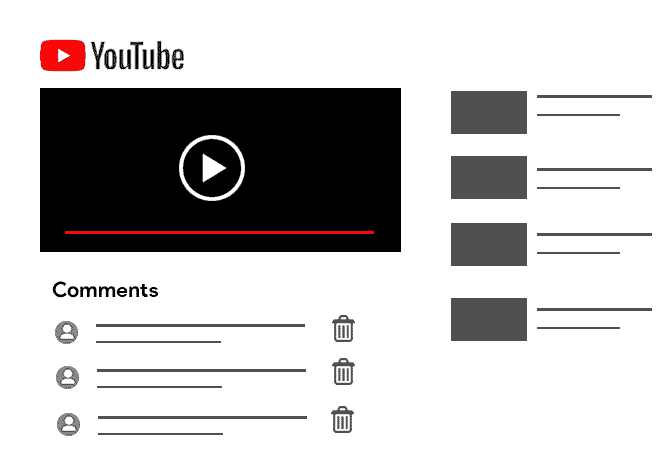
Delete comments on Youtube
Chat with a Tech Support Specialist anytime, anywhere
The comment section on Youtube is a whole different world compared to the video itself. From opinions, taking stances, debating, Youtube comments are not a thing to miss. However, if you want to delete your comment on a Youtube video, here’s how to do it.
Note: You cannot delete all your comments on Youtube.
How to delete your Youtube comment using web-browser
- Visit youtube.com and log in to your account if you haven’t.
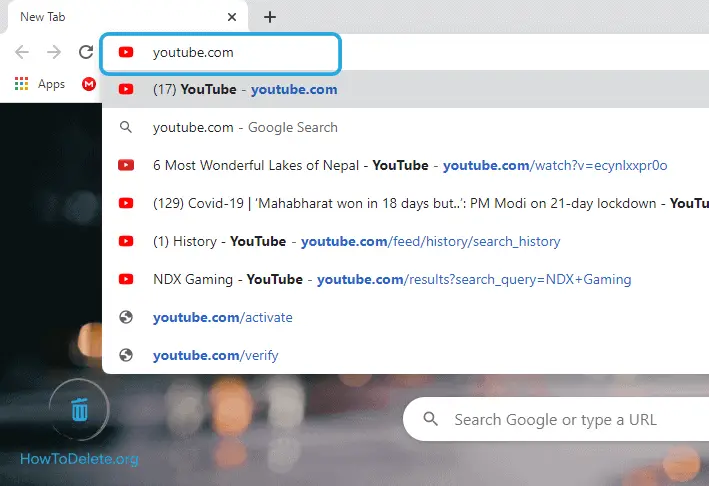
- Open the video on which you want to delete your comment. Scroll down to the comments section.
- Hover your mouse over your comment and click on the three-dot icon on the right.
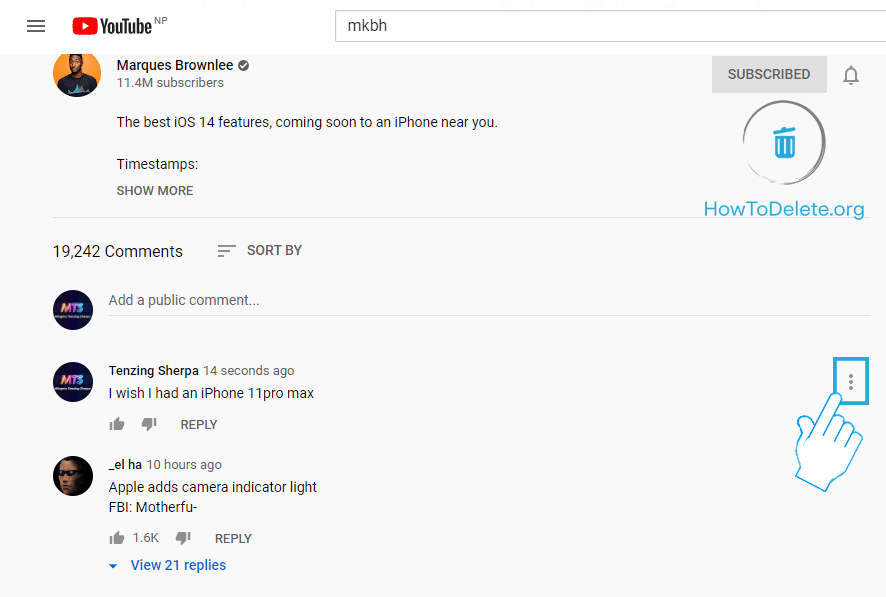
- In the dropdown menu, select Delete.
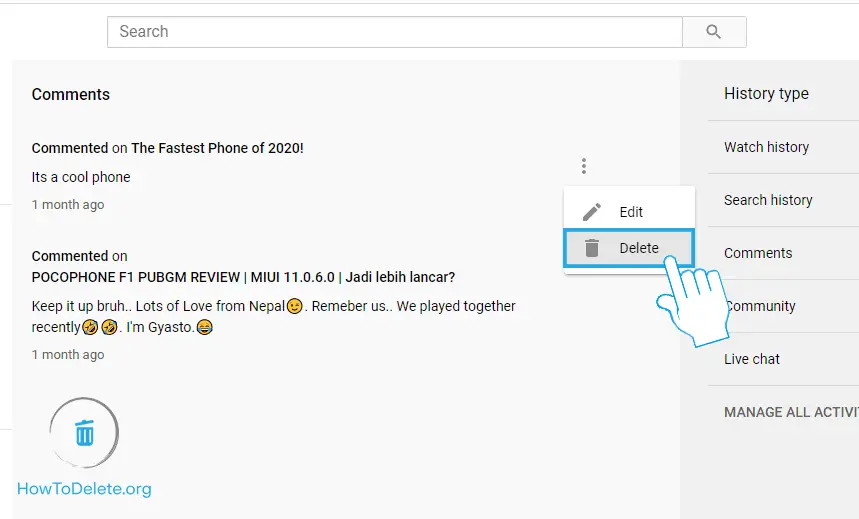
- Confirm by selecting DELETE.
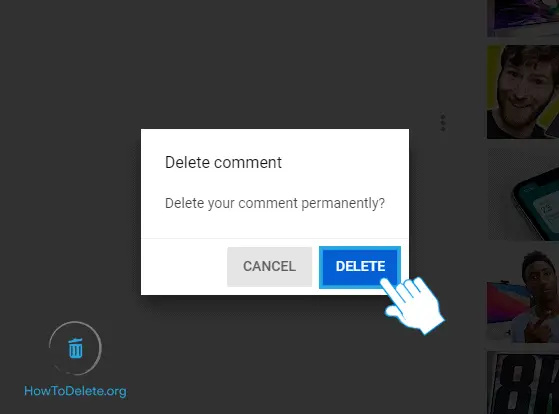
How to remove a comment on Youtube using the mobile app
- Open the Youtube app on your iPhone/iPad or Android device.
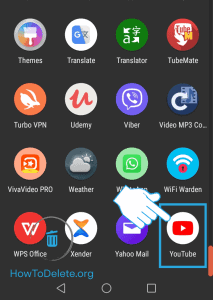
- Play the video on which you commented.
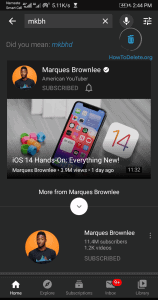
- Scroll down to the comments section and tap on the three-dot icon next to the comment.
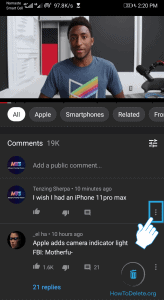
- Tap Delete in the dropdown menu.
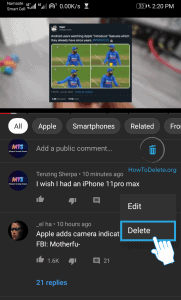
- Tap DELETE to confirm.
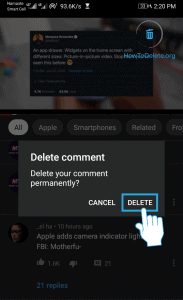

Get step-by-step instructions from verified Tech Support Specialists to Delete, Cancel or Uninstall anything in just minutes.
Ask Tech Support Live NowAlternative method to delete your comment on Youtube
- Head into Youtube’s Comment History page.
- Hover your mouse over the comment you want to delete and click on the three-dot icon.
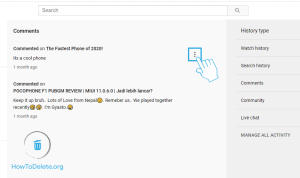
- A dropdown menu will appear, click Delete.
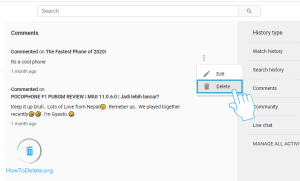
- Select DELETE to confirm.
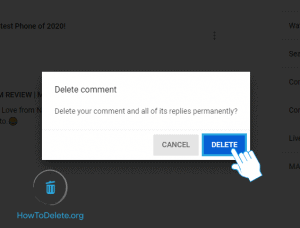
Abby

Get step-by-step instructions from verified Tech Support Specialists to Delete, Cancel or Uninstall anything in just minutes.
Ask Tech Support Live Now
