Chromium is a genuine open-source browser letting the developers take full control over it. Unlike Chrome, Chromium is often misused by malware developers to add malware to the browser and make it available on the internet as a legitimate Chromium browser.
Chat with a Tech Support Specialist anytime, anywhere
If you think its the time to wave goodbye to Chromium, you would better uninstall it from your system.
In this article, we will teach you how to remove the Chromium on both your Windows Desktop and Mac.
Remove Chromium from Your Windows Desktop
- Open the control panel on your desktop/laptop. You can search it from the search bar at the bottom left corner of your screen.
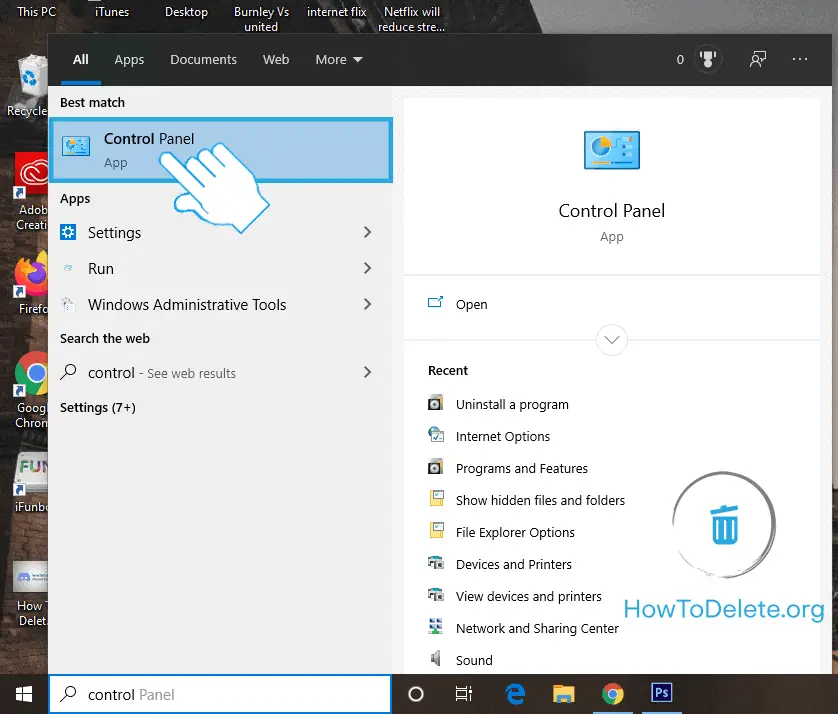
- Click on Uninstall a program. It’s under the Programs heading. If you don’t find Uninstall a program option, click on Programs & Features.
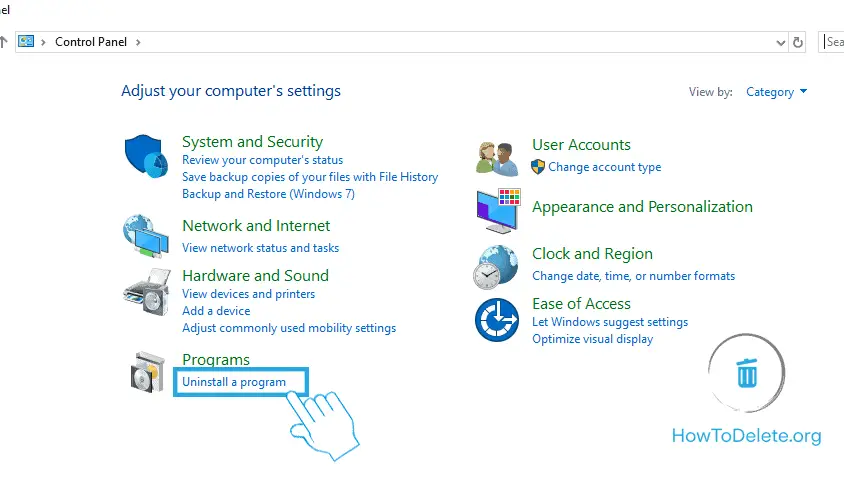
- Double left-click on Chromium. You can also right-click on Chromium and select Uninstall.
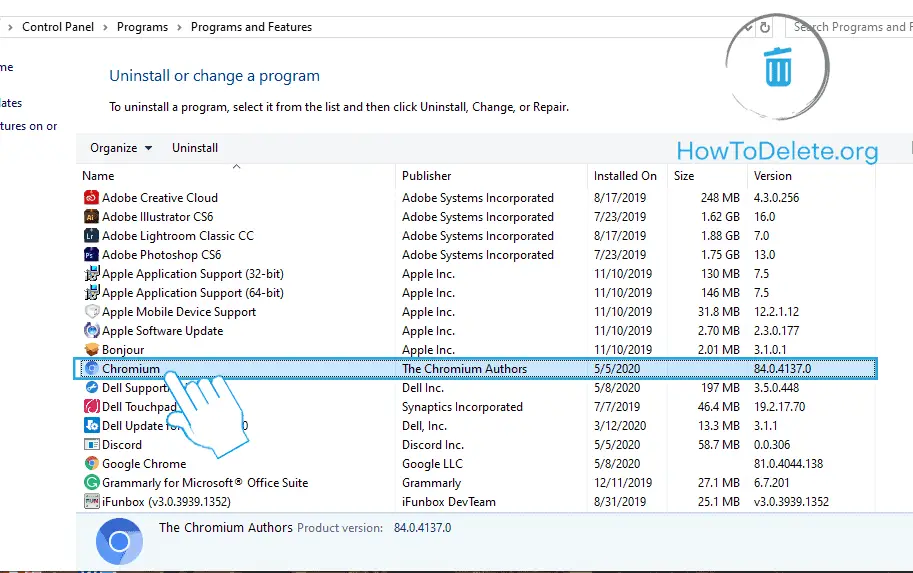
- A prompt will appear on your screen, click on Uninstall. If you also want to delete your browsing data, then mark the checkbox before clicking on Uninstall.
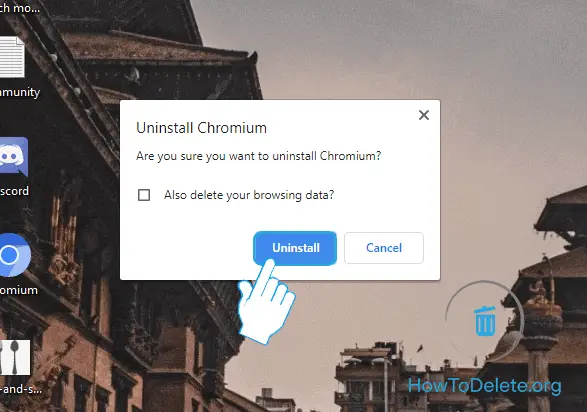
- Once Chromium is uninstalled, restart your computer to ensure its removed.
Delete Chromium user data and settings
You will need to enable the show hidden files, folders, and drives option before getting started. To do so:
- Click on the Start Menu, and search for File Explorer Options.
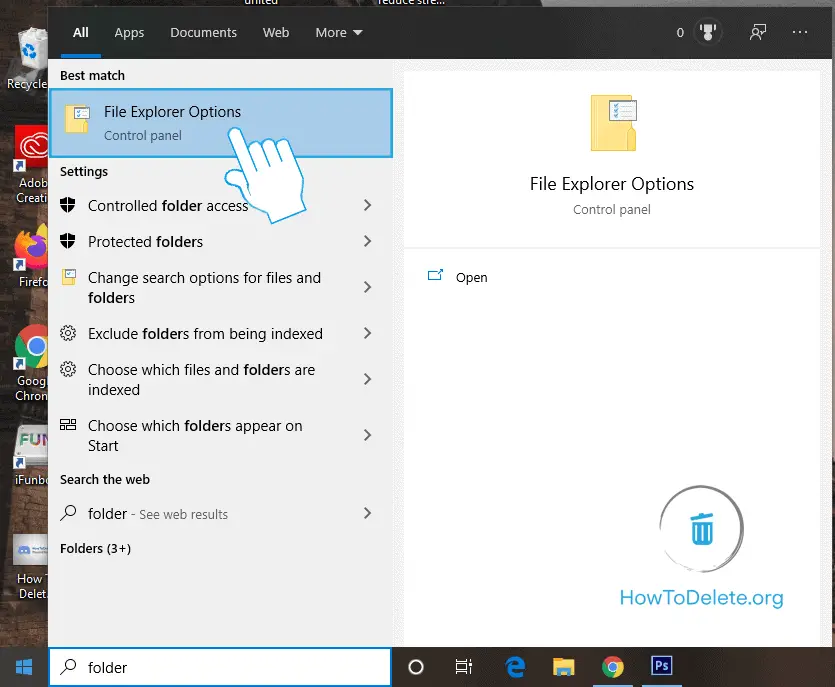
- In the File Explorer Options window, click on View tab.
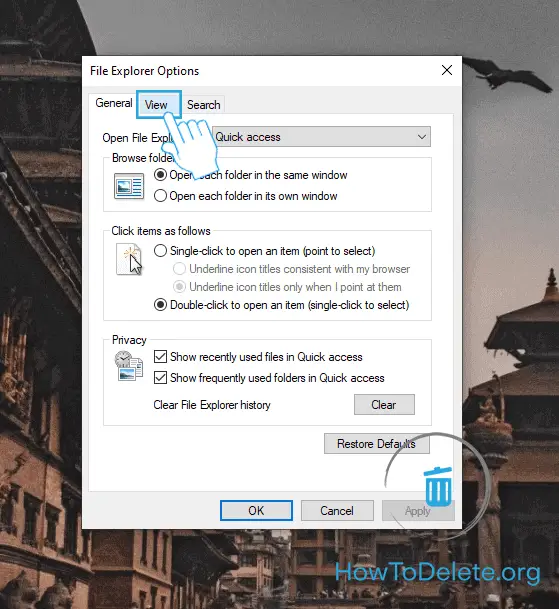
- Mark the Show hidden files, folders and drive option and click on OK.
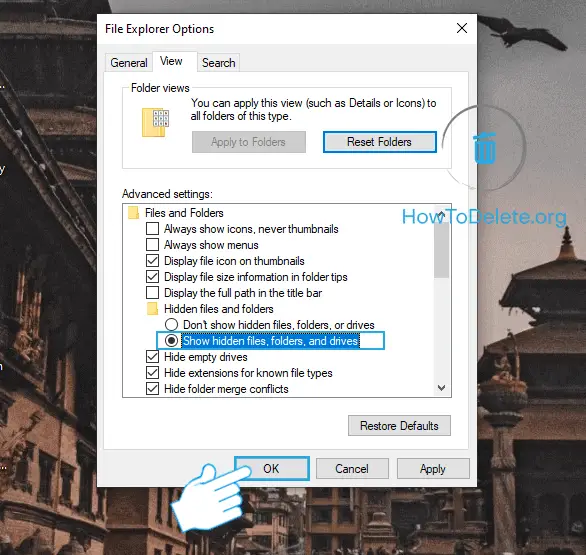
Once you’ve enabled the show hidden files, folders and drive option, follow the steps as below:
Chat with a Tech Support Specialist anytime, anywhere
- Open the File Explorer and navigate to this location: Computer/Local Disk (C:)/Users/(your username)/AppData/
- Now, browse the Local and Roaming folders. If you find the Chromium folder inside these folders, delete it.
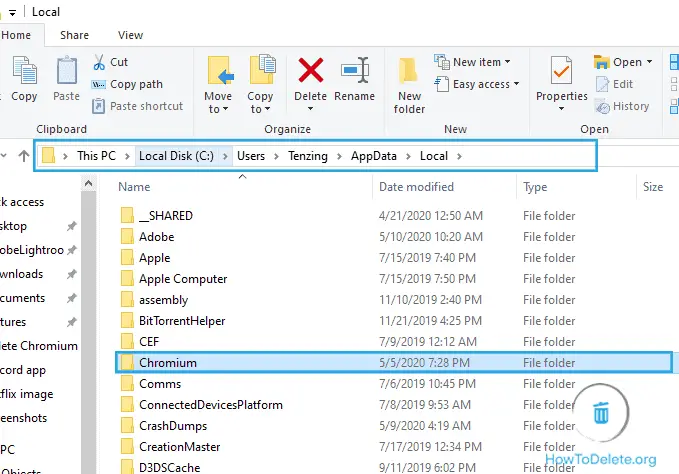
How To Delete Chromium From Mac
- Make sure Chromium is closed and all the processes running in the background related to it.
- Open Finder on your Mac.
- Click on Applications from the left pane.
- Navigate to Chromium and right-click on it.
- A popup menu will appear, select Move to Trash. You can also do the same by dragging it to the trash or use the shortcut key command + delete.
Even though you’ve trashed the Chromium, all of its service files will remain on your Mac. To delete these files, follow the steps below.
- Open Finder on your system.
- Go to the Menu Bar and click on Go.
- Select Go to Folder, type ~/Library in the given, and click on Go.
- Now, check the subfolder of Chromium web browser service files
- ~Library/Application Support/Chromium
- ~Library/Caches/Chromium
- ~Library/Preferences/org.chromium.Chromium.plist
If you find these folders, delete them, and there will be no leftovers of the Chromium on your Mac.
Abby

Get step-by-step instructions from verified Tech Support Specialists to Delete, Cancel or Uninstall anything in just minutes.
Ask Tech Support Live Now
