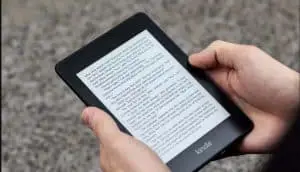
Delete Books from Kindle Image: theverge.com
24/7 Live Chat
Ask a Technician To Help You Cancel or Delete Live
Chat with a Tech Support Specialist anytime, anywhere
Reading ebooks on Kindle is the most prominent way to enjoy reading in this modern era. However, often the time comes to delete the books from your Amazon Kindle that you don’t need anymore or just to make up space for the new ones.
How to Delete Books from Your Kindle Device
- Unlock your Kindle device and navigate to your Library, if you haven’t already.
- Tap on the cover of the book you want to delete.
- A popup menu will appear, select Remove from Device.
How to Delete Books from Amazon Kindle App using Mobile
- Launch the Kindle app on your Android, iPhone/iPad.
- Open the Library to view all your books.
- Tap on the title you want to delete.
- In the popup menu, select Remove from Device.

Chat With A Technician For Personalized Help
Get step-by-step instructions from verified Tech Support Specialists to Delete, Cancel or Uninstall anything in just minutes.
Ask Tech Support Live NowHow To Delete Books from Kindle App on a Computer
This method will work for both PC or Mac.
- Launch the Kindle app on your PC or Mac, and head into your Kindle library.
- You will usually be on the library page after opening the app. However, if you are reading a book, you will have to close it first.
- Now, right-click on the title you wish to delete.
- In the popup menu, select Remove From Device.
How to delete books from Kindle Fire
- Open the Kindle App on your Kindle Fire device.
- On the Home screen, select Books or Newsstand to open up your Library.
- Navigate and tap on the book you want to delete.
- In the menu, choose Remove from Device.
(Visited 90 times, 1 visits today)
Abby

Chat With A Technician For Personalized Help
Get step-by-step instructions from verified Tech Support Specialists to Delete, Cancel or Uninstall anything in just minutes.
Ask Tech Support Live Now
