24/7 Live Chat
Ask a Technician To Help You Cancel or Delete Live
Chat with a Tech Support Specialist anytime, anywhere
Want to delete Apple ID? Backup your data first
Well, as you are going to delete Apple ID permanently. You may want to make a back up of everything you’ve stored in your account.
- Back up all your data stored in Cloud, which includes content for any Apple or third-party apps that store data using iCloud in a place where Apple ID is not required for accessing the data.
- Download any DRM-free purchases, iTunes Match track of which you don’t have any copies of, and also any of the other music and media.
- Review any active subscriptions. When you close the account, your subscriptions will be canceled at the end of their billing cycles.
- Don’t forget to sign out from services like Find My iPhone cause after deleting the account, cause can’t open Activation Lock with iCloud.
Steps to delete Apple ID
- Go to privacy.apple.com from any web browser. You can follow these steps from iPhone or desktop/Mac.
- Log in with your Apple ID.
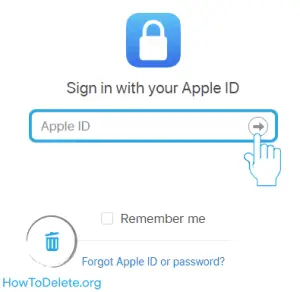
- Answer the security questions and click Continue. If you’ve enabled two-factor authorization, authorize the login with the trusted device or security code.
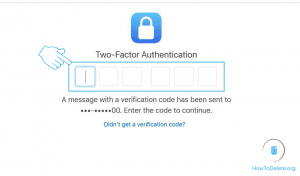
- Click Request to delete your account at the bottom of the Data and Privacy page.
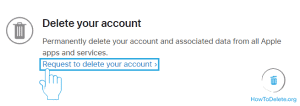
- On the next page, Apple will remind you what happens when your account is deleted? At the bottom of the page select the reason for account termination and Continue.
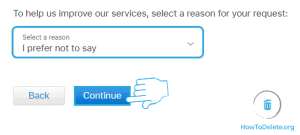
- Read and acknowledge Important things before deleting your account.
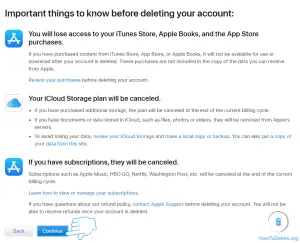
- Accept deletion terms and condition and click Continue.
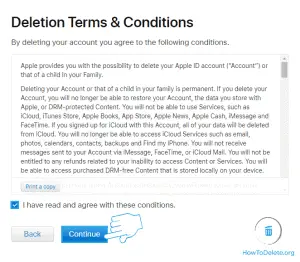
- Choose how you want to get your account status updates. You can either choose the current email/phone number or add new.
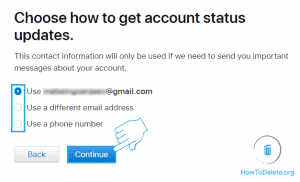
- Next up, an access code will be displayed on the page. keep this code safe cause it’s the only way to verify your identity with Apple Support.
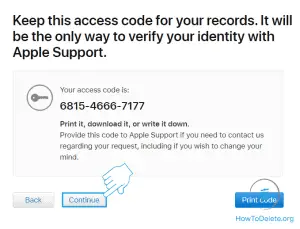
- Enter your access code to confirm you’ve received it.
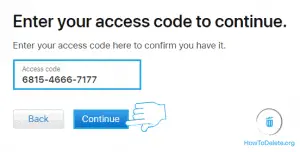
- At last, a prompt will make its appearance on your screen for the confirmation. Click on the Delete Account button.
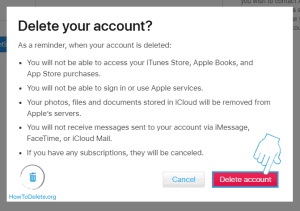
It will take up to 7 days to complete the process, and your account will be gone.
(Remember: Sign out of all the devices and web where you Apple Id is signed in before your account gets deleted)
24/7 Live Chat
Ask a Technician To Help You Cancel or Delete Live
Chat with a Tech Support Specialist anytime, anywhere
Want to delete Apple ID? Here are the consequences
- You will no longer be able to access your iTunes Store, Apple Books, and App store purchases.
- All the photos, videos, and documents stored on your iCloud will be permanently removed, which means you can’t access them.
- When it comes to communication, you won’t be able to receive any of the messages sent to your account through iMessage, Facetime, or iCloud Mail.
- Your associated data with the Apple services will also be gone forever.
- Pending Apple store appointments and support cases will be canceled. If you have purchased any AppleCare plans, then it may remain valid.
(Visited 112 times, 1 visits today)
Abby

Chat With A Technician For Personalized Help
Get step-by-step instructions from verified Tech Support Specialists to Delete, Cancel or Uninstall anything in just minutes.
Ask Tech Support Live Now
