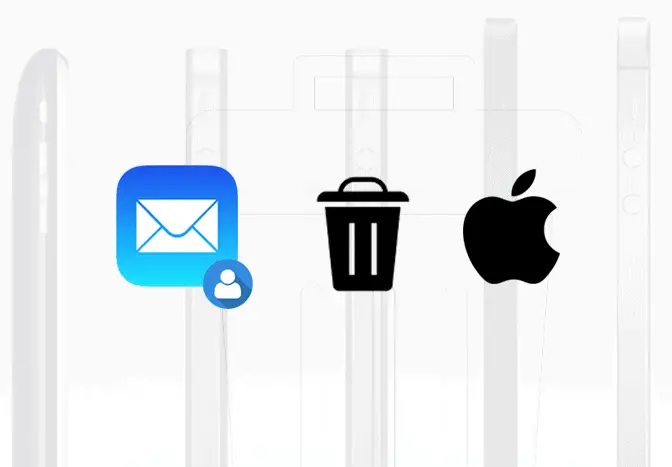
Delete an email account on iPhone
24/7 Live Chat
Ask a Technician To Help You Cancel or Delete Live
Chat with a Tech Support Specialist anytime, anywhere
Apple’s Mail app allows you to view your various email accounts, all in place. If you have multiple email accounts, it can get a bit annoying as you may receive lots of emails from time to time. If you think an email account is needless in your iPhone, you might like to delete it from your device, and here’s how to do it.
What happens when you remove an email account from an iPhone
- It will remove all the emails from your device but not from the server.
- It won’t delete the account itself.
- It will also remove items like calendars, notes, to-do items, and contacts of the account.
How To Remove an Email Account on your iPhone
- Launch the Settings app on your iPhone/iPad.
- On the settings page, find and tap on Passwords & Accounts.
- You will see all your account in the Account section. Tap on the account you want to remove from your iPhone.
- Tap on the Delete Account option.
- A confirmation popup will appear, select Delete Account. Sometimes, it may also appear as Delete from My iPhone.
(Visited 92 times, 1 visits today)
Abby

Chat With A Technician For Personalized Help
Get step-by-step instructions from verified Tech Support Specialists to Delete, Cancel or Uninstall anything in just minutes.
Ask Tech Support Live Now
