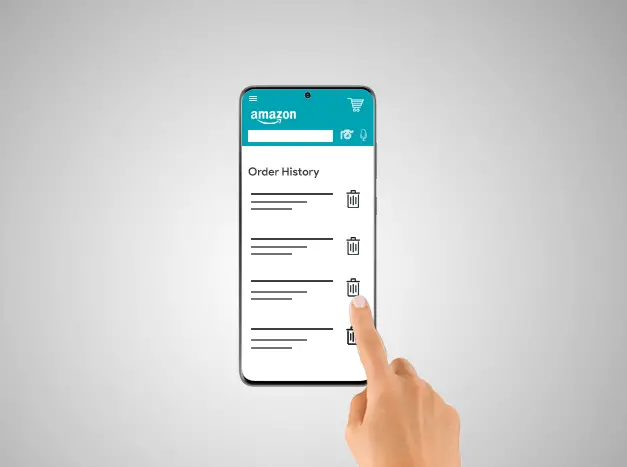Chat with a Tech Support Specialist anytime, anywhere
Amazon keeps a record of all your purchases and browsing history, which helps Amazon’s artificial intelligence system to provide suggested products of your likings and keeping track of your receipts. Amazon doesn’t let you entirely remove your order history, but here are some ways that you can use to hide it from other people.
Delete Amazon order history for Prime members
By using Amazon Household Account
If you are a prime member, you can use the Amazon Household Account, which will help you hide your purchases from your family members. A household account hides your purchases, recommendations, and lists from teens, and children in your home.
Amazon account can have up to 10 members within conditions as given below:
- You can have up to four children profiles of 12 or less than 12 age.
- Supports up to four profiles for teenagers within the age group of 13-17.
- It requires two adults from the age of 18 or higher, and both should have an Amazon account.
How to orders on Amazon If You Don’t Have a Prime Account
Don’t stress out if you don’t have an Amazon Prime account; there are still some methods available for you to hide your Amazon Orders history.
Chat with a Tech Support Specialist anytime, anywhere
Hiding Your Amazon Orders by Archiving
You can archive your orders, which will hide it from your default order pages. It won’t delete your orders, but it will remain in the archived orders page.
Steps to Archive Orders on Amazon
- Visit amazon.com and login to your account.
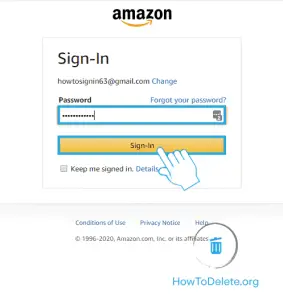
- Click on Returns & Orders at the top right corner of the page.
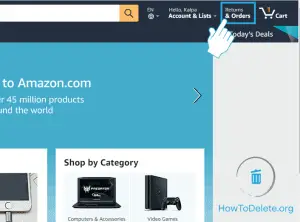
- Find your order by scrolling down on the page, and click on the Archive order button of the respective order. You will find it on the right side of your order.
- You can only add up to 100 orders to your Archive section.
Steps to View Archived Orders on Amazon
- Visit amazon.com and login to your account.
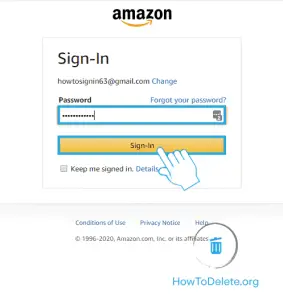
- Click on Account & Lists at the top right corner of the page.
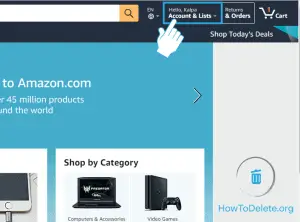
- Now, click on the Archived orders option.
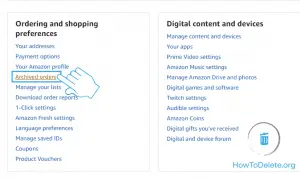
- If you want to unarchive your order, click on the Unarchive order option of the particular item.
Hide Your Browsing History
Your browsing history can also give others the information on what you are purchasing, or what you are going to buy. You can delete particular browsing histories or all of them at one time.
Steps to Delete Browsing History on Amazon
- Visit amazon.com on any web browser you like and sign in to your account.
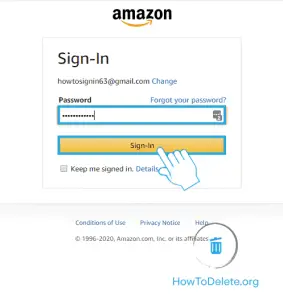
- Click on Browsing History at the top of the page.
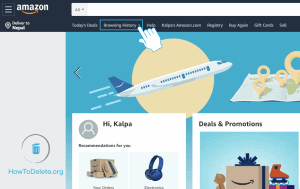
- You will see a list of your browsing history, delete the ones you want.
- If you want to delete all your history, then
- Click on Manage history.
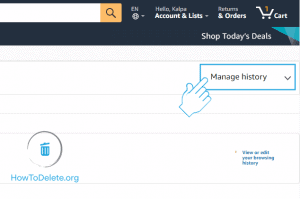
- Now, click on Remove all items from view button.
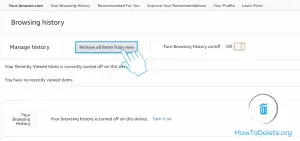
- A confirmation popup will appear, select Remove all items from view.
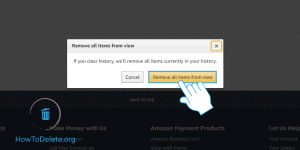
- Click on Manage history.
- If you want to stop Amazon from tracking your activities, then:
- Toggle off the Turn Browsing History on/off switch.
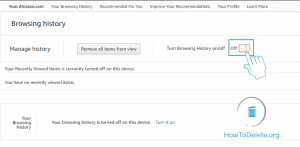
- Toggle off the Turn Browsing History on/off switch.
Abby

Get step-by-step instructions from verified Tech Support Specialists to Delete, Cancel or Uninstall anything in just minutes.
Ask Tech Support Live Now