Chat with a Tech Support Specialist anytime, anywhere
Amazon is arguable the largest online retailer in the world. However, if you don’t want to use Amazon anymore and want to close your account, we’ve got you covered. In this article, we will guide you to delete your Amazon account.
Things to consider before closing Amazon account
- Once you delete your account, you won’t be able to access it.
- You won’t be able to access any other websites using your Amazon.com log-in (Audible.com, specific international Amazon sites, and others)
- You’ll lose access to your account history which includes your credit card information, order history, etc.
- You won’t be able to process returns and refunds once your account gets closed (including textbook rentals)
How to close your Amazon account?
- Go to the Amazon account closure page. Log in to your account, if you haven’t already.
- Scroll down on the page and select a reason for leaving Amazon.
- Mark the “Yes, I want to permanently close my Amazon Account and delete my data” checkbox.
- Now, click on the Close My Account button.
- After that, you’ll receive a confirmation email from Amazon.
- Open the email and click on the Confirm Account Closure button to confirm.
How to Delete Your Amazon Prime Account
Don’t want to pay a monthly subscription for the special benefits or Prime account? Then you can delete Amazon prime account easily. Follow the steps below the cancel Prime membership.
Things to consider before you end Amazon Prime Membership
- Any other subscription associated with your profile will not renew after your account deactivation.
- If you got Prime membership through another company, then you need to contact that company to close it.
- You are eligible for a full refund of the current membership period if you’ve paid for any benefit but haven’t used it. The refund process may take 3 to 5 business days.
Steps to delete Amazon Prime Account
- Go to Amazon.com from a web browser.
- Sign in with your Prime account if you are not already logged in.
- Click on Account & Lists on the top bar menu.
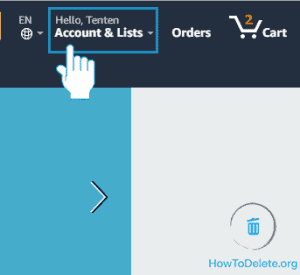
- Select Your Prime Membership under the heading Your Account.
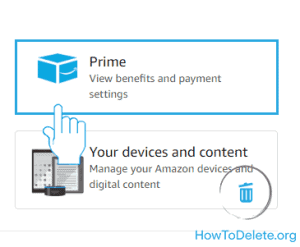
- Now, click on the End Membership and Benefits option on the left pane. It starts your membership deactivation process.
- The next page will show the benefits which you’ll lose after canceling the account. Click on the End My Benefits button.
- At last, you’ll be prompted to confirm the deletion process. Click the option End on month, day year.
Alternatively, you can visit the account cancellation page and click End Membership.
Abby

Get step-by-step instructions from verified Tech Support Specialists to Delete, Cancel or Uninstall anything in just minutes.
Ask Tech Support Live Now
