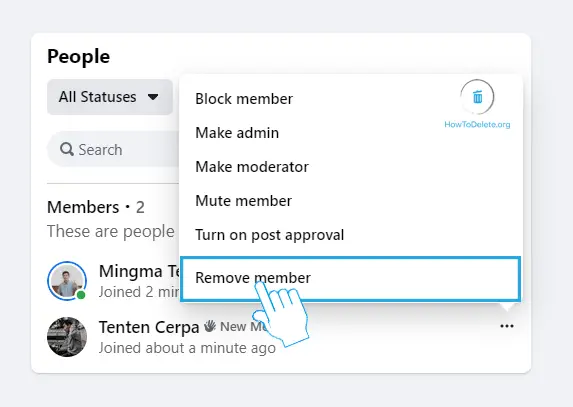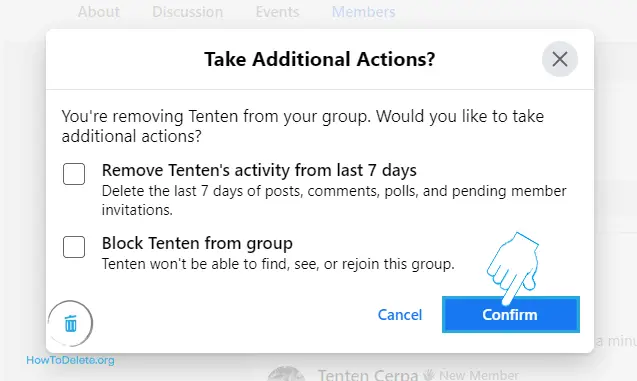How To Delete Your Facebook Page
Do you have a FB page you don’t want and wondering how to delete a Facebook page? There are easy and quick steps to get rid of an unwanted FB page.
Chat with a Tech Support Specialist anytime, anywhere
Want to delete the entire profile? Follow the steps to delete a Facebook account.
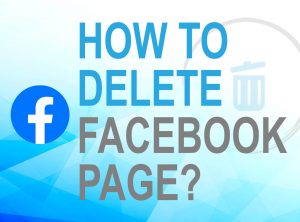
How to Delete a Facebook page from desktop/PC
You can delete a FB page only if you have the admin privilege.
- Go to Facebook.com and log in to your account.
- Click on the “Pages” option that lies in the panel toward the left side of the screen.
- Go to the page that you want to delete.
- At the bottom of the left panel, click on “Page Settings”.
- You will be shown the list of the general settings. Scroll down to the last of the page and then click on “Remove Page”.
- After that, click on the option “Delete *your page name*“.
- A pop-up notification will appear asking for your confirmation. Click on the “Delete Page” option to delete your page permanently.
How to Delete a Facebook page from the mobile app
It was easier to remove a Facebook page from mobile, but it’s now a little lengthier. These steps may vary slightly from mobile to mobile.
Chat with a Tech Support Specialist anytime, anywhere
- Open the Facebook app from your mobile.
- Tap on the menu icon (☰) on the top right corner.
- Select the option Your Pages from the list.
- Click on the page you want to delete from your page list.
- Tap on the “…More” option that lies just to the right of the Notification icon.
- Under the heading Control page, tap on Settings.
- In the Settings page, select General.
- Scroll down and tap on “Delete (page name)” under the heading Remove page.
- Facebook will warn you, deleting a Page is permanent. Tap Delete Page? to erase it permanently.
You will have 14 days once you complete the process of deleting your Facebook page to recover the page as it is. After the end of 14 days, Facebook will ask you to confirm your intention of deleting your page. Once you confirm your page will be deleted permanently.

Get step-by-step instructions from verified Tech Support Specialists to Delete, Cancel or Uninstall anything in just minutes.
Ask Tech Support Live NowHow to deactivate the Facebook page?
Instead of deleting your page permanently, you want to deactivate it temporarily. There is no deactivation option but you can unpublish an FB page and publish it later. While you unpublish your page, your page can be viewed and edited by the Admins only.
What happens when I unpublish the page?
- Your page will not be visible to the public, even the people who like it can’t visit the page.
- It will be visible only to people who manage the Page.
- You can publish the page again whenever you want.
Steps to deactivate Facebook page
- Visit Facebook.com from a browser and log in.
- Click on Pages from the panel towards the left of the screen.
- Select the page you want to unpublish.
- Go to the Page Settings by making a click at the bottom of the Left panel.
- In the settings page under general settings click on Page visibility.
- Select the option Page unpublished and click Save changes.
- Choose the reason for unpublishing the page and hit Next.
- Select a reason from the list and click Unpublish.
How to Delete a Post on Facebook?
Sometimes you may have posted something on Facebook in a hurry. Then immediately you want that post to be deleted. Follow the steps mentioned below to delete your post on Facebook from both the Desktop and Facebook App (Mobile).
How to remove your posts on Facebook using a web browser?
- Visit facebook.com and log in to your account.
- Click on your profile at the top right corner.
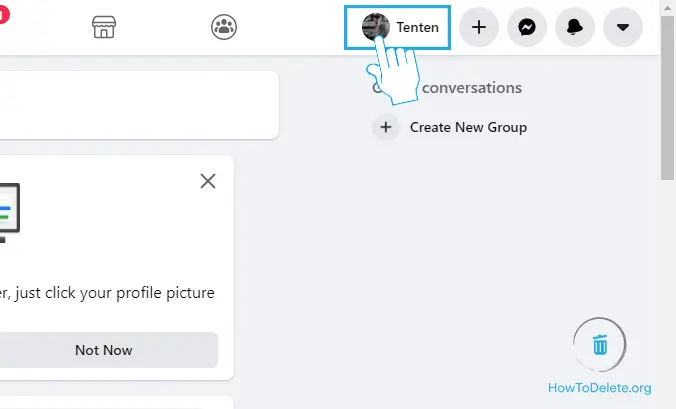
- Now, scroll down on your timeline and navigate to the post that you want to delete.
- Click on the three-dot icon at the top right corner of the post.
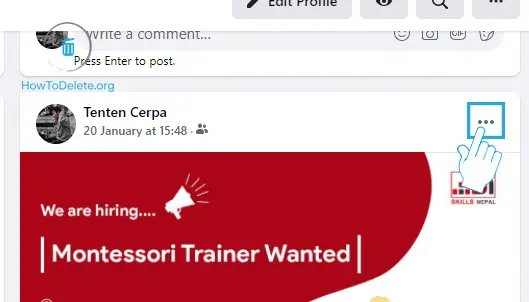
- A dropdown menu will appear, select Move to Recycle bin.
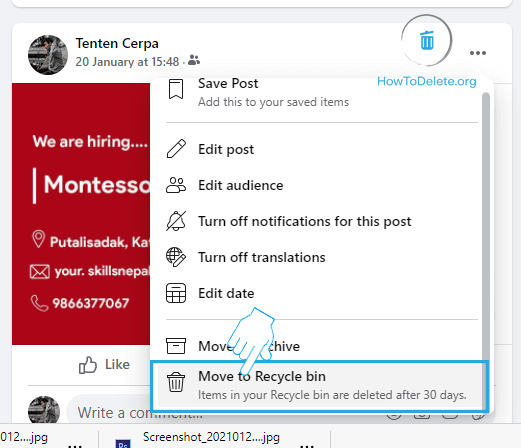
- A popup will appear, select Move. Now, you post will be permanently deleted after 30 days. However, it won’t remain on your timeline.
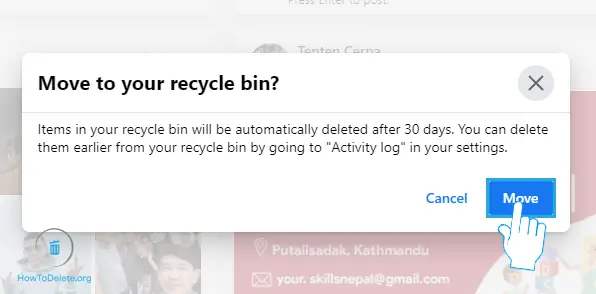
- If you want to delete your post straight away, Click on the dropdown menu icon at the top right corner.
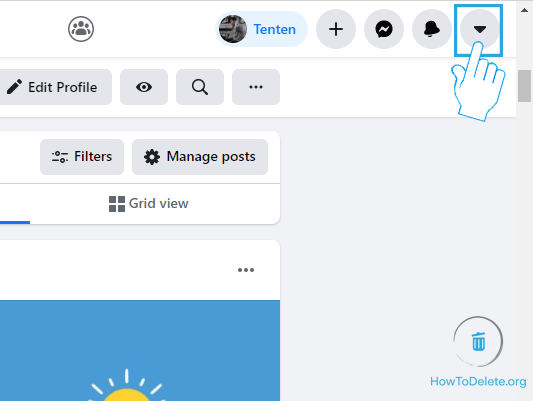
- Select Settings & privacy.
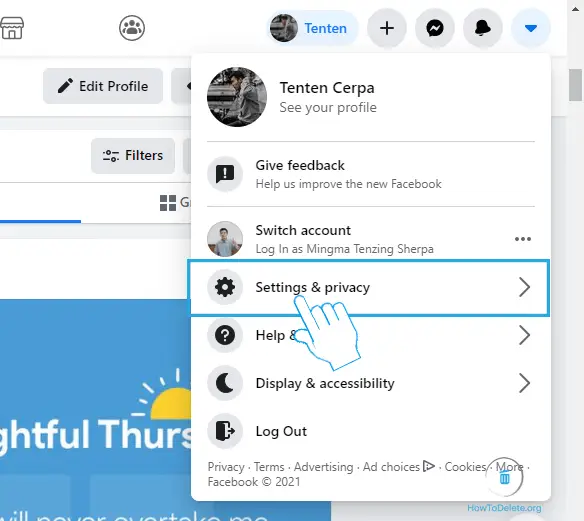
- Now, click on the Activity log.
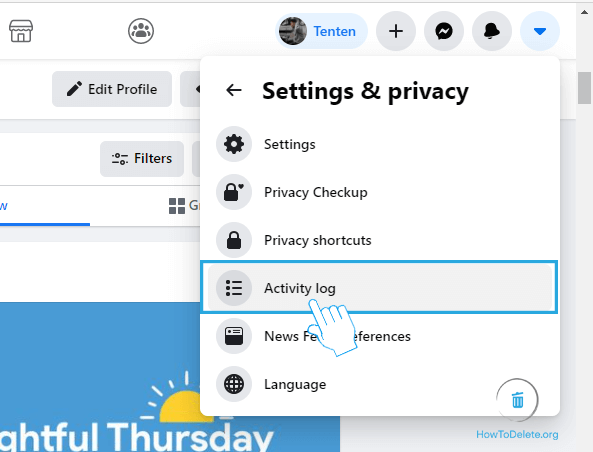
- Click on Recycle bin on the left pane.
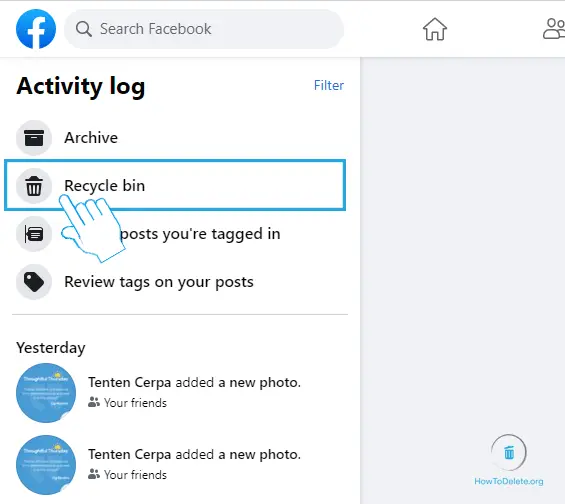
- Hover over to the post you deleted and click on the three-dot icon.
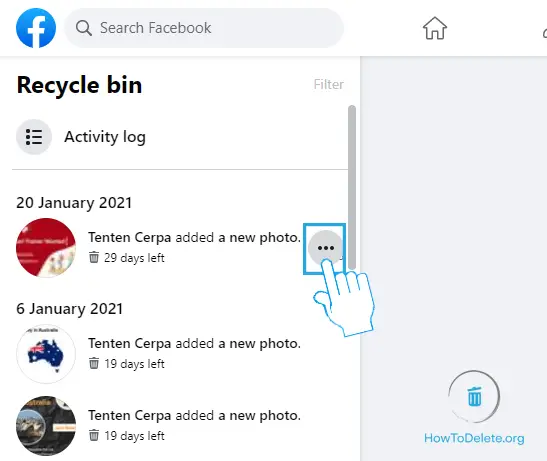
- Select the Delete option.
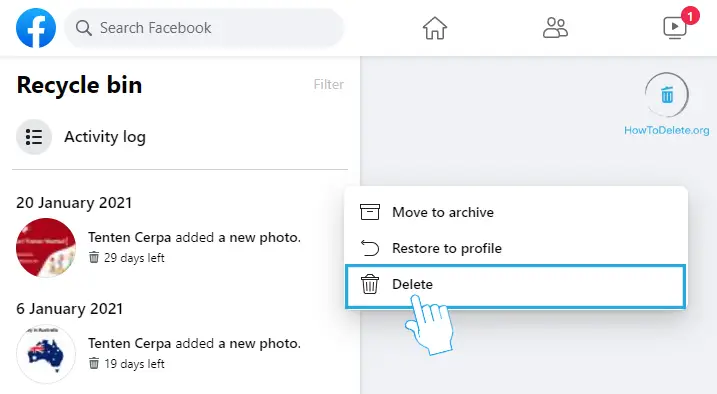
- A popup will appear, select Delete to confirm.

How to delete a post on Facebook from the Facebook mobile app
- Launch the Facebook app on your phone.
- Tap on the profile icon at the top of your screen.
- Scroll down and look for the pos that you want to delete.
- Once you have found the post, tap on the three dots (more options) icon which is on the top right corner of your post.
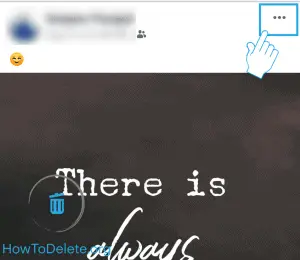
- A popup menu will appear and you have to select the Delete option.
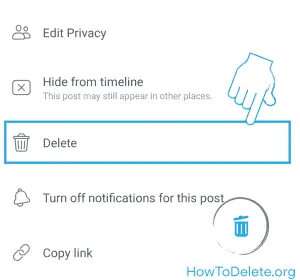
- After that, a confirmation prompt will appear, select DELETE.
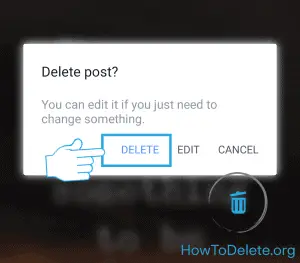
How to Delete all your posts on Facebook at once?
For this process, you will require Google Chrome and Social Book Post Manager browser extension. Follow the steps as below:
- Open the Google Chrome browser on your computer.
- Install the Social Book Post Manager extension in Chrome.
- Go to this link https://chrome.google.com/webstore/detail/social-book-post-manager/ljfidlkcmdmmibngdfikhffffdmphjae
- Click on the Add to Chrome button.
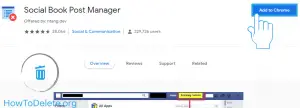
- Next, a prompt will appear and you have to click on the ‘Add extension button‘ and the extension will be installed in your chrome.
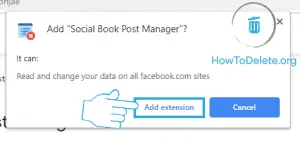
- After finishing the installation, you will see its icon on the top bar of the browser.
- Now, visit www.facebook.com and sign in to your account.
- Click on your profile at the top menu bar of the page.
- Click on the Activity Log option. It’s just below your cover picture.
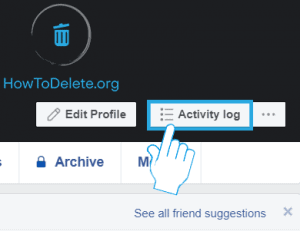
- Click on the Social Book Post Manager icon at the top right corner of the browser’s app window
- After opening the Social Book Post Manager, select the year and the month of the posts that you want to delete and all the posts within that month of the year will be deleted by clicking on the Delete button.
- Before deleting anything make sure that the posts lie on the given month of the year.
- You can even hide your posts and unhide them if you do not want to delete those posts.
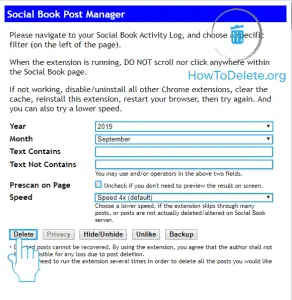
We hope you have successfully deleted your Facebook posts of the given time range.
FAQs about deleting a Facebook post
Query: How to Delete a post on someone else’s wall on Facebook?
Answer: You can’t delete a post on someone else’s wall on Facebook, as you are not the author of the original post. If you have tagged someone on your post, then deleting the post will also remove it from the person’s timeline who has been tagged. You can request directly to the person to delete the post if necessary.
How To Clear Facebook Notifications
Facebook notifies you regularly about things like comments, tags, events near you, posts sharing, friend requests, and so on.
Over time, these notifications start to pile up in your and create a massive mess. If you want to keep it clean, clear notifications on Facebook.
Steps To Clear Notifications On Facebook
- First of all visit facebook.com on any web browser.
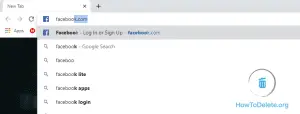
- Log into your account if you haven’t already.
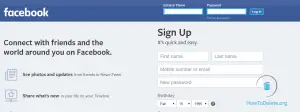
- Click on the notification bell icon (🔔) at the top right corner.
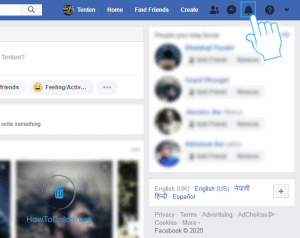
- Now, hover your mouse over the notification you want to remove and click on the three-dot icon on the right side.
- If you want to remove older notifications, then click on the See all option to view all your notifications.
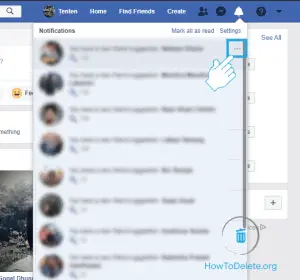
- If you want to remove older notifications, then click on the See all option to view all your notifications.
- Finally, a pop-up menu will appear, click on Remove this notification.
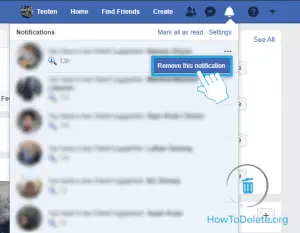
How To Delete Facebook Notifications from Mobile App
- Open the Facebook app on your phone.
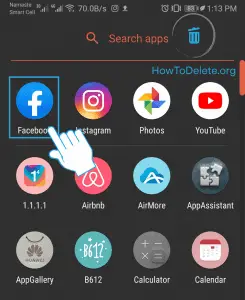
- Then, tap on the notification bell icon (🔔) at the top.
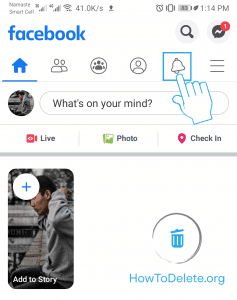
- Now, tap on the three-dot icon of the notification you want to remove.
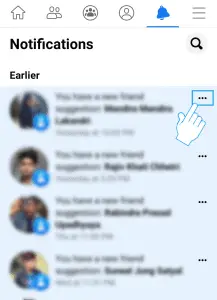
- Lastly, a popup window will appear at the bottom, tap on Remove this notification.
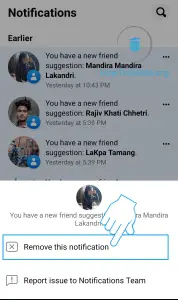
You can also deactivate Facebook Messenger to stop receiving notifications.
Q&As
How to clear all Facebook notifications at once?
You cannot clear all Facebook notifications at once. It should be deleted individually as shown above.
How do I get rid of unwanted notifications on Facebook?
Note: This method will work on only some notifications.
If you are receiving annoying notifications on Facebook regularly, there is a way of getting rid of it. Follow these steps:
- Head into Facebook notifications.
- Tap/click on the three-dot icon of the notification you want to get rid of.
- A popup menu will appear, select Turn off notifications *****
It will stop sending notifications of that nature or of that page/person.
How to delete a Facebook group
Facebook groups is a great way to share information and thoughts. However, if you ever want to delete your Facebook group, we’ve got you covered. In this article, we will guide you to close your Facebook group from both your smartphone and computer.
How do I delete a group on the Facebook app
Note: You have to be the admin of the group to close it.
- Launch the Facebook app on your phone.
- Tap on the ≡ icon at the top right corner.
- Tap on Groups.
- Open the Group you want to delete.
- Tap on the badge icon at the top right corner of your screen.
- A popup menu will appear, select Members.
- Tap on the See All option.
- Now, remove all the members of the group at first. To remove a member:
- Tap on the name of the member.
- Tap on Remove member at the bottom.
- A popup will appear, select REMOVE MEMBER.
- Once you’ve removed all the members of the group, go back to the main page of the group.
- Again, tap on the badge icon at the top right corner.
- Select Leave Group from the popup menu.
How to remove a group from Facebook using a web browser
- Visit facebook.com and sign in to your account.
- Click on Groups on the left pane.
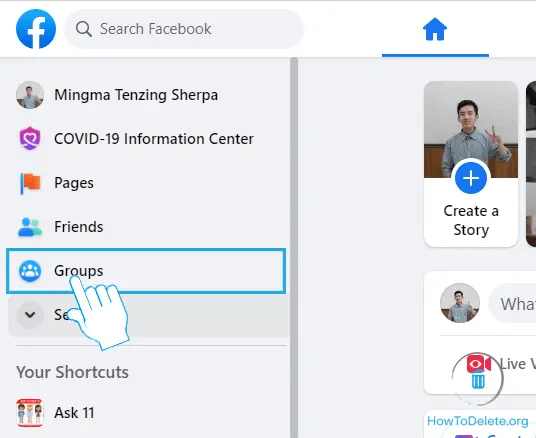
- Select your group from the left pane under Groups You Manage.

- Click on the Members tab.
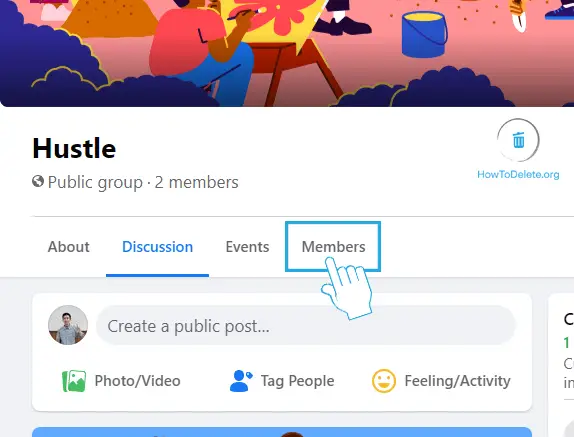
- Remove all the members from the group. To do so:
- Click on the three-dot icon below the Invite button.
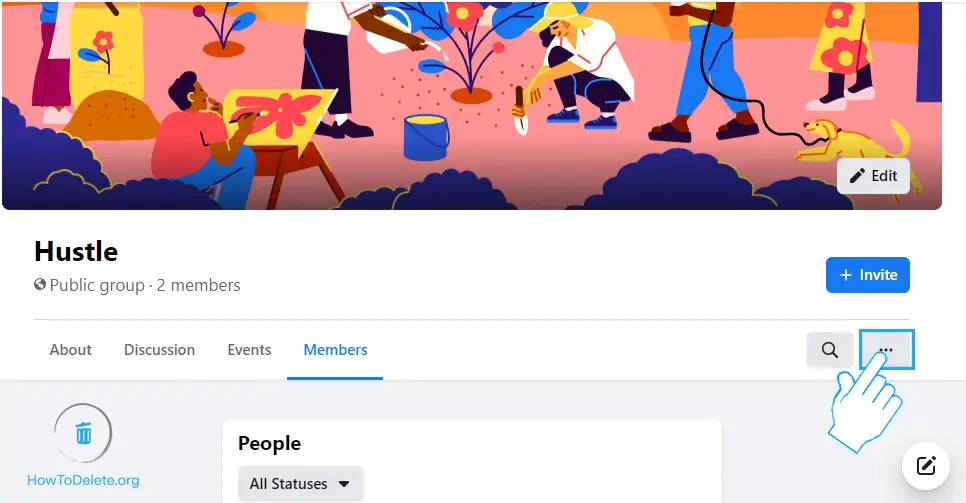
- Select the Leave group group.
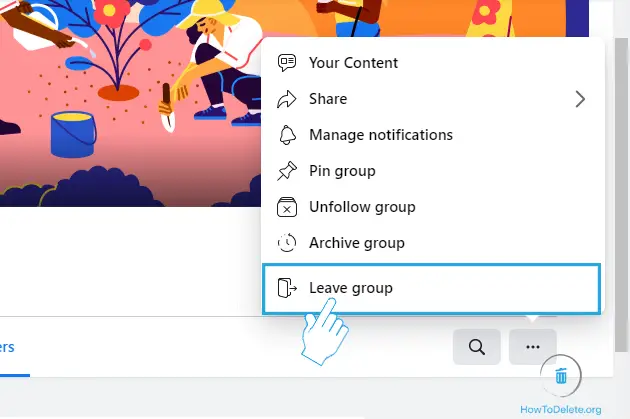
- A prompt will appear, click on Leave Group to confirm.
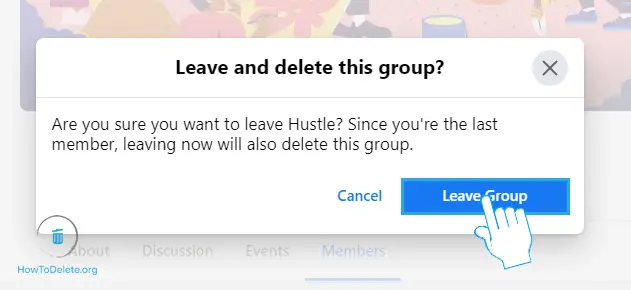
How to delete photos on Facebook
In the world of social media, everyone wants to post their images, videos, and thoughts as soon as possible. Sometimes, while posting in hustle can cause embarrassment because you may have just posted the wrong photo, or for some various reasons. Follow these steps to delete your photos from Facebook and save your self from embarrassment.
Things To Consider
- You cannot delete multiple photos at once, but you can delete mass photos inside an album by deleting the album itself.
- You can’t remove the photos that you did not post, which means that you cannot delete the images even if you are tagged. What you can do is remove the tag or report it to Facebook.
Delete photos from Facebook Using Web Browser (Desktop)
- Visit www.facebook.com and login with your credentials.
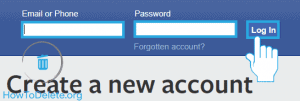
- Click on your profile at the top menu bar.
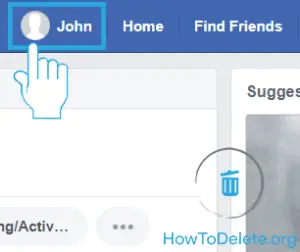
- You will be on your profile page, click on the Photos tab. It is just below your cover page.
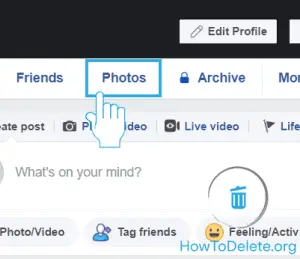
- Click on Your Photos tab. You will find it under the Photos heading.
- You should see all the photos that you’ve posted. Hover your mouse over the picture that you want to delete, and a pen icon will appear on the top right corner of the thumbnail, click on it.
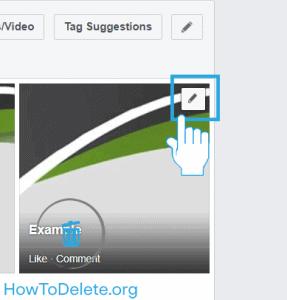
- A dropdown menu will appear, select the Delete this photo option.
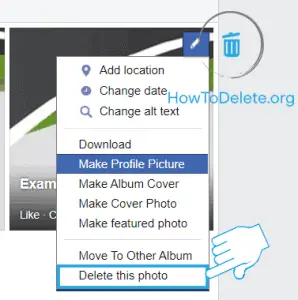
- At last, a confirmation popup will appear, and you have to click on Delete.
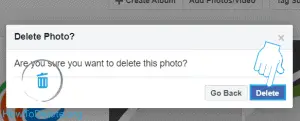
- Repeat the same process to delete all your Facebook photos individually.
Delete photo Album in Facebook
- Click on the Albums tab. It’s located just below the Photos heading.
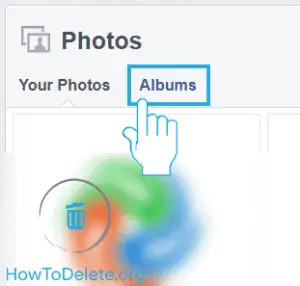
- Hover your mouse over the album that you want to delete. A three dots (more options) icon will appear at the bottom right corner of the album, click on it.
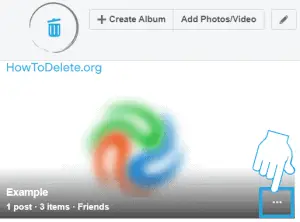
- After that, a dropdown menu will appear, click on the Delete album option.
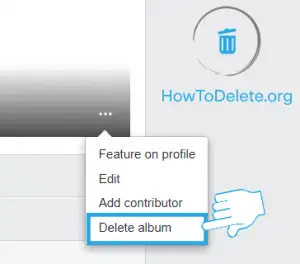
- A prompt will appear on your screen, click on the Delete album button. Now your Facebook photo album is deleted.
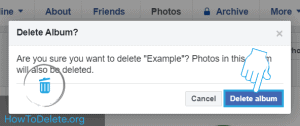
How to Delete Photos on Facebook using mobile (Android / iOS)
To delete posted photos from Facebook using your Android/iOS device, here’s what you should do:
- Open the Facebook app on your phone.
- Tap on the three horizontal lines at the top right corner of your screen, and then tap on your profile.

- You will be on your profile page, scroll down and tap on the Photos section.
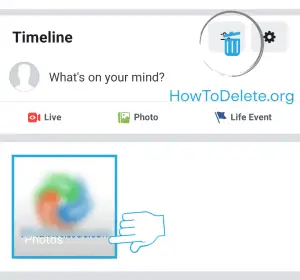
- After that, tap on UPLOADS, and you will see all the photos that you have uploaded so far. Select the photo you want to delete.
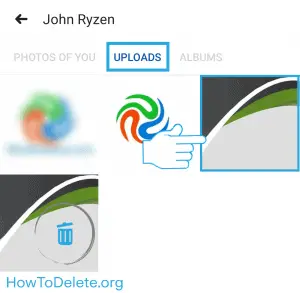
- Tap on the three dots icon (more options), which is placed at the top right corner of your screen.
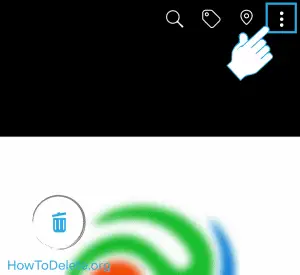
- A menu will show up, tap on the Delete photo option.
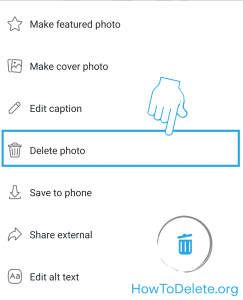
- At last, a confirmation popup will appear, select DELETE to confirm.
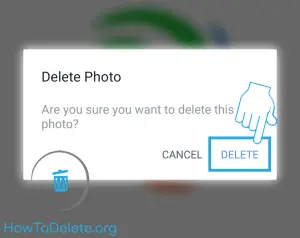
- Repeat the same process to delete other photos.
How to delete photos shared on Facebook Messenger?
Want to delete the photos that you shared with your friends or groups on Facebook Messenger? Here’s how to do it.
Delete photos shared on Facebook Messenger from Desktop
- Fire up any web browser of your preference and visit www.facebook.com/messages. You’ll have to sign in to your account if you haven’t already done it.
- Select your target conversation from the left pane of the page.
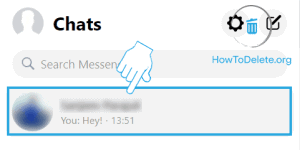
- Navigate to the photo/video that you want to delete.
- Click on the three dots icon right next to your target photo/video. Three dots icon will appear on the left side of the photo/video if you have sent, and on the right, if you have received.
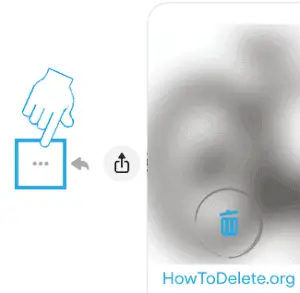
- A small menu will pop up, select Remove.
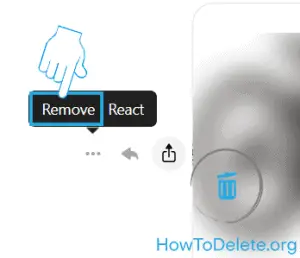
- A prompt will appear on your screen, and you have to select Remove.
- If you perform this action within 10 minutes of sending the photo/video, Remove for everyone option will also be available. It will delete the photo/video for all members in the chat, but they will see that you’ve removed the message.
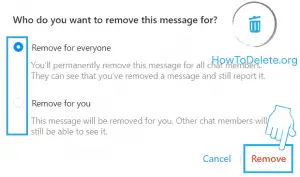
- If you perform this action within 10 minutes of sending the photo/video, Remove for everyone option will also be available. It will delete the photo/video for all members in the chat, but they will see that you’ve removed the message.
- To ensure that the photo/video is deleted, you can check it on the Shared photos section. It’s at the bottom right corner of the page. You can also refresh the page if it didn’t work.
Delete Shared photos on Facebook Messenger via Mobile
- Launch the Messenger app on your phone.
- Tap on your target conversation of which you want to delete the photos.
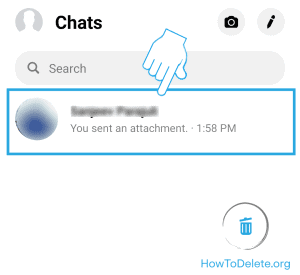
- Navigate to the photo that you want to delete. You may have to scroll on the page to find your target photo.
- Tap and hold on to the photo, and a menu bar will appear on the bottom of your screen.
- Select the Remove option, represented by the bin icon.
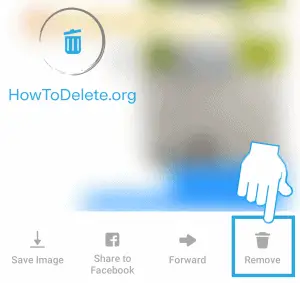
- A confirmation prompt will appear, and you have to select Remove for You option. If you went on to delete the photos you sent within the 10 minutes of sending it, Remove for Everyone option will also appear, but it will leave a message that you have removed the message.
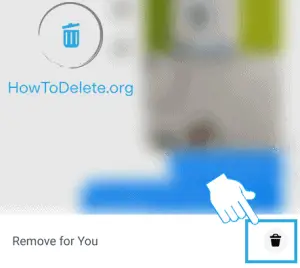
- To make sure that the photo is deleted, you can check it on the Shared Photos section.
- Tap on the information icon with ‘I’ at the top right corner of the conversation.
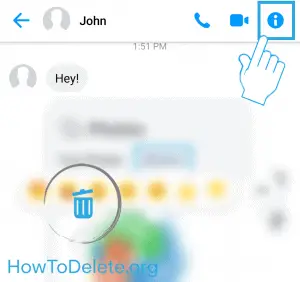
- Scroll down to the bottom of the page where you will find the all shared photos in the conversation.
- Look for the photo you have deleted in the shared photos section.
- If you find the photo that you deleted, then try closing the app and re-opening it.
- Tap on the information icon with ‘I’ at the top right corner of the conversation.
How to View (and Delete) your Facebook Search History
Facebook search is a great way to find people, pages, groups, posts, etc. FB uses search history to improve your search results. If you don’t want to see your past search, clear your Facebook search history from your desktop or mobile app.
How to clear Facebook Search History?
You can find search history on the search box or on the Activity Log.
Delete Facebook search history on desktop
- Go to Facebook.com and log in with your account.
- Click on the search bar on the Facebook homepage.
- A drop-down list of recent searches will appear on your screen, click on the Edit option at the top right corner of the drop-down menu.
- The dropdown list will not appear if you don’t have any search history.
- You can also delete individual search items by clicking the cross button just beside the search entry.
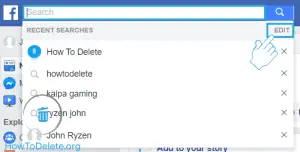
- Select the option Clear Searches on the Search history page.
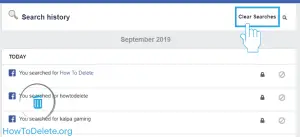
- Choose the option Clear Searches to confirm that you want to clear all the Facebook search history on the pop-up alert.
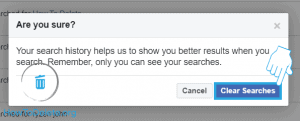
Now you’ve successfully deleted FB search history.
Alternatively,
- Click on the drop-down (▼) icon from the FB home page.
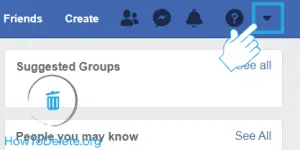
- Select the option Activity Log from the drop-down menu.
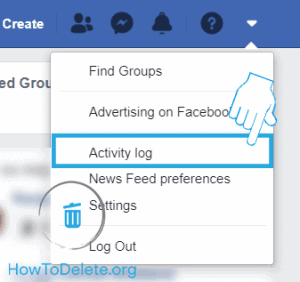
- Click MORE option from the left sidebar and open Search History.
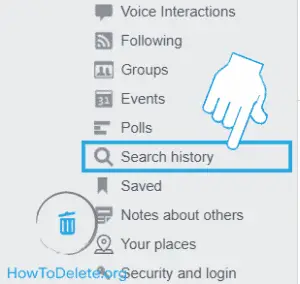
- Hit the option Clear Searches to delete all Facebook search history. If you want to remove a particular history only then select the edit icon just beside lock icon and click on Delete.
Clear search history from the mobile app
- Open the Facebook app from your phone menu.
- Tap on the search bar which is right beside the Messenger icon.
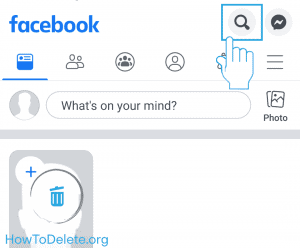
- You will see a list of your recent searches, tap on the EDIT option which is located at the top right corner of the screen.
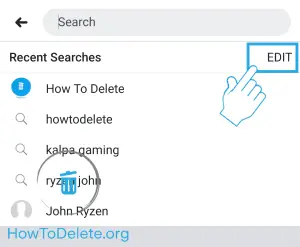
- Tap on Clear searches to delete all search items. If you want to delete individual search history, then tap on the cross icon which is placed just at the right to the search name.
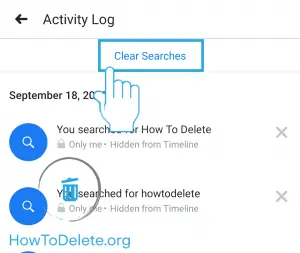
How To Delete A Story on Facebook
It hasn’t been long that we are using the “Story” feature on Facebook. Since the feature rolled out, it has become an instant hit among Facebook users around the world as it allows you to express your thoughts and stories among your friends and close ones. However, sometimes you might post on your story that you feel should get deleted afterward. In this article, we will teach you to remove your Facebook story from both the mobile app and the computer.
How to delete my Story on the Facebook app
Follow these steps to delete your story on Facebook from both Android and iPhone or iPad.
- Open the Facebook app on your phone.
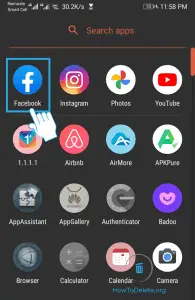
- In the News Feed tab, tap on Your Story in the Stories section.
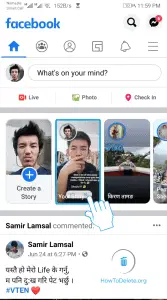
- Tap on the three-dot icon (menu) at the top right corner.

- Tap on Delete photo or Delete video depending on what you posted.
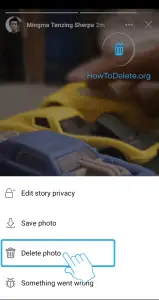
- A confirmation popup will appear, select DELETE.
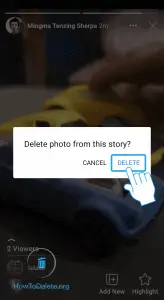
How to remove a story from Facebook using web browser
- Visit facebook.com and login to your account if you haven’t already.
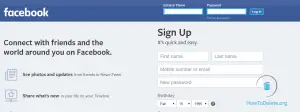
- Click on Your Story in the Stories section.
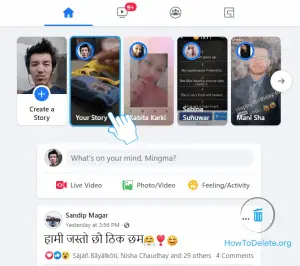
- Click on the three-dot icon (menu) at the upper right corner of your story.
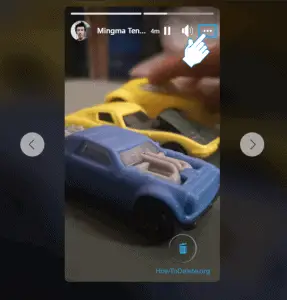
- In the dropdown menu, select Delete photo or Delete video.
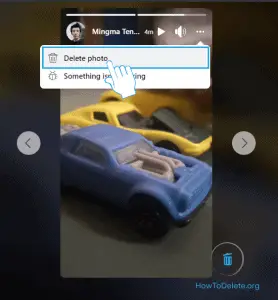
- A window will appear, select Delete to confirm.
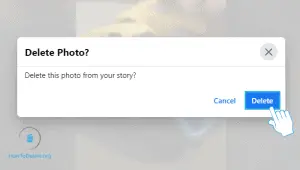
How to delete a story failed to upload
The main reason for a story to not upload is due to your internet. If you want to delete a story, you couldn’t upload, here’s what to do.
- Open the story, which failed to upload.
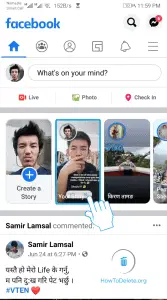
- Tap on the three-dot icon on the top right corner.

- In the popup menu, select Discard photo.
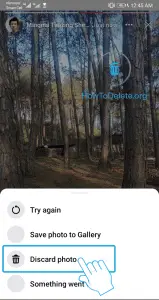
- Confirm by tapping on DISCARD.
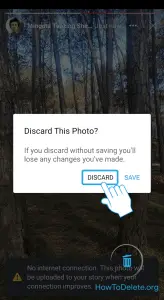
How to cancel Pending friend request on Facebook
Have you sent a friend request to someone you recently found on Facebook but later decided to cancel the sent request?
You can visit their profile to directly cancel a sent friend request. Here is how you can do it.
- Step 1: Tap at the search bar icon on the top of your News Feed and type the name of the person you sent a friend request to.
- Step 2: Go to their profile by selecting their name when it appears and tap on the Cancel icon or “Cancel Request.”
This will cancel the pending friend request. However, what will you do if you aren’t able to find the said profile?
Your only option is to access your “sent friend requests” and cancel the pending request. This is how you can do it.
Canceling Pending Friend Request on web browser
As a shortcut, you can go to facebook.com/find-friends and click on “view sent requests” to search for the request you wish to cancel, and then click ‘Delete’ or ‘Delete Request.’
Alternatively, you can do this:
- Step 1: Open Facebook on the browser. You’ll reach the News Feed
Step 2: Click the “Friends” from the left sidebar panel.
Step 3: From the sidebar, click “View Sent Requests” to access the list of sent requests. A pop-up will appear.
Step 4: Search the send request you wish to cancel. Click ‘Cancel’ to unsend the friend request.
Canceling Pending Friend Request on Mobile
Follow these steps to cancel pending friend requests using the Facebook mobile app.
- Step 1: Open your Facebook app and tap the ‘Menu’ icon.
- Step 2: Select ‘Friends’ from the menu and tap ‘See All’ beside the “Friend Requests.”
- Step 3: Tap on the three-dot menu at the top of the friend requests and select ‘View Sent Friend Requests’ to access the sent request list.
- Step 4: Search the sent request you wish to remove and then tap on ‘Cancel.’
This process is similar for both iOS and Android. Alternatively, you can paste the URL https://m.facebook.com/friends/center/requests/outgoing/#friends_center_main on a mobile browser to access the sent request list.
How to delete the posted videos on Facebook
Follow these simple steps to delete the video that you have posted on Facebook.
Remember, you can only delete videos that you’ve uploaded to Facebook. Once a video is deleted, you won’t be able to revert the action.
To remove your video from the desktop version:
- Step 1: Open Facebook and go click your name at the top-right corner to go to your profile
- Step 2: Tap on ‘More’ and select Videos from the drop-down menu.
- Step 3: From the two options ‘Videos of Your’ and ‘Your Videos,’ select the latter.
- Step 4: Find the video you’d like to delete and click on the Edit marked as a Pencil icon.
- Step 5: Select ‘Delete Video’ from the prompt and tap on ‘Delete’ to confirm your action.
To remove your video from the mobile app
- Step 1: Open your Facebook app and tap on your profile picture at the top-left corner to go to your profile.
- Step 2: Scroll down on your profile to find the ‘Photos’ menu. It’s located just below the ‘new post’ box. Tap on ‘Photos’ to access your multimedia uploads.
- Step 3: From three different options ‘Photos of you’ ‘Uploads’ and ‘Albums,’ select “Albums”
- Step 4: Click the folder named ‘Videos’ to access all of your video uploads.
- Step 5: Tap on the video you wish to delete. Once open, tap on the three-dot menu at the top-right corner.
- Step 6: Select ‘Delete Video’ from the menu and then click ‘Delete’ to confirm the action.
This will permanently remove the video from your Facebook profile.
If you want to remove someone else’s video of you, you can ask the person to take it down. Alternatively, you can remove a tag from a video you’re tagged in.
Abby

Get step-by-step instructions from verified Tech Support Specialists to Delete, Cancel or Uninstall anything in just minutes.
Ask Tech Support Live Now