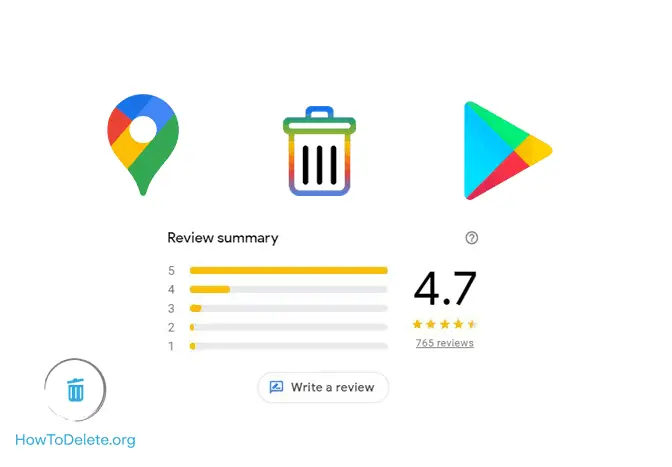
Delete a Google Review
24/7 Live Chat
Ask a Technician To Help You Cancel or Delete Live
Chat with a Tech Support Specialist anytime, anywhere
Google reviews play an essential role in attracting people to places, businesses, and apps. Anyone with Google account can add reviews on both Maps and PlayStore. However, if you think you should delete your review, follow the steps below.
Note: You cannot write/delete reviews without signing into Google.
What Do Others See
- Reviews on Google is public, so anyone can see what you write.
- Your name on About me page.
- Your other Google reviews.
- Photos uploaded by you.
How To Delete My Google Review on Maps using Computer
- Visit Google Maps on your web browser and sign in to your account if you haven’t.
- Click on the three horizontal lines at the top left corner of the page in the search bar.
- Select Your contributions from the menu.
- Go to the REVIEWS tab.
- Click on the three-dot icon on the right side of the review you want to delete.
- Select the Delete Review option.
- A confirmation popup will appear, select DELETE.
How To Remove Your Google Review on Maps using Phone (Android/iOS)
- Open the Google Maps app on your Android/iPhone/iPad.
- Tap on Contribute at the bottom of your screen.
- Tap on View your profile. It’s below your profile at the top.
- Scroll down and tap on See all reviews.
- Tap on the three-dot icon of the review you wish to delete, and select Delete review.
How To Delete Your Google Review on Play Store using Android
- Open the Google Play Store app on your phone.
- Navigate to the app you reviewed.
- Under Your Review, tap on the three-dot icon at the far right of your review and select Delete.
How To Remove My review on Play Store using computer
- Head into play.google.com/store/apps on your computer, and log in to your account if you haven’t already.
- Navigate to the app you reviewed.
- Scroll down on the page, and click on the Delete icon under MY REVIEW.
(Visited 256 times, 1 visits today)
Abby

Chat With A Technician For Personalized Help
Get step-by-step instructions from verified Tech Support Specialists to Delete, Cancel or Uninstall anything in just minutes.
Ask Tech Support Live Now
