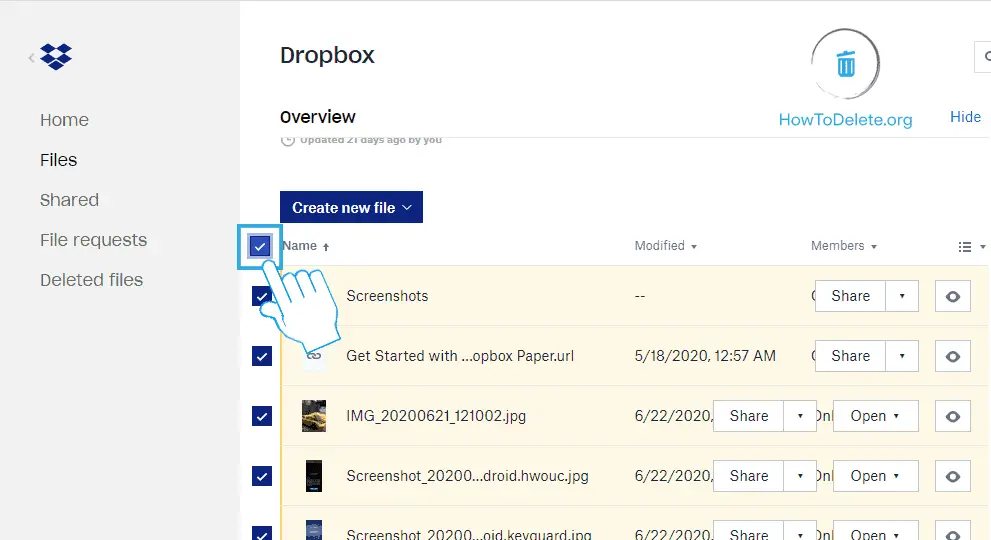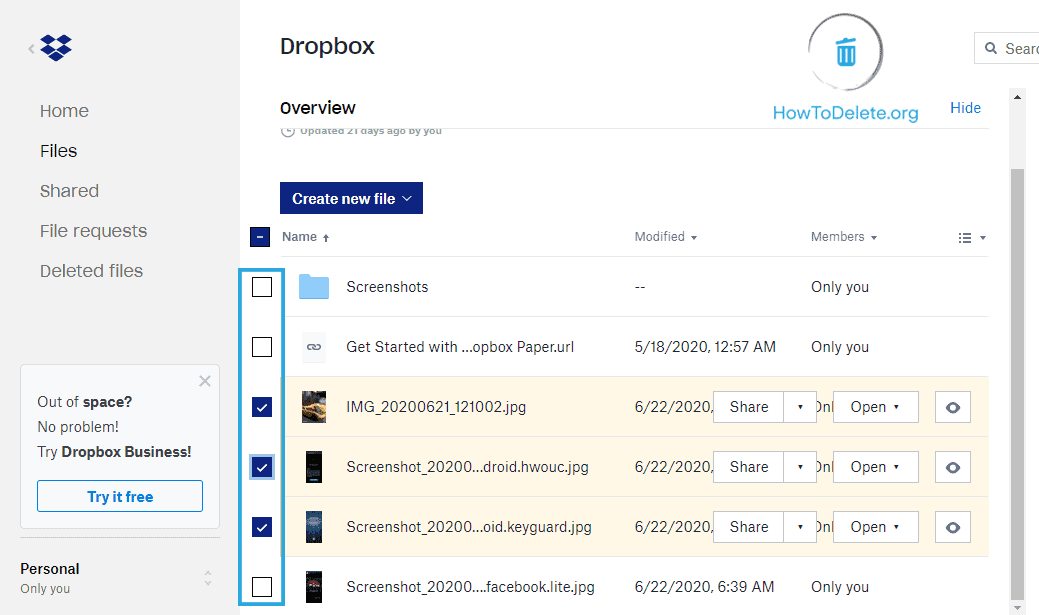Cloud storage has become more competitive than ever before, with many alternatives for users to switch. If you don’t want to use Dropbox anymore, you might want to delete your account.
Chat with a Tech Support Specialist anytime, anywhere
Note: You’ll need to perform this procedure from a web browser as you can’t do it on the mobile app and desktop client.
What happens when you delete your Dropbox account
- All the files stored in your Dropbox account will be deleted.
- All your synced devices get disconnected from Dropbox and stop syncing.
- You cannot access your Dropbox account. However, files locally stored in the Dropbox will still be available.
- You cannot edit files in shared folders.
- People with whom your shared files will still have access to it.
Download your files before deleting your Dropbox account
You can download your files and use it when you need, to do so:
- Visit dropbox.com and log into your account.

- Select Files on the left pane.
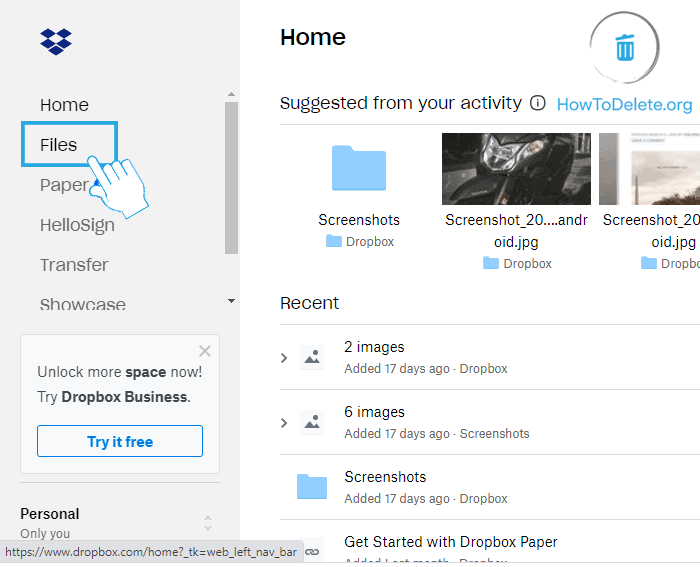
- Select the files you want to download:
- Click on the Download button at the right pane.
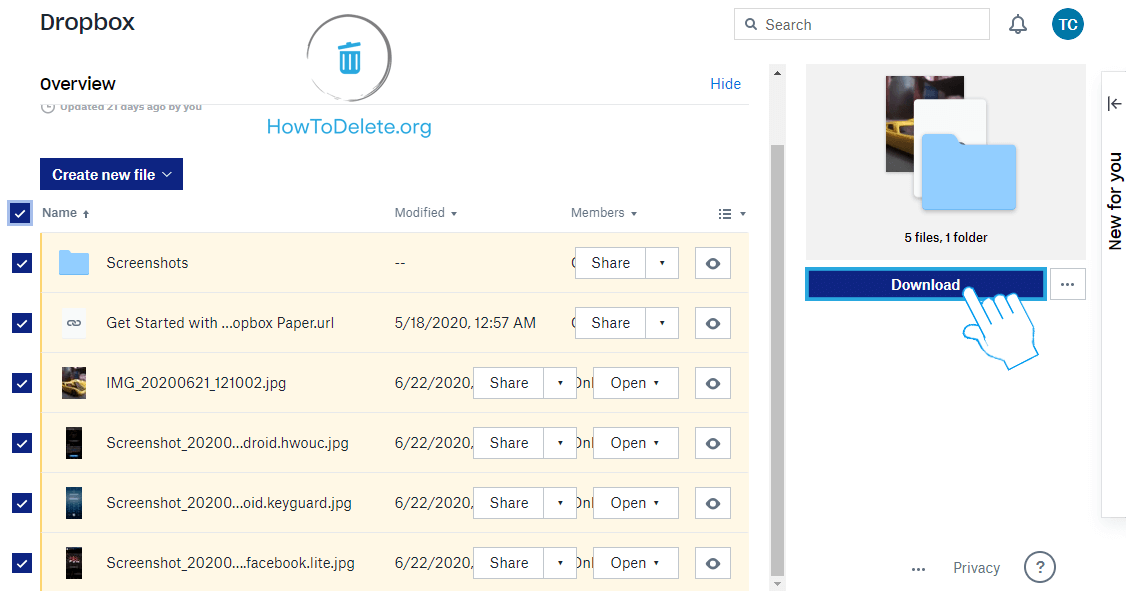
It might take a bit of time, depending upon the size of files.
How to delete your Dropbox account
- Click on your profile at the top right corner of the page.
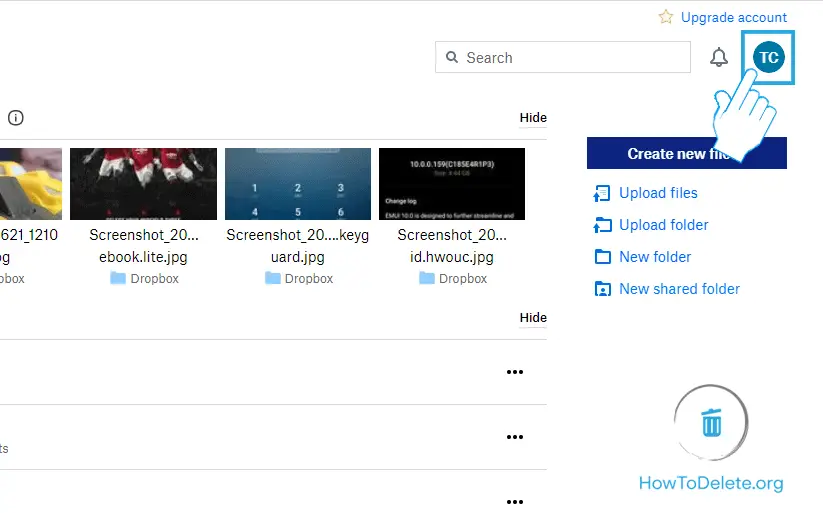
- In the dropdown menu, select Settings.
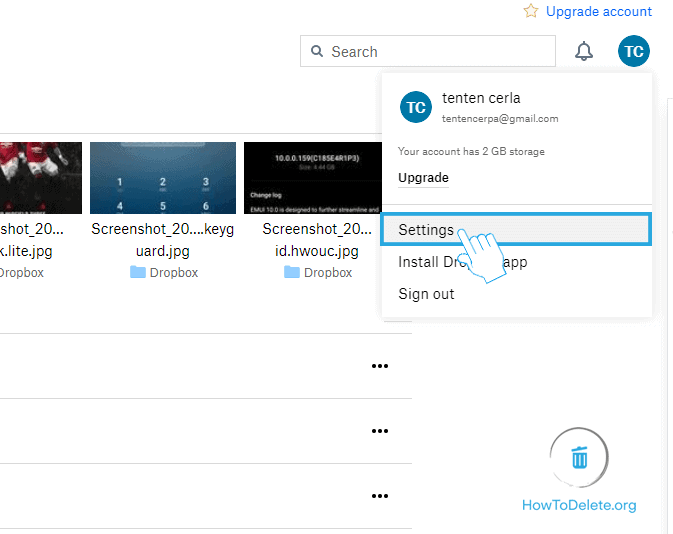
- Scroll down to the bottom of the page, and click on Delete account option.
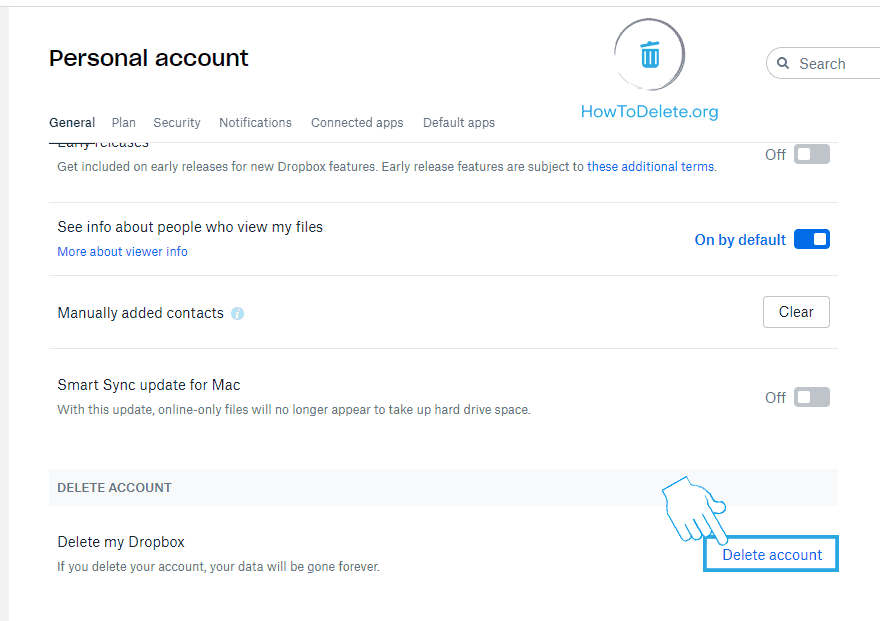
- Enter your password, choose a reason for closing your account. Click on the Permanently delete button to confirm.
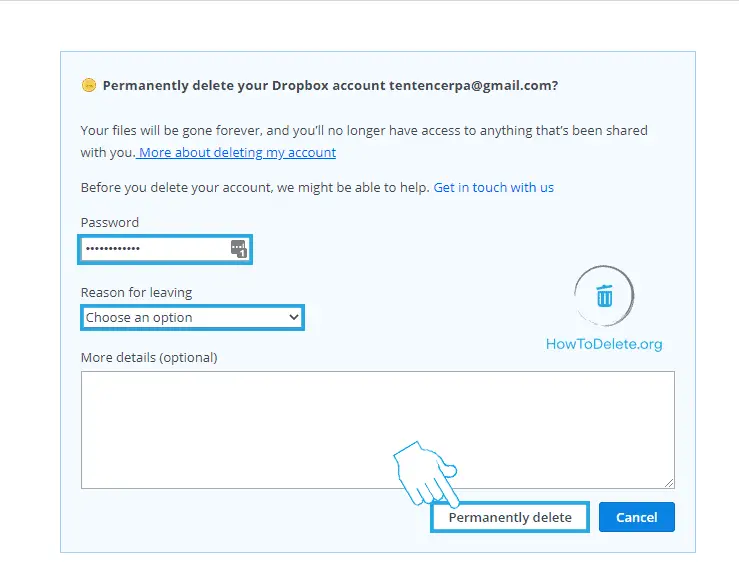

Get step-by-step instructions from verified Tech Support Specialists to Delete, Cancel or Uninstall anything in just minutes.
Chat with a Tech Support Specialist anytime, anywhere
Downgrade premium Dropbox account to a free account
If you are a premium account holder on Dropbox and don’t want to spend money anymore on the monthly subscription, you can drop to the basic service without deleting your account.
- Open your Dropbox settings.
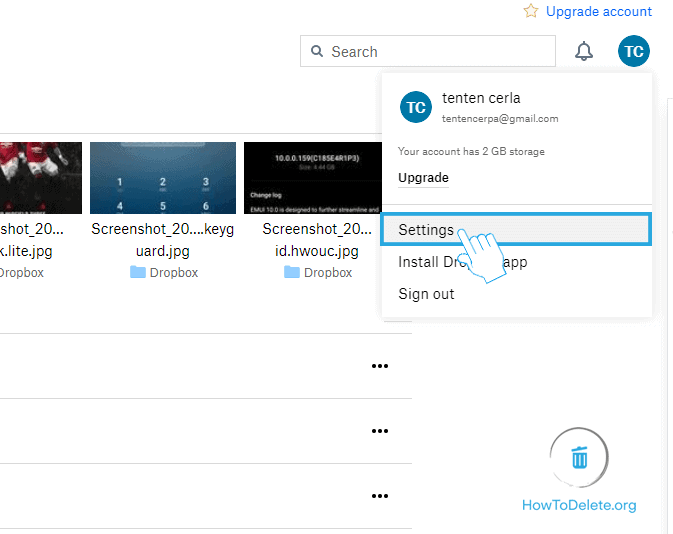
- Click on the Plan tab at the top.
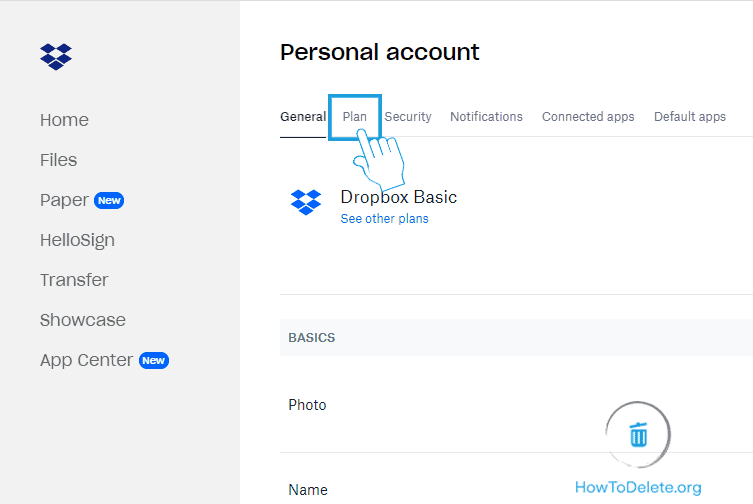
- Scroll down to the bottom and click on Cancel plan.
- Give your reason for canceling the premium plan. You will receive a confirmation email, and your account will be automatically dropped to the basic free account.
Abby

Get step-by-step instructions from verified Tech Support Specialists to Delete, Cancel or Uninstall anything in just minutes.
Ask Tech Support Live Now