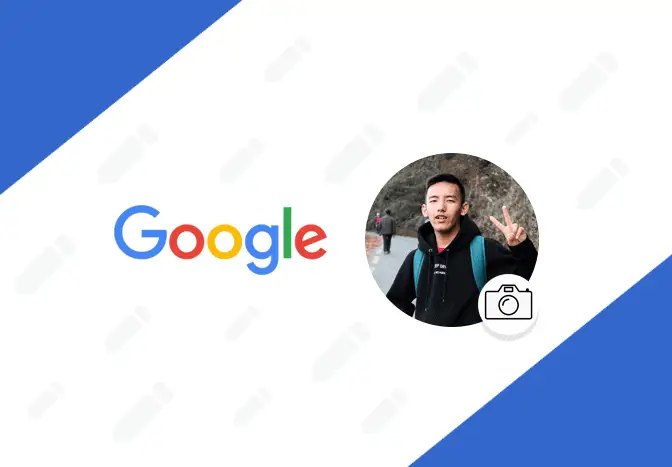
Change Google account profile photo
24/7 Live Chat
Ask a Technician To Help You Cancel or Delete Live
Chat with a Tech Support Specialist anytime, anywhere
Everyone is used to changing their profile picture on their social media accounts, but what about on Google. If you’d like to freshen up your Google account by changing your profile, here’s how to do it.
How to change Google account photo on Android
- Open the Settings app on your phone.
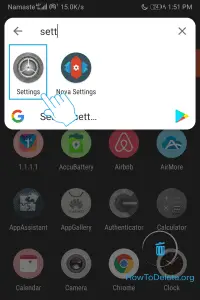
- Scroll down and tap on Google.
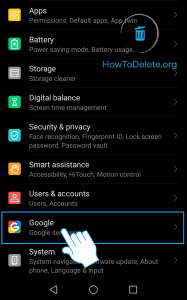
- Tap on Manage your Google Account.
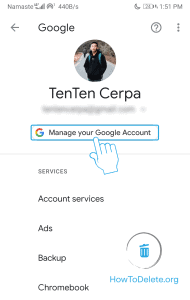
- Tap on the Personal info tab.
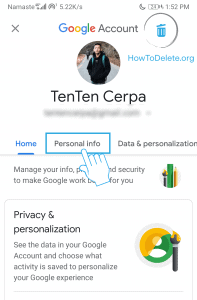
- In the profile section, tap on PHOTO.
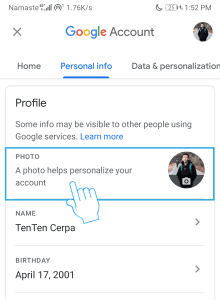
- A popup window will appear, select Set Profile Photo.
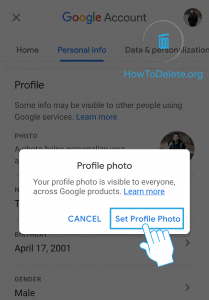
- Depending on what you want, select Take photo or Choose photo.
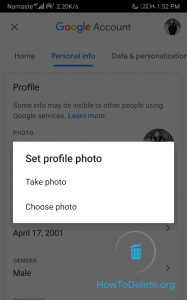
- Once you’ve taken or selected a photo, tap on ACCEPT.
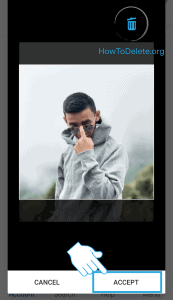
How to change my Google account profile picture using computer
- Visit myaccount.google.com and login to your account.
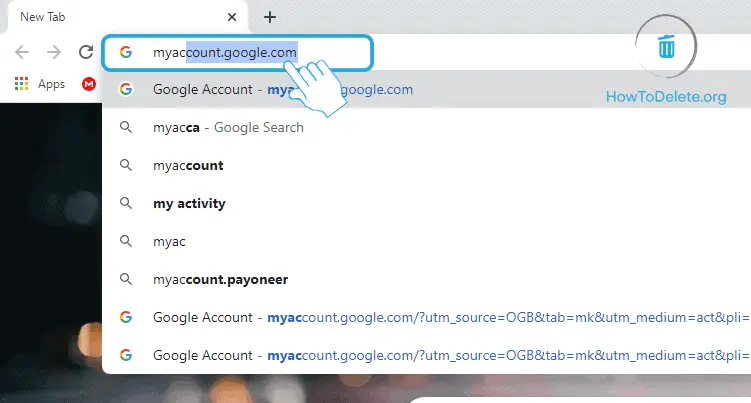
- Select Personal info from the left pane.
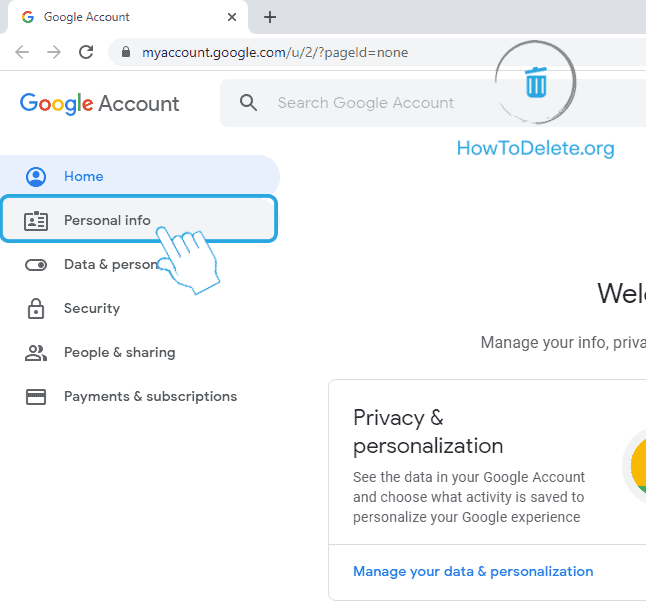
- In the Profile section, click on Photo.

- A popup window will appear, upload, or choose from your existing photos on Google photos.
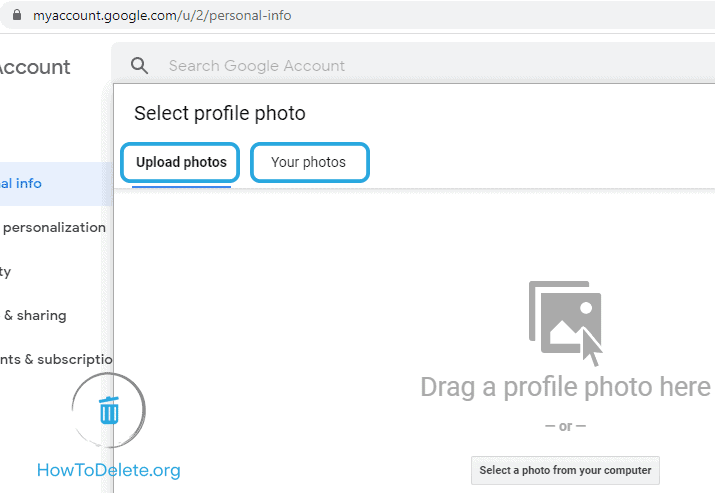
- Now, click on Set as profile photo.
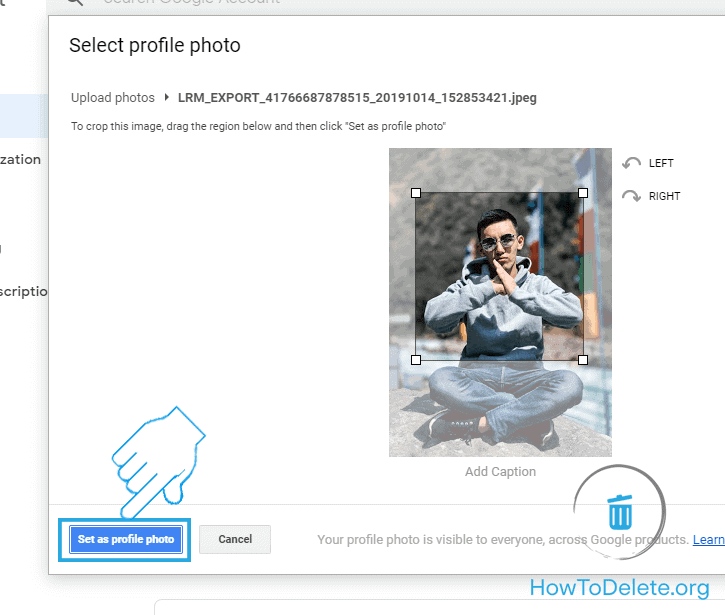
How to change your profile picture on Google using iPhone or iPad
- Launch the Gmail app on your iPhone or iPad.
- Tap on the three horizontal lines (menu) at the top left corner.
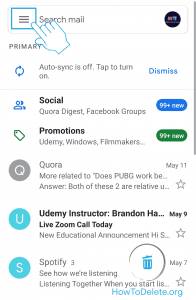
- Scroll down and select Settings.
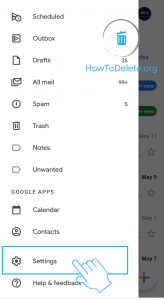
- Now, tap on your Gmail account.
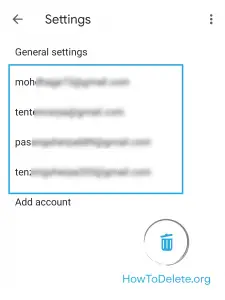
- Tap on Manage your Google Account.
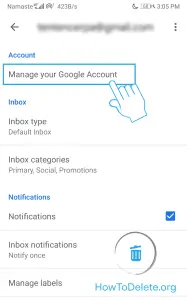
- Tap on Personal info tab at the top.
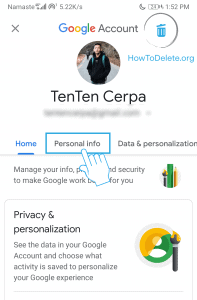
- Under the Profile section, tap on PHOTO.
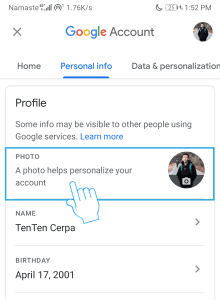
- A prompt will appear, tap on Set Profile Photo.
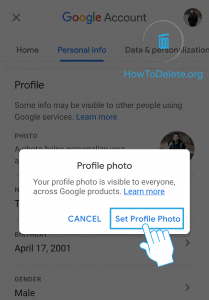
- Now, take or choose your profile picture and tap on ACCEPT.
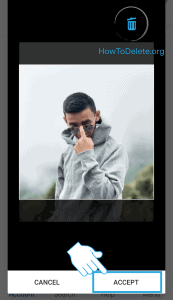
(Visited 185 times, 1 visits today)
Abby

Chat With A Technician For Personalized Help
Get step-by-step instructions from verified Tech Support Specialists to Delete, Cancel or Uninstall anything in just minutes.
Ask Tech Support Live Now
