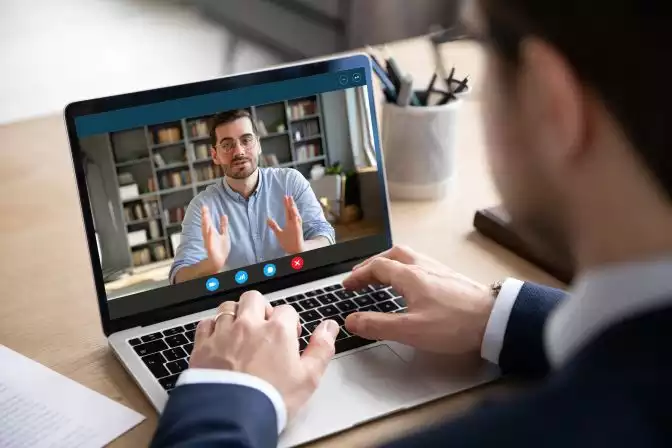WordPress is one of the most used open-source website creation tools. You can create stunning websites without having to learn the complex HTML codes. However, if you have decided to delete the WordPress account, follow these steps to close your WordPress account.
Chat with a Tech Support Specialist anytime, anywhere
What happens when you delete your WordPress account?
- All your data associated with your account will be deleted.
- All your websites and their content will be removed.
- Your username won’t be reusable for any new accounts.
- Deleting your WordPress account will also result in closing your Gravatar.com account. If you have any Gravatar photos displayed with your profile or comments, it will be removed.
- Closing your WordPress account will lead to losing access to your WooCommerece assets.
- You cannot use the same email address to create a new account for 30 days.
Note: If you have any plans or other upgrades on WordPress.com, then you will need to cancel your active purchases before deleting your account.
Steps to Delete WordPress Account
- Visit wordpress.com and login to your account.
- Click on your profile at the top right corner of the page.
- Now, select Account Settings from the left pane of your screen.
- Scroll down to the bottom of the page and click on Close your account permanently.
- You will see the consequences of closing your WordPress account. Click on the Close account button at the bottom.
- At last, a confirmation popup will appear, enter your username as per instructions and click on Close your account
Note: Your WordPress account will get deleted after 30 days of your account closure.
How To Restore Deleted WordPress Account
If you have changed up your mind and want to restore your deleted WordPress account, it is possible if you are trying to restore it within the first 30 days of your account closure.
Chat with a Tech Support Specialist anytime, anywhere
Contact WordPress Customer Support and they will help you out restoring your WordPress account.
Remember: If you don’t do it within the 30 days of your account closure, you won’t be able to restore it no matter how, and all your data associated with WordPress will be removed permanently.
Abby

Get step-by-step instructions from verified Tech Support Specialists to Delete, Cancel or Uninstall anything in just minutes.
Ask Tech Support Live Now