Twitch is arguably one of the best streaming services for gamers. However, popular streamers like Ninja have already left Twitch leaving millions of viewers behind on Twitch. If you also want to follow the trend and switch to other streaming services, then you might want to delete Twitch Account.
Chat with a Tech Support Specialist anytime, anywhere
Unfortunately, Twitch doesn’t let you completely delete your account. What you can do it disable your account and delete all your personal information. Follow these steps to disable your Twitch account
Before closing your Twitch Account
Disabling your Twitch account doesn’t take much time, but before that here are some things that you should consider doing.
- Let your followers know:
If you are a Twitch streamer, inform your followers/viewers through a broadcast or through any other way about your decision. Also don’t forget to mention your other social media accounts like Twitter, Facebook, Instagram, and others. In this way, your followers will be able to stay in touch with you even after leaving Twitch. If you are going to switch to other streaming services like Youtube, request your viewers to subscribe/follow your channel. - Delete your personal information: Twitch doesn’t allow you to delete your account completely. The alternative solution is disabling your account, but it doesn’t erase your personal information, so you have to delete your personal information manually. We also recommend you view your channel and remove all your custom widgets and links associated with different donation services, which you have added.
- Disconnect your other accounts: Twitch allows you to connect your account to other social networks such as Facebook, Twitter, and others. In addition, you can also connect to services like Xbox, Steam, and Battle.et. Before disabling your Twitch account, we highly recommend your disconnecting all the other third-party services.
To disconnect other accounts
>Navigate to the settings page.
>Click on the Connections tab.
>You will see a list of all your other connected services,
>Click on the green tick of the respective service.
Steps to disable Twitch Account
- Visit twitch.tv and login to your account if you haven’t.
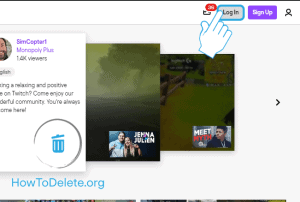
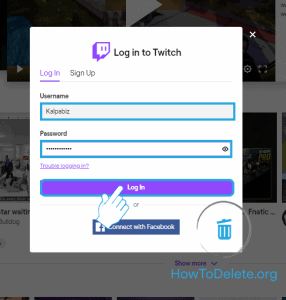
- Click on your profile at the top right corner of the page.
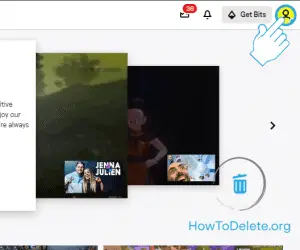
- A drop-down menu will appear, select Settings.
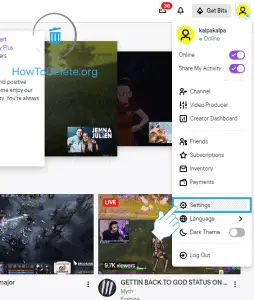
- Now, scroll down to the bottom of the page and click on Disable Account.
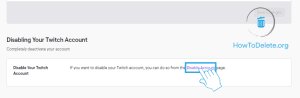
- (Optional) Type in your reason for disabling your account, and click on Disable Account.
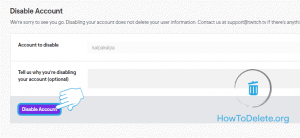
Abby

Get step-by-step instructions from verified Tech Support Specialists to Delete, Cancel or Uninstall anything in just minutes.
Ask Tech Support Live Now
