Odnoklassniki, also known as (OK or OK.ru), is the oldest social network in Russia. However, over the past decade, Facebook and Instagram have been the king of social networking, and it might be time to leave Ok.ru for good. Currently, you can delete your Odnoklassniki from the app. You have to use a desktop web browser to do so. Here, we will guide you through the steps to close your Odnoklassniki account.
Chat with a Tech Support Specialist anytime, anywhere
How to close your Odnoklassniki account
- Visit ok.ru and sign in to your account.
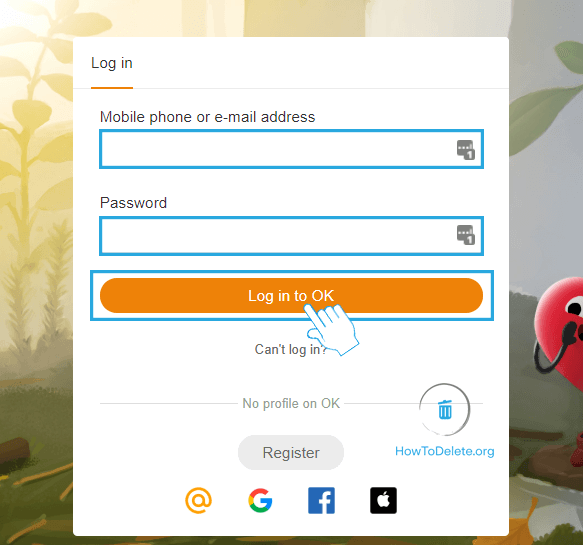
- Go to the License Agreement page.
- Scroll down to the bottom of the page and click Delete profile.
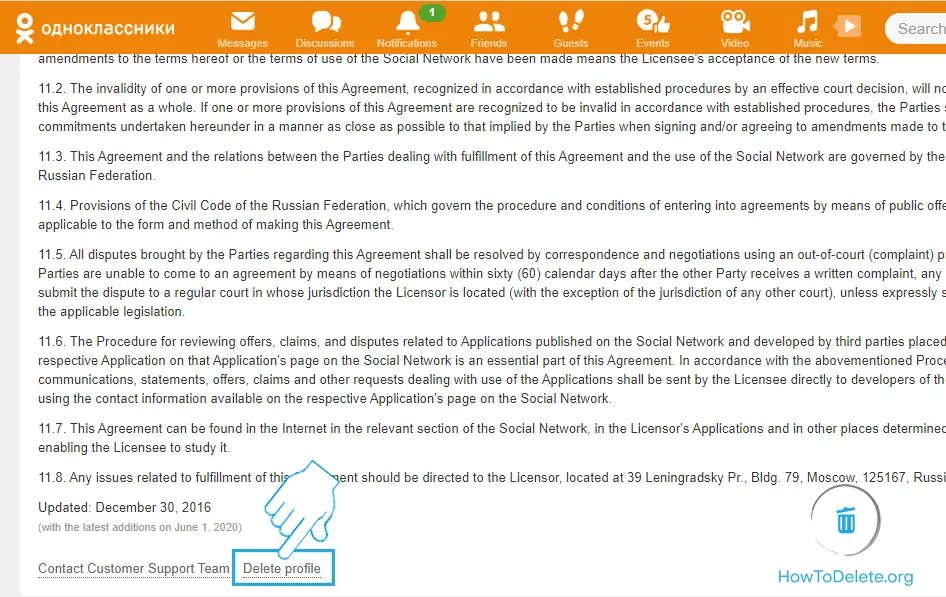
- Select a reason for leaving OK.ru and type in your password.
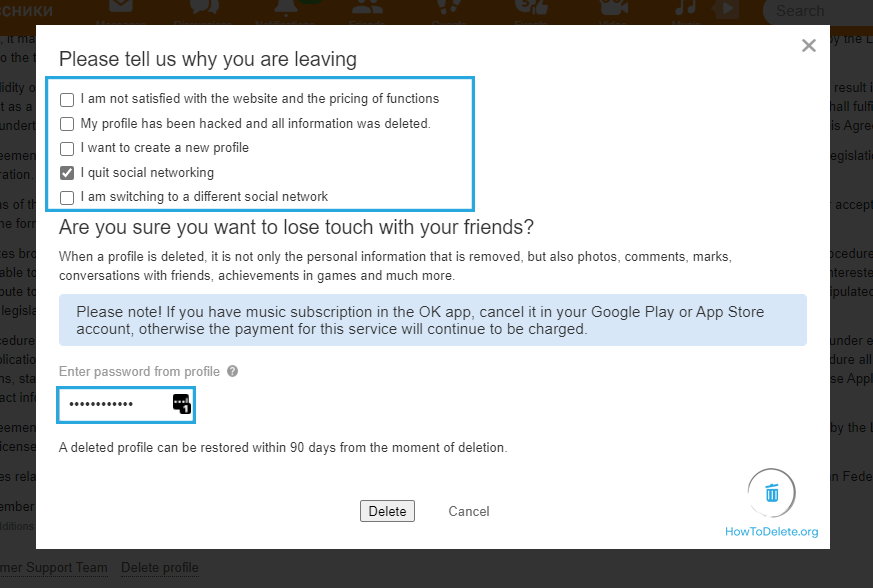
- Click on Delete to confirm.
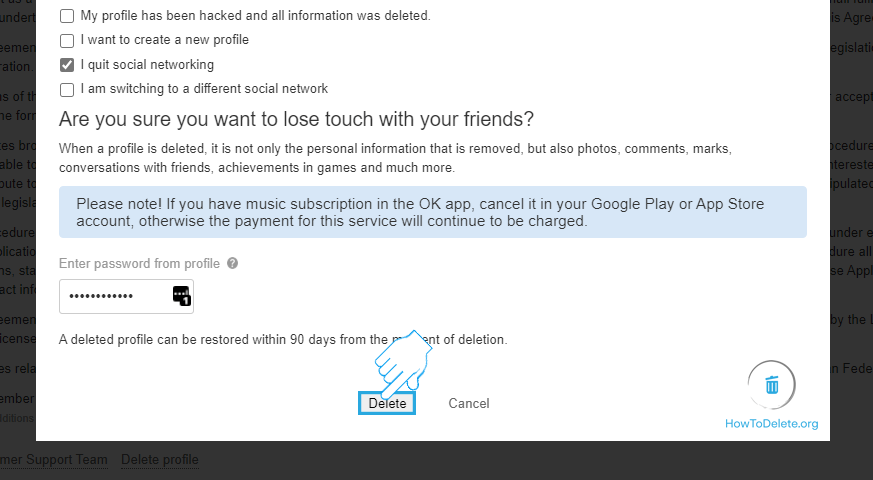
- Don’t log in to your account for the next 90 days to permanently close your account.
If you want to restore your Odnoklassniki account, sign in to your account within 90 days of your account closure.
What happens when you delete your Odnoklassniki (OK.ru) account
- You cannot use the same email address and phone number in another account for 3 months.
- All your personal information will be deleted, including photos, marks, comments, conversations, groups created by you, achievements in games, and others.


Get step-by-step instructions from verified Tech Support Specialists to Delete, Cancel or Uninstall anything in just minutes.
Ask Tech Support Live NowHow to delete your OK.ru account from mobile
Odnoklassniki doesn’t allow you to delete your account from the mobile version of the website. To delete your account, you have to enable the Desktop site feature on Chrome and follow the steps mentioned above.
Chat with a Tech Support Specialist anytime, anywhere
How to cancel OK music subscription on Android or iPhone
If you have subscribed to a music subscription in the OK app, you have to cancel it on your Android or iOS device before permanently closing your account to avoid getting charged any further.
On Android:
- Open Google Play Store on your phone.
- Make sure you are signed in to the right Google account. You can check it by tapping on your profile at the top right corner of your screen.
- Tap on the ≡ icon at the top left corner.
- Tap on Subscriptions.
- You’ll see all your active subscriptions, select OK (Odnoklassniki).
- Tap on Cancel subscription.
- Follow the on-screen instructions to confirm.
On iPhone or iPad:
- Open the Settings
- Tap on your name and select Subscriptions.
- Find OK (Odnoklassniki) and tap on it.
- Tap on Cancel Subscription and confirm.
Abby

Get step-by-step instructions from verified Tech Support Specialists to Delete, Cancel or Uninstall anything in just minutes.
Ask Tech Support Live Now
