GitHub is a top-rated hosting service for software development version control. Github becomes handy for software developers as they can work collaboratively on a project. However, if you have decided to delete your Github account, follow the process below.
Chat with a Tech Support Specialist anytime, anywhere
What happens when you delete Github account?
- Once you close your account, all your repositories, forks of private repositories, wikis, issues, pull requests, and the pages owned by you will be deleted.
- The issues and pull requests that you have made and your comments in other’s repositories will not be removed. They will be kept as your Ghost user.
- Your username will become available and anyone can use that username on a new account.
- Github will automatically stop billing you.
- Your email address associated with your account will be available in use for a new account.
Before Deleting your Github Account!
Before rushing into closing your Github account, backup your account data, create a copy of all your repositories, private forks, wikis, issues, and pull requests owned by your account.
If you are the only one who owns an organization, then at first you must transfer ownership to another person. Alternatively, if there are multiple owners of the organization, remove yourself from the organization before deleting your account.
Chat with a Tech Support Specialist anytime, anywhere
Steps to Delete Github Account
- Head into github.com and log into your account.
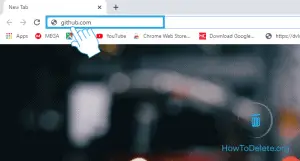
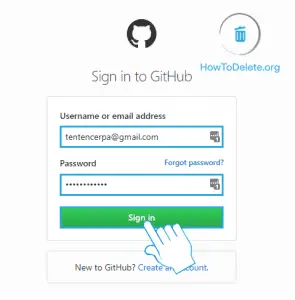
- Click on your profile at the top right corner of the page.
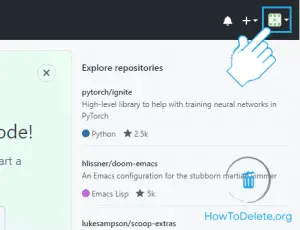
- Select Settings from the dropdown menu.
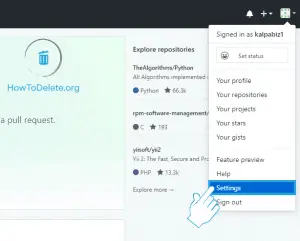
- Now, select Account from the left pane.
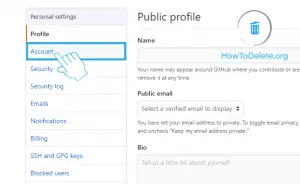
- Scroll down to the bottom of the page and click on the Delete your account button.
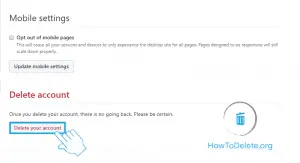
- A confirmation popup will appear, enter your username/email, and type delete my account in the given field.
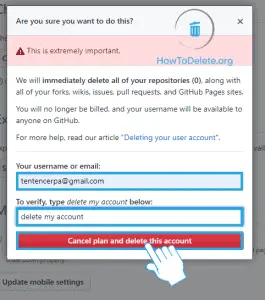
- At last, click on the Cancel plan and delete this account.
If you are looking to delete your GitHub Repository, Click here.
Abby

Get step-by-step instructions from verified Tech Support Specialists to Delete, Cancel or Uninstall anything in just minutes.
Ask Tech Support Live Now
