How to Delete Discord Account?
Discord is a popular chatting platform for gamers. However, it’s not perfect it does have issues like shutting down unknowingly, abuse in chat and many more. If you want to leave Discord, then deleting your account is the way to go. In this article, we will teach you how to delete Discord account from desktop and mobile.
Chat with a Tech Support Specialist anytime, anywhere
Note: If you own a server, you will need to eliminate the server or transfer the ownership before closing your account.
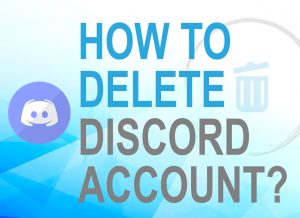
What will happen when you Delete your Discord Account
All your messages, information, and images will still remain. But all of it will be referred to as DeletedUser****.
Chat with a Tech Support Specialist anytime, anywhere
It’s annoying when others offer to delete all the information and data associated with their respective accounts. However, Discord ensures that your personal information cannot be tracked by your previous messages.
They actually do it by disconnecting the link between your username and the unique identification number of your account.
Steps to Delete Discord Account on Desktop
- Open the Discord app on your desktop or log in to your Discord account on the web version.
- Click on the Settings icon (⚙️) at the bottom left corner.
- Now, click on Edit inside the MY ACCOUNT section.
- Select the Delete Account option.
- A popup window will appear, enter your password and click on Delete Account.
- If you have enabled the 2FA (Two-Factor Authentication) in your account, then you will have to enter the six-digit authentication code alongside your password
Your account deletion will take place within the next 14 days of requesting an account closure.
How to Delete the Discord Account on iPhone/Android
- Open the Discord app on your Android or iOS device.
- Tap on the menu icon (☰) at the top left corner of your screen.
- A side menu bar will appear, tap on the Settings icon (⚙) icon at the bottom.
- Now, select the My Account option.
- Scroll down to the bottom of the page and tap on Delete Account.
- Finally, type in your password in the given field and tap on DELETE.
- If you have 2FA enabled on your account, you need to enter the six-digit authentication code alongside your password.

Get step-by-step instructions from verified Tech Support Specialists to Delete, Cancel or Uninstall anything in just minutes.
Ask Tech Support Live NowHow To Restore a Deleted Account?
If you change your mind and want to restore your account again, then don’t worry. You can get back your account if you follow the steps below within the 14 days of account deletion.
Steps to Restore Discord Account on Desktop
- Open the Discord app on your desktop or visit the web version of Discord through a web browser.
- Login to your Discord account using your discord’s account credentials.
- Now, click on the Restore Account option. It is below the Return To Login button.
Steps to Restore Discord Account on Mobile
- Open the Discord app on your Android/iOS device.
- Sign in to your account entering your email and password.
- Now, tap on RESTORE ACCOUNT. Your account will be restored.
How to delete Discord Server
Discord server is an easy way to chat with your friends all in one place. However, sometimes you may feel you need to delete a Discord server as you may have multiple servers making it annoying to use Discord or for any other reason. In this article, we will teach you how to delete a Discord server from both desktop and mobile apps.
Note: Only the owner of the server can delete it.
Steps to delete a Discord Server on Computer
- Open the Discord app and log into your account if you haven’t already. You can also use the web version of Discord.
- Right-click on the server you want to delete from the left pane.
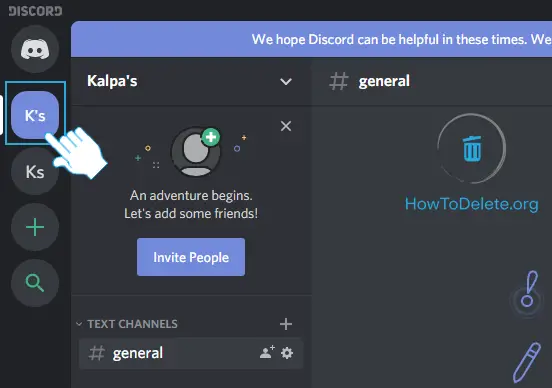
- In the popup menu, select Server Settings.
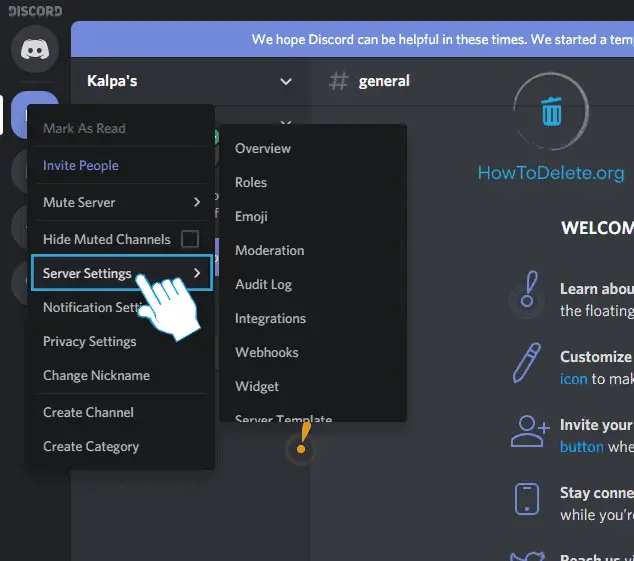
- Click on Delete Server on the bottom left corner.
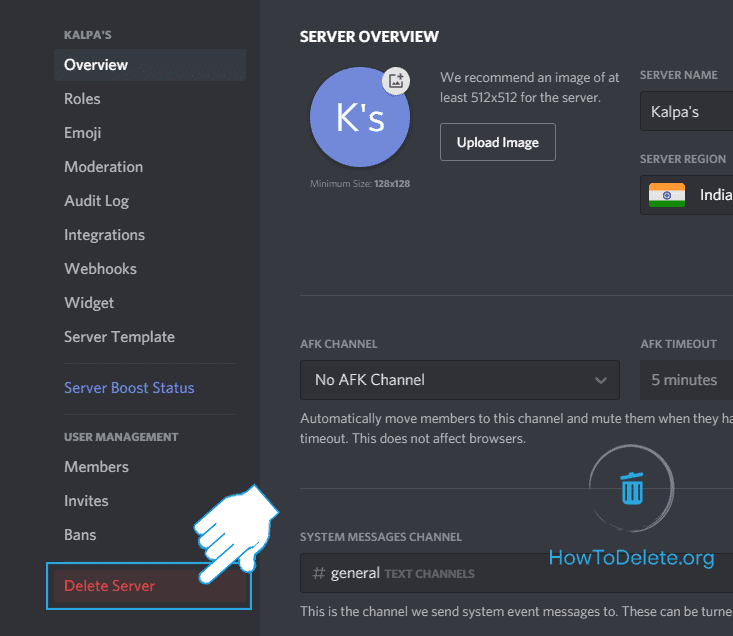
- A popup window will appear, enter your server’s name and click on Delete Server button.
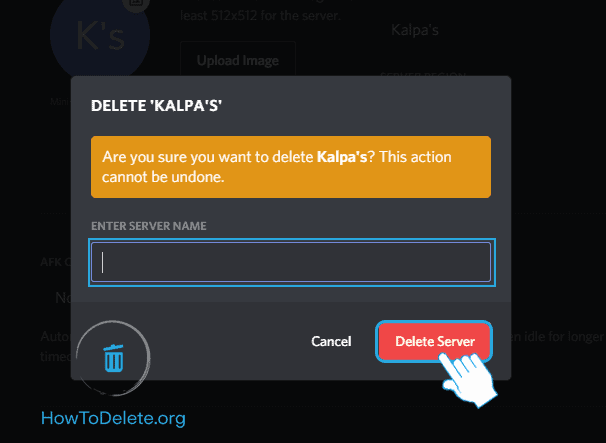
If you have 2FA (Two Factor Authentication) enabled on your account, you will require to enter the authentication code before deleting the sever.
Steps to delete a Discord Server using a Phone
- Launch the Discord app on your Android device /iPhone/iPad.
- Tap on the three horizontal lines at the top left corner of your screen to open the menu. You can also do it by swiping right from the left corner of your screen.
- Now, tap on the server’s avatar you wish to delete.
- Tap on the three-dot icon at the top of your screen.
- A popup window will appear, choose Settings.
- Again, tap on the three-dot icon at the top right corner.
- Tap on Delete Server.
- A confirmation prompt will appear, choose Delete.
If you have enabled 2FA on your account, you will require to enter the authentication code before you remove the server.
That’s it, you have successfully deleted a Discord Server.
Abby

Get step-by-step instructions from verified Tech Support Specialists to Delete, Cancel or Uninstall anything in just minutes.
Ask Tech Support Live Now
