Deleting browsing history on Chrome is a quick and easy process. In this article, we will guide you to clear chrome history from both your desktop and smartphone.
24/7 Live Chat
Ask a Technician To Help You Cancel or Delete Live
Chat with a Tech Support Specialist anytime, anywhere
How to clear history on Google Chrome?
- Click on the three-dot icon at the top right corner.
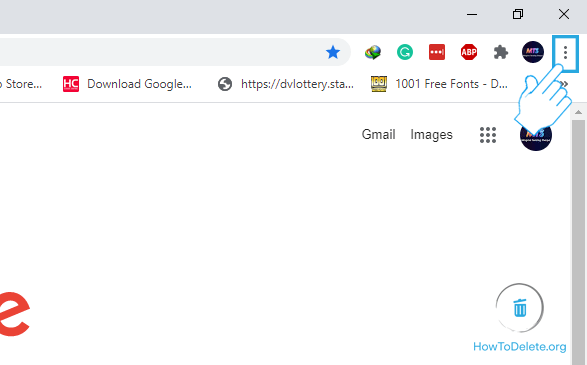
- Select More tools from the dropdown menu and then choose Clear browsing data.
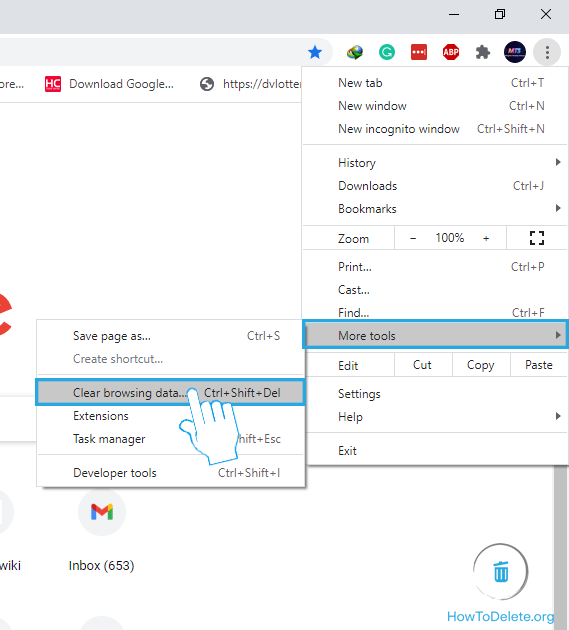
- Set the Time range to All time.
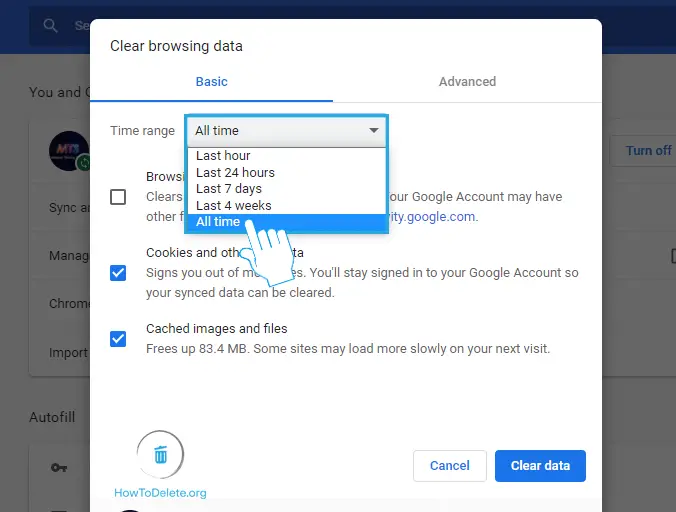
- Tick the Browsing history checkbox.
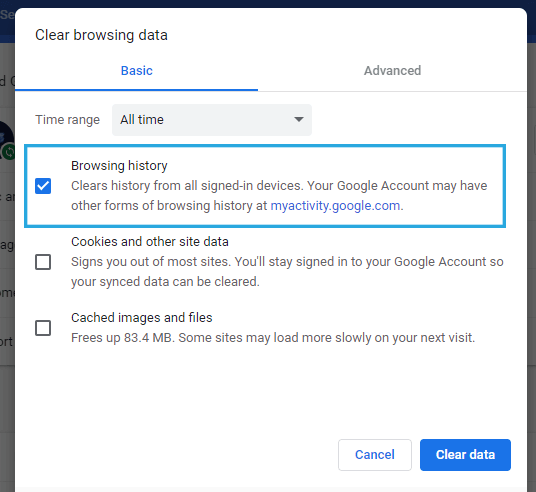
- Click on Clear data.
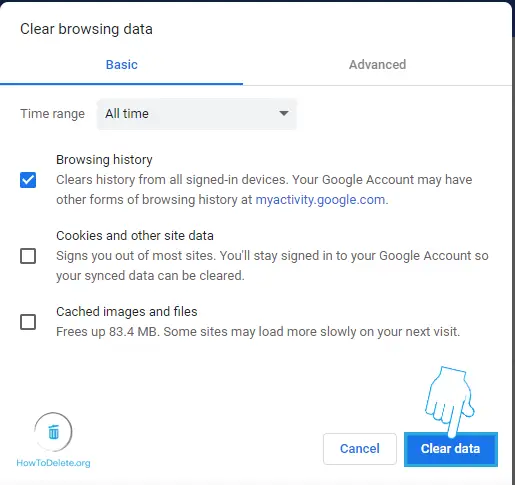
How to delete Chrome history on mobile?
- Launch the Google Chrome app on your Android or iOS device.
- Tap on the three-dot icon at the top right corner.
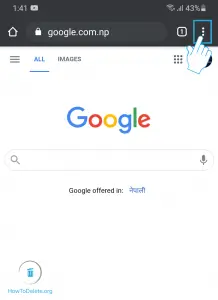
- Select Settings from the dropdown menu.
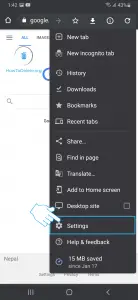
- Tap on Privacy and security.
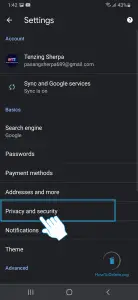
- Tap on Clear browsing data at the top.
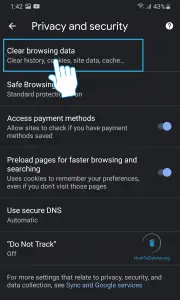
- Set the Time range to All time.
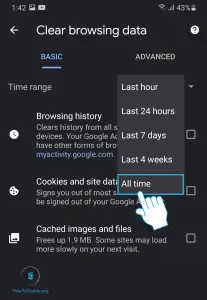
- Mark the Browsing history checkbox.
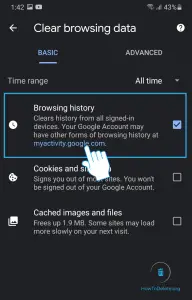
- Tap on Clear data at the bottom right corner.
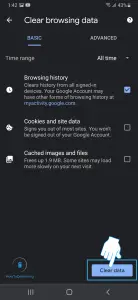
(Visited 301 times, 1 visits today)
Abby

Chat With A Technician For Personalized Help
Get step-by-step instructions from verified Tech Support Specialists to Delete, Cancel or Uninstall anything in just minutes.
Ask Tech Support Live Now
